|
<< Click to Display Table of Contents >> Apply Model |
  
|
|
<< Click to Display Table of Contents >> Apply Model |
  
|
Apply the trained model to the data set to make predictions.
How-To-Use:
The input must have both training model and data set.The output is the predicted result.
After setting the model application node, you can view the prediction results of the model on the input data set by connecting the data set view. For the classification model, the probability of the prediction label will be output at the same time. The field name is named after the name of the target column plus'_Prob'.
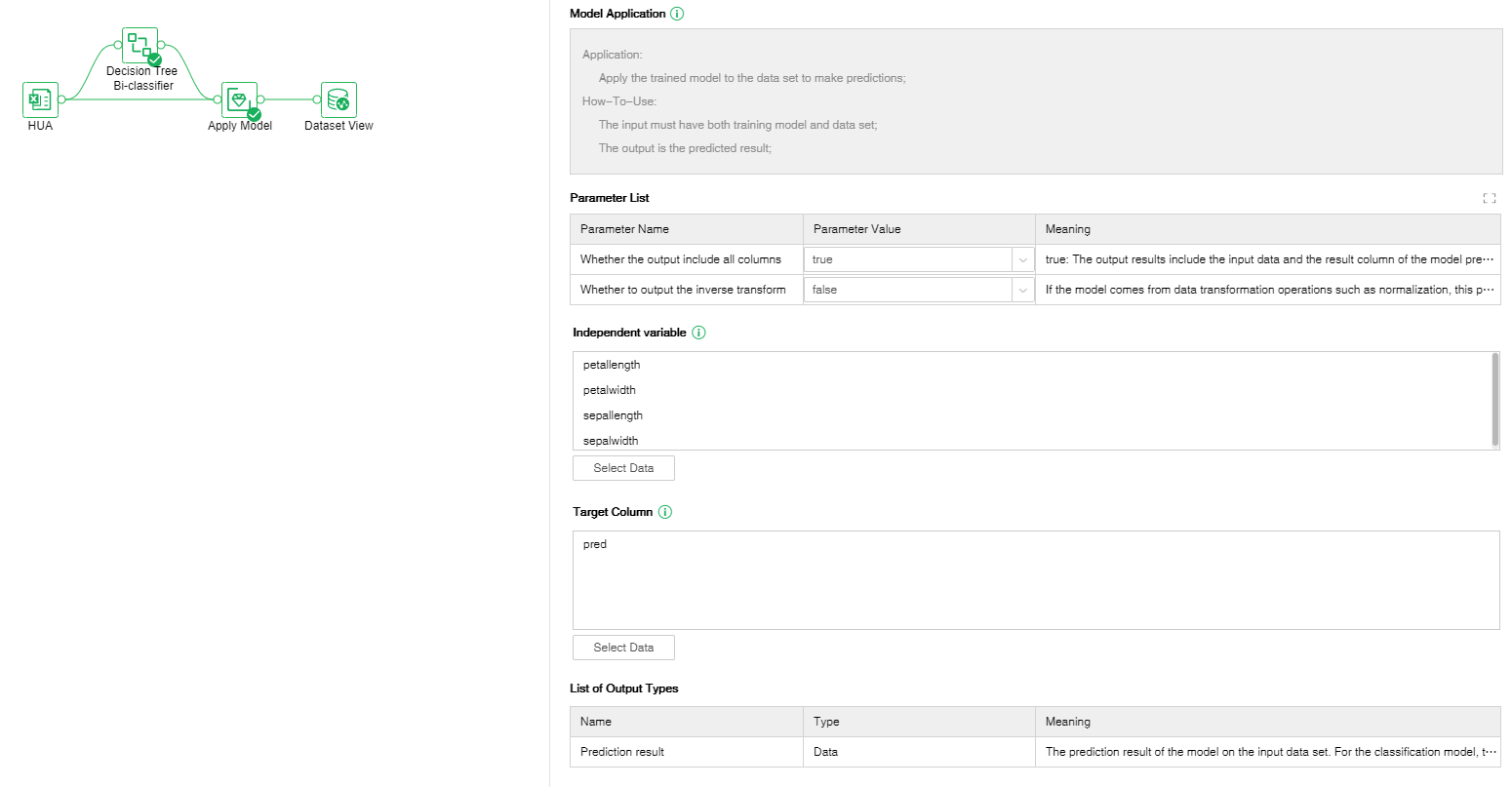
❖Configuration
After adding the Apply Model node to the experiment, you can set the Apply Model node through the "Configuration" page on the right.
[Whether the output result includes all columns] true: the output result includes the input data and the results of the model prediction column; false: only the data of the prediction result column is output;
[Whether to output inverse transformation] If the model comes from data transformation operations such as normalization, this parameter is valid; true: the value of the model output to the target column is the inverse transformation result; false: the model output to the target column is the transformation result;
[Independent variable] The characteristic column (independent variable) of the prediction model is ordered.
[Target Column] The calculation result of the model application feature column will be stored in the specified column.
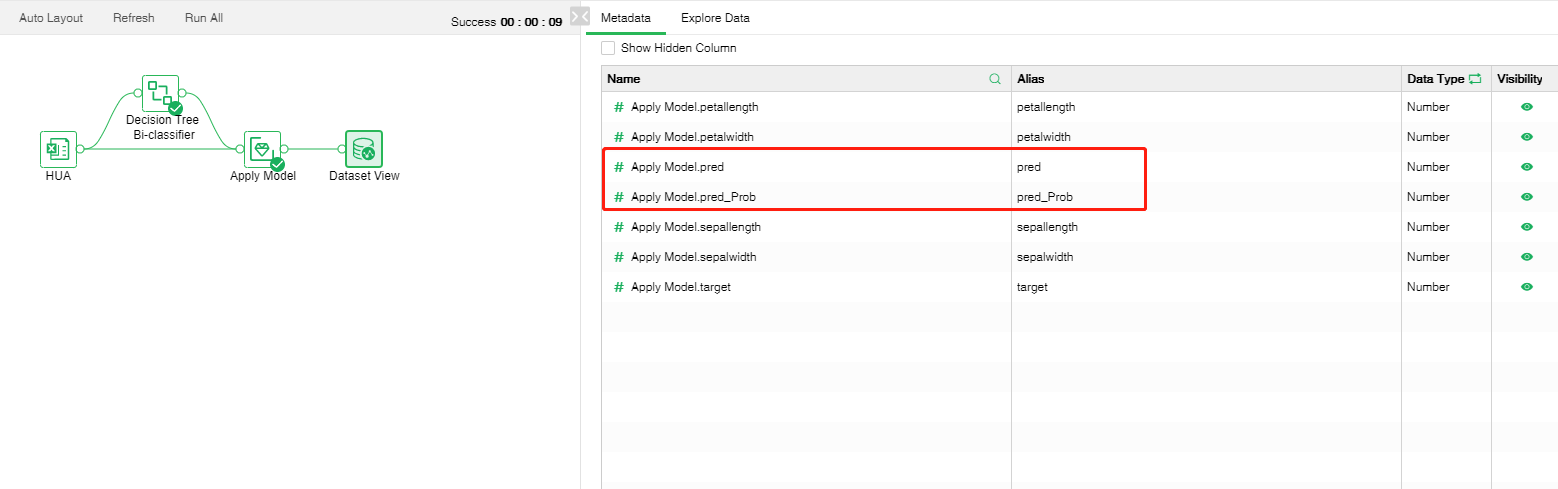
Right-click menu of apply model:
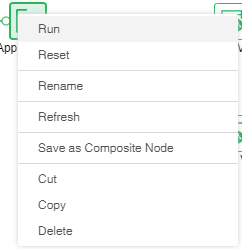
❖Run Apply Model Node
Run the node, pass the data to DM-Engine for calculation, and get the output result.
❖Reset Apply Model Node
The node that has been running is reset, the returned result is deleted, and the node status is changed to not running.
❖Rename Apply Model Node
In the right-click menu of the Apply Model node, select "Rename" to rename the node.
❖Refresh Apply Model Node
In the right-click menu of the Apply Model node, select "Refresh" to update the synchronization data or parameter information.
❖Save as Composite Node
In the right-click menu of the Apply Model node, select "Save as Composite Node",The selected node can be saved as a composite node to realize a multiplexing node, and the parameters of the saved node are consistent with the original node.
❖Cut Apply Model Node
In the right-click menu of the Apply Model node, select "Cut" to realize node cutting operation.
❖Copy Apply Model Node
In the right-click menu of the Apply Model node, select "Copy" to realize node replication operation.
❖Delete Apply Model Node
In the right-click menu of a Apply Model node, select "Delete" or click the delete key on the keyboard to delete the node and its input and output connections.