|
<< Click to Display Table of Contents >> DATA MART Database |
  
|
|
<< Click to Display Table of Contents >> DATA MART Database |
  
|
1. On the "Create Connection" homepage, click "DATA MART" to open the creation dialog.
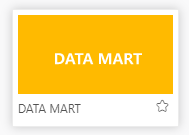
The creation dialog is as follows:
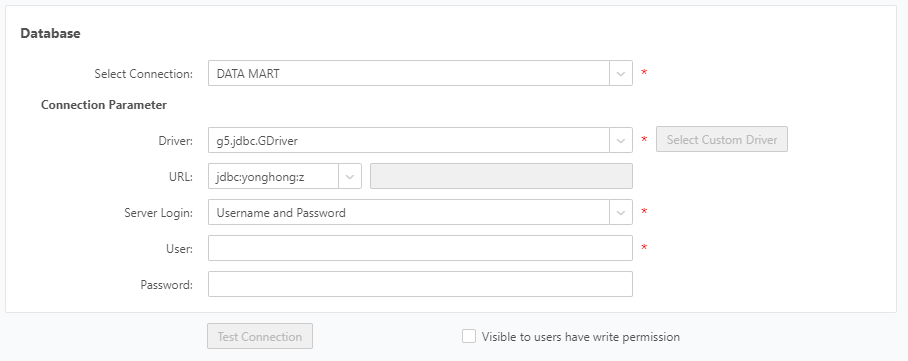
2.Fill in the corresponding "DATA MART" database connection information, at least fill in the required fields.Description: Yonghong Desktop does not support entering user name and password.
3.Click "Test Connection" button. A message is displayed, indicating that the test succeeds, which means that the data source has successfully connected to the appropriate database.
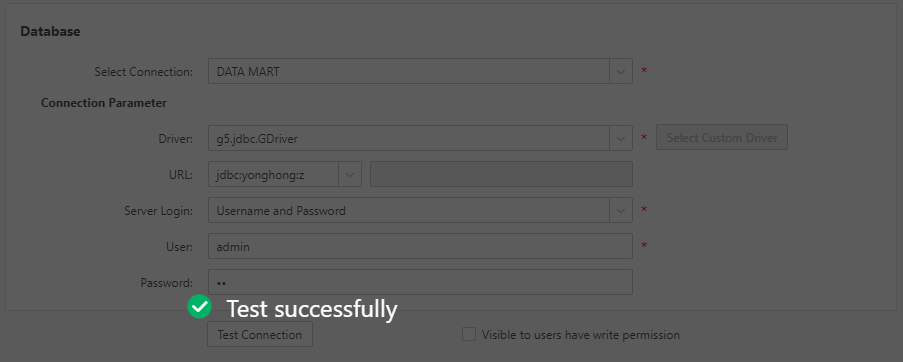
4. Click "Save" on the menu bar to save the data source. Both "Create Data Set" and "Create Dashboard" modules can use saved data source.