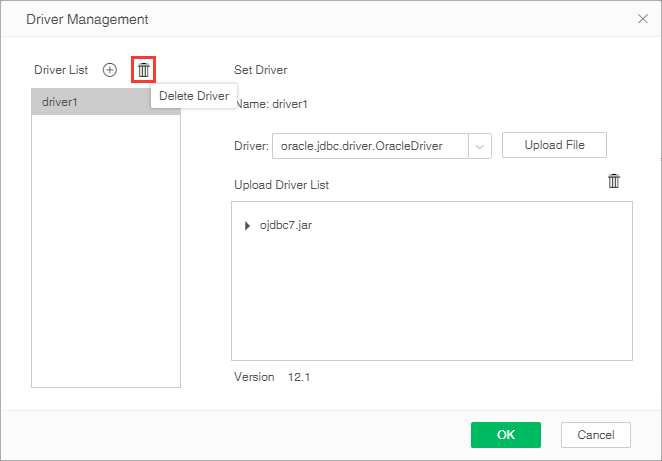|
<< Click to Display Table of Contents >> Driver Management |
  
|
|
<< Click to Display Table of Contents >> Driver Management |
  
|
When the Yonghong product connects to the data source, sometimes the database driver version is incompatible or the Yonghong product does not have a built-in database driver. You can set the driver for the different versions by the driver management entry. You can load different drivers. You can check the details of data source driver hot loading in this section.
•Open Mode
•Add Driver
•Use Custom Driver
•Delete Driver
❖Open Mode
There are two ways to open driver management:
•Click on the driver management icon on the data source tree to customize upload and configuration driver information.
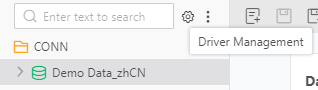
•In the data source information interface, change the data source driver option from default to Custom, click the button of Select Custom Driver.
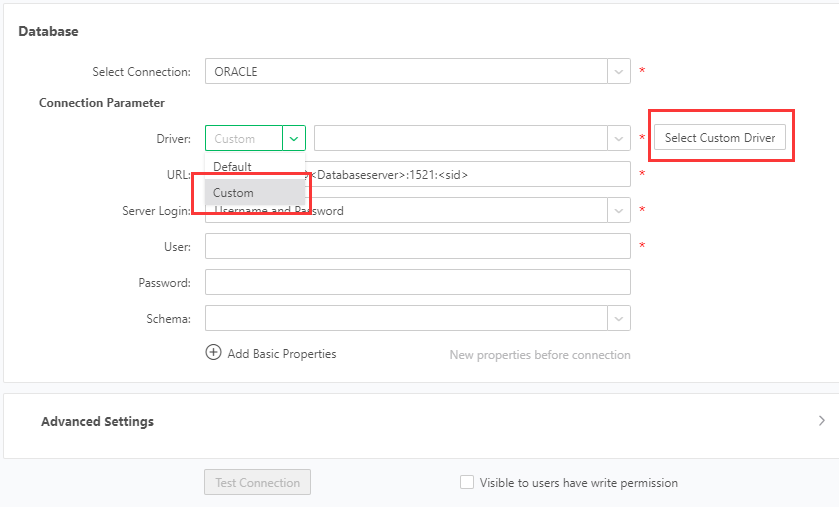
By entering the driver management interface through the above two methods, the user can customize the upload driver, and the configuration can be used after the configuration is correct, without restarting.
❖Add Driver
Go to the driver management window and click Add Driver.
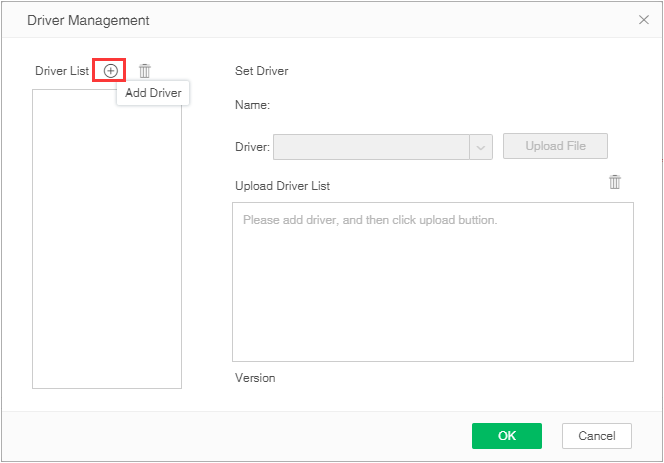
Pop up the window for editing the name and add a name to the driver, such as driver1
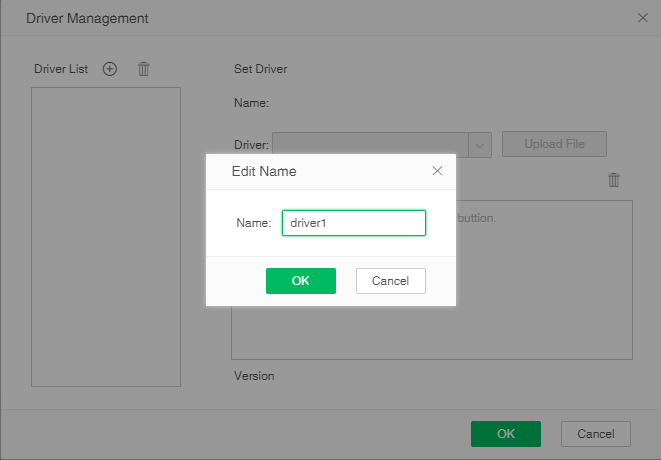
Click OK, you can see that the driver name is in the driver list, and the button for upload file turns green.
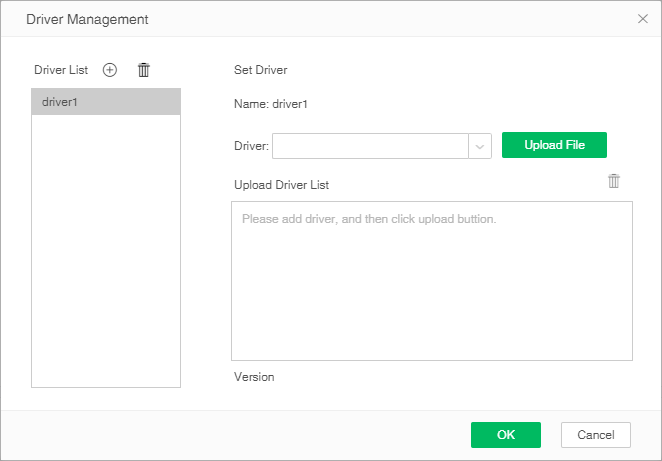
Click the Upload File button to select a single or multiple database driver files from the local file system, and then upload them to Yonghong products. If it is a distributed cluster environment, it will automatically synchronize to other C nodes. During the upload process, you can View progress in real time
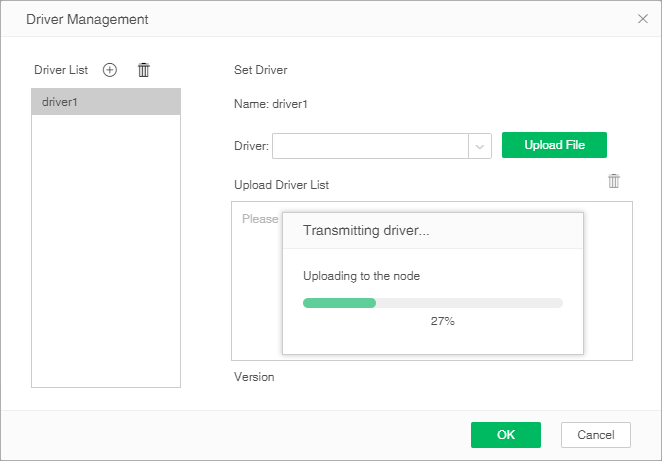
After the upload is complete, you can view the uploaded driver and the optional driver class name in the driver list, and display the version information of the upload driver.
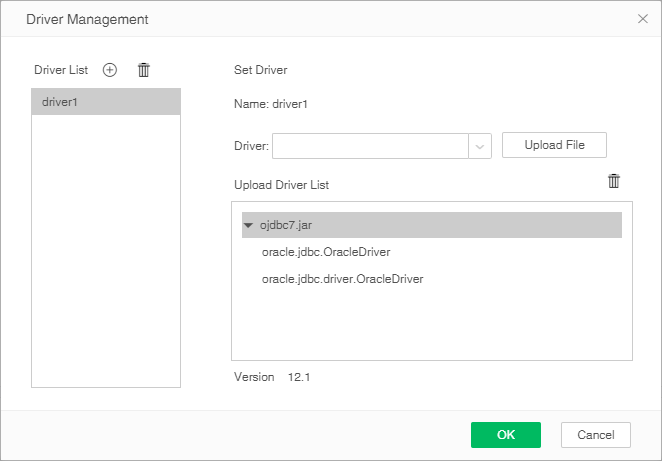
In the driver's drop-down list, select the driver class name of the applicable database, click OK, the upload driver is successful.
❖Use Custom Driver
In the data source connection interface, when the user needs to replace the driver, you can select the driver that has been configured in the driver management to test the connection.
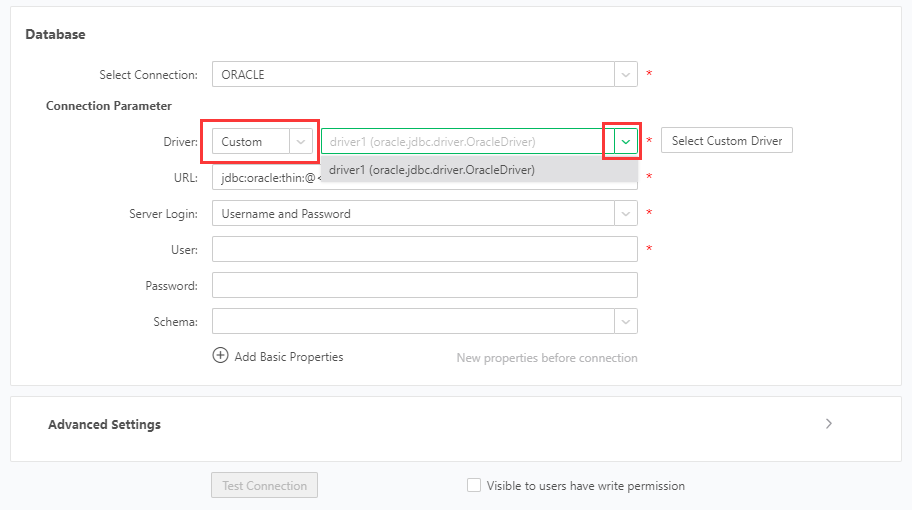
After Selecting Custom Driver, enter the relevant data source information, you can test the connection, click the test connection, and the test is successful, that is, the data source is successfully connected to the corresponding database.
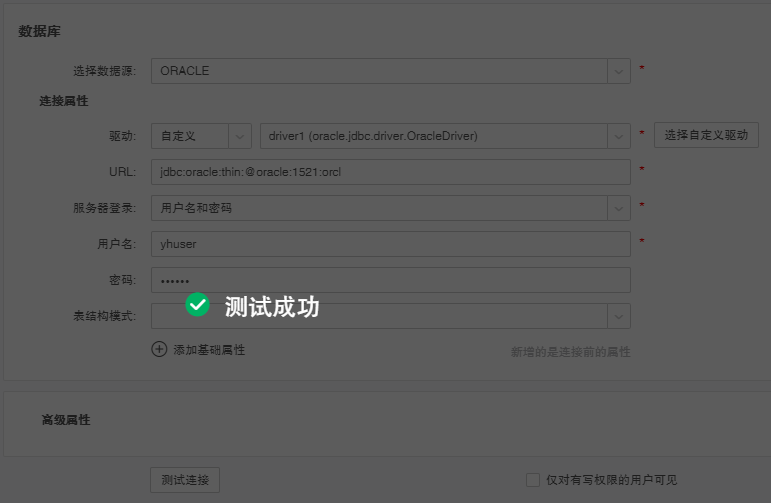
❖Delete Driver
Select the driver name in the driver list, Click the delete driver icon, and delete the unwanted driver.