|
<< Click to Display Table of Contents >> FP-Growth |
  
|
|
<< Click to Display Table of Contents >> FP-Growth |
  
|
In transaction data, relational data or other information carriers, look for frequent patterns, associations, correlations, or causal structures that exist between sets of items or sets of objects.
The association rule mining process mainly consists of two stages: in the first stage, all high-frequency item groups must be found from the data collection, and in the second stage, association rules are generated from these high-frequency item groups.
How-To-Use:
The node receives the input of the data set node, and the data set should have at least a transaction identification column and an item column. After setting the association rules, you can view the performance indicators by connecting to the table view; connecting to the picture view to view the ROC curve.
Precautions:
Minimum support number: It is recommended that it should be less than the maximum number of transaction items in all transactions.
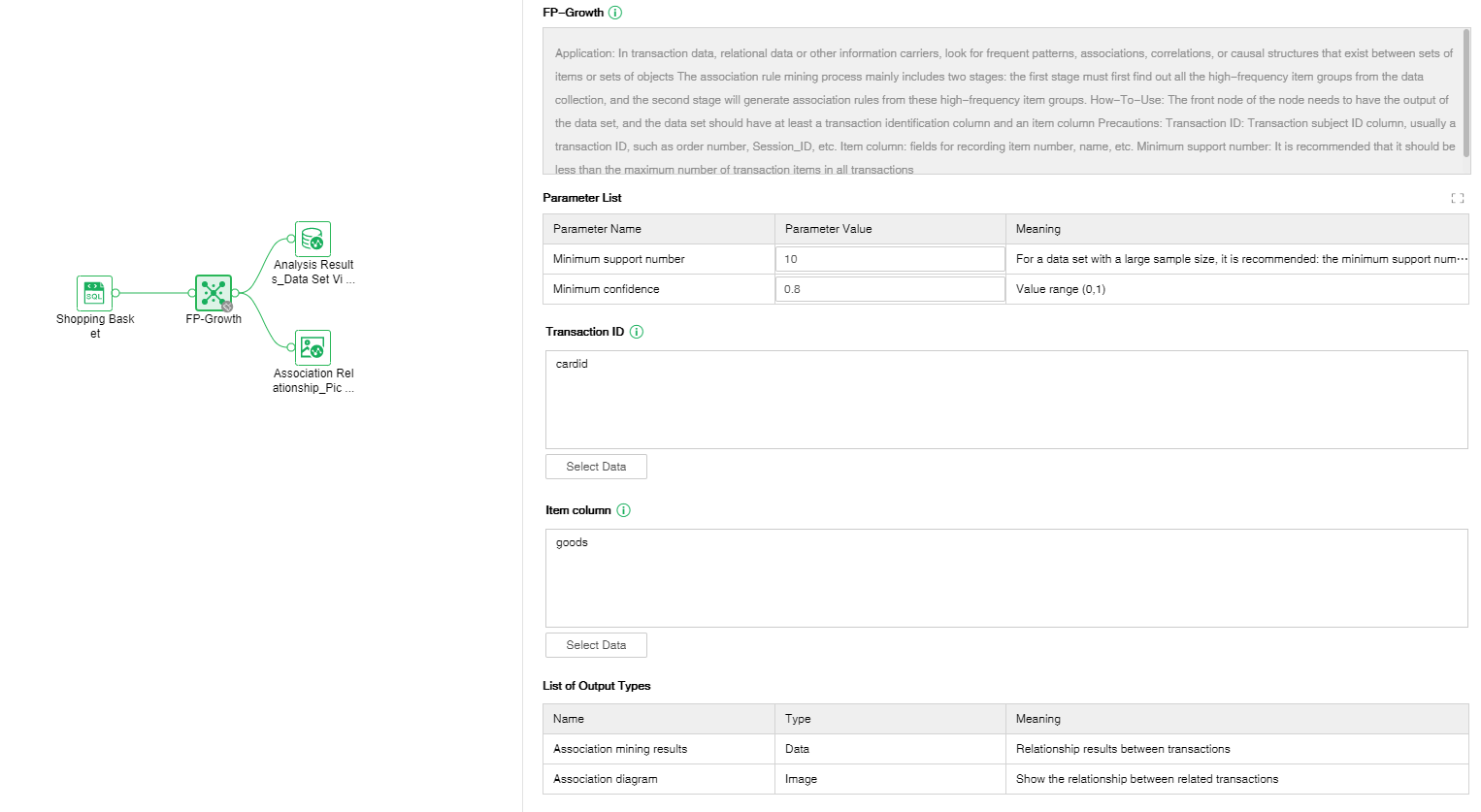
❖Configuration
After adding the FP-Growth node to the experiment, you can set the FP-Growth node through the "Configuration" page on the right.
[Minimum support number] For data sets with a large sample size, it is recommended: the minimum support number/total transaction identifier (support)>0.5%, for example, the total transaction identifier=10000, and the minimum support number is recommended to be greater than 50. The value range is an integer greater than or equal to 1.
[Maximum Confidence]The value range is (0,1].
[Transaction ID] The transaction subject ID column, usually a certain transaction ID, such as order number, Session_ID, etc.
[Item Column] field for recording item number, name and other information.
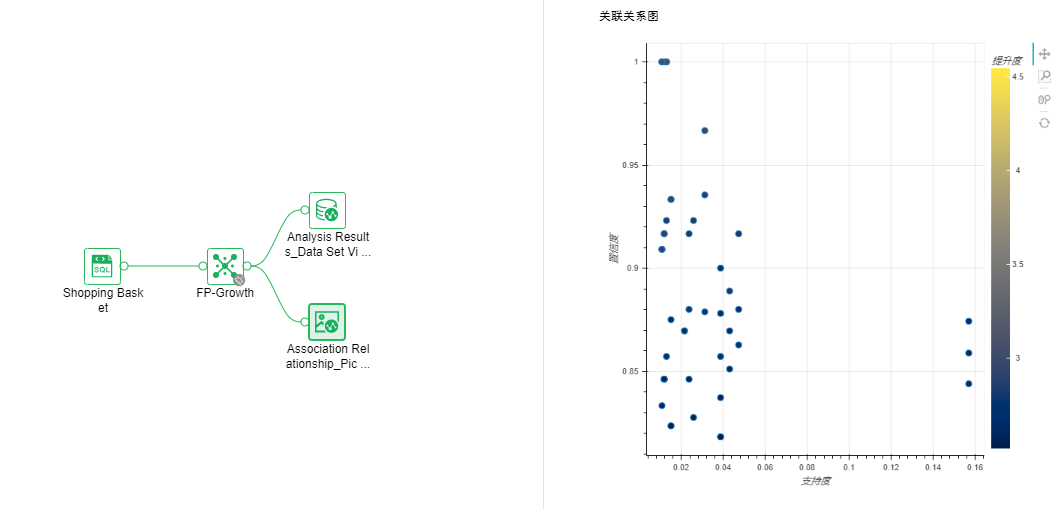
Right-click menu of FP-Growth:
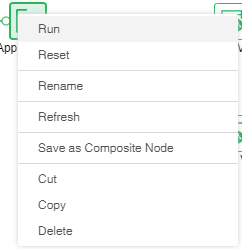
❖Run FP-Growth Node
Run the node, pass the data to DM-Engine for calculation, and get the output result.
❖Reset FP-Growth Node
The node that has been running is reset, the returned result is deleted, and the node status is changed to not running.
❖Rename FP-Growth Node
In the right-click menu of the FP-Growth node, select "Rename" to rename the node.
❖Refresh FP-Growth Node
In the right-click menu of the FP-Growth node, select "Refresh" to update the synchronization data or parameter information.
❖Save as Composite Node
In the right-click menu of the FP-Growth node, select "Save as Composite Node",The selected node can be saved as a composite node to realize a multiplexing node, and the parameters of the saved node are consistent with the original node.
❖Cut FP-Growth Node
In the right-click menu of the FP-Growth node, select "Cut" to realize node cutting operation.
❖Copy FP-Growth Node
In the right-click menu of the FP-Growth node, select "Copy" to realize node replication operation.
❖Delete FP-Growth Node
In the right-click menu of a FP-Growth node, select "Delete" or click the delete key on the keyboard to delete the node and its input and output connections.