|
<< Click to Display Table of Contents >> New Calculated Field in Dashboard |
  
|
|
<< Click to Display Table of Contents >> New Calculated Field in Dashboard |
  
|
In the opened dashboard, the user can create a data field by creating a new Calculated Field. This data field applies only to the current dashboard and not to other dashboards.
Click the more button in the query list to select the type of data field to be created, as shown in the figure below.
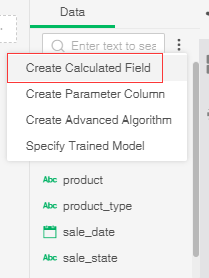
When the user selects Create Calculated Field, a dialog box opens, as shown in the following figure.
[Name] Set the name of the data field. The name cannot be duplicated.
[Calculation type] Set whether to use Basic function or SQL statement to create a Calculated Field
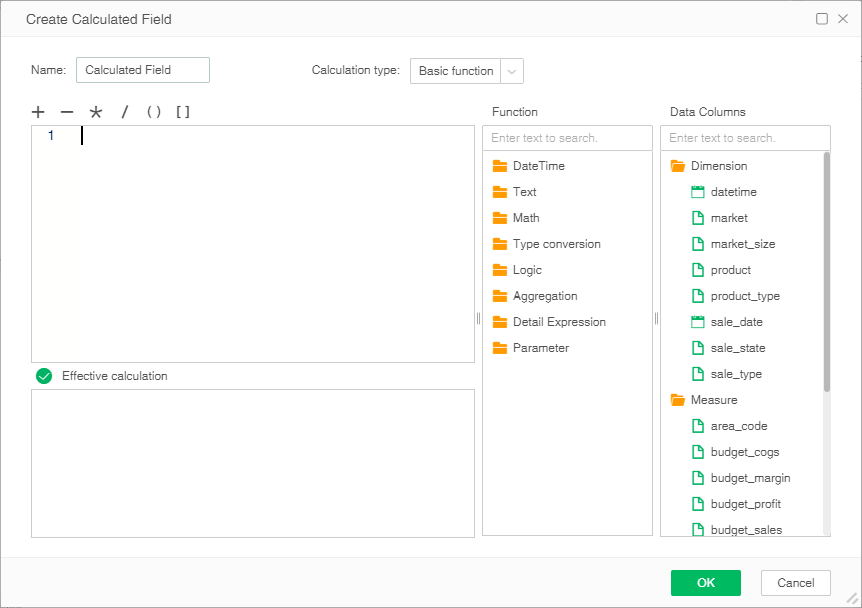
When the user needs to edit, rename, and remove the data field after creating it, the user can select this data field and do the operation on its menu.
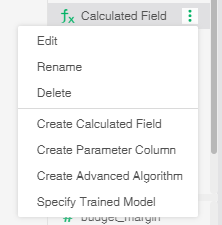
➢Example 1
Suppose that there is a dimension "market". When users need to add the suffix "Sales" to each market, it can be achieved by the calculator of the expression, just click the corresponding column, such as: "market" and then Then add "+ Sales" as shown below.
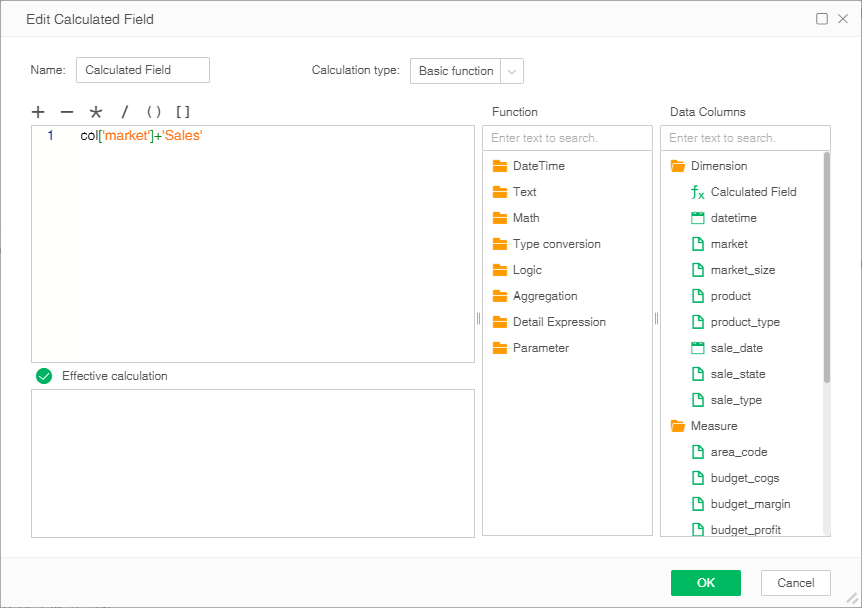
As shown in the following table, the Calculated Field data segment is implemented by a new Calculated Field function.
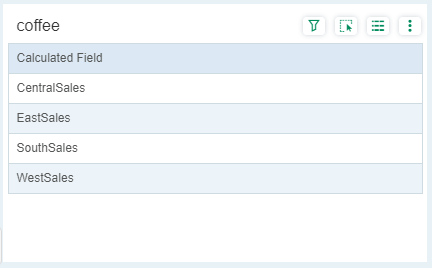
➢Example 2
Suppose there are two data fields, one is "sales" and the other is "profit". When the user wants to calculate the cost, it can be achieved by finding the difference. The function content is the difference between the two data field, as shown in the figure below.
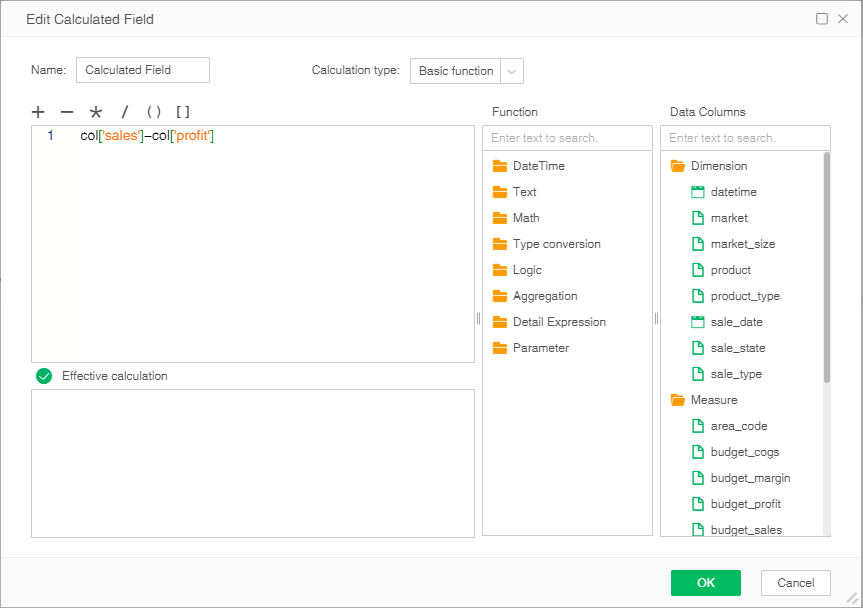
As shown in the following table, the cost is implemented by the new calculated field.
