|
<< Click to Display Table of Contents >> GAUSSDB 100 Database |
  
|
|
<< Click to Display Table of Contents >> GAUSSDB 100 Database |
  
|
1. On the "Create Connection" homepage, click "GAUSSDB 100" to open the creation dialog.
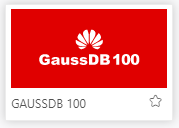
The creation dialog is as follows:
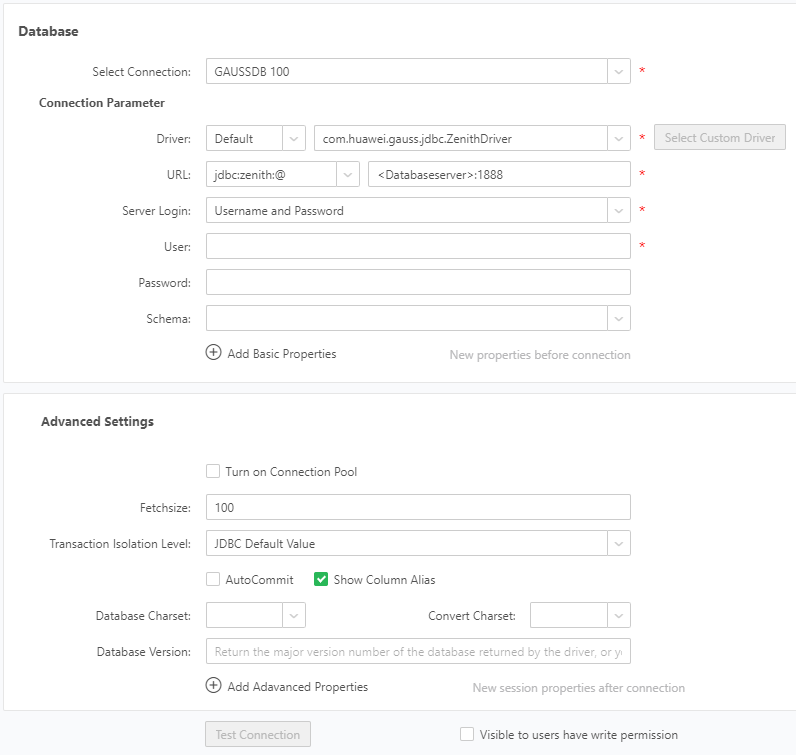
2.Fill in the corresponding GAUSSDB 100 database connection information, at least fill in the required fields.
3.Click "Test Connection" button. A message is displayed, indicating that the test succeeds, which means that the data source has successfully connected to the appropriate database.
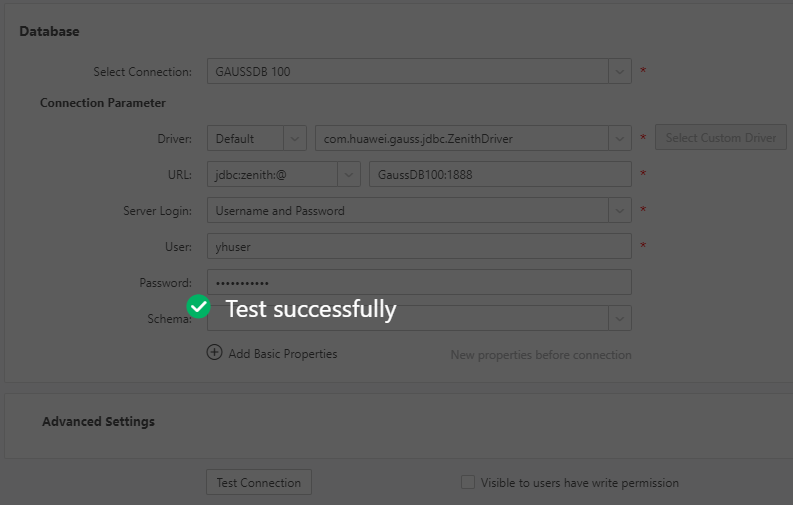
4. Click "Save" on the menu bar to save the data source. Both "Create Data Set" and "Create Dashboard" modules can use saved data source.