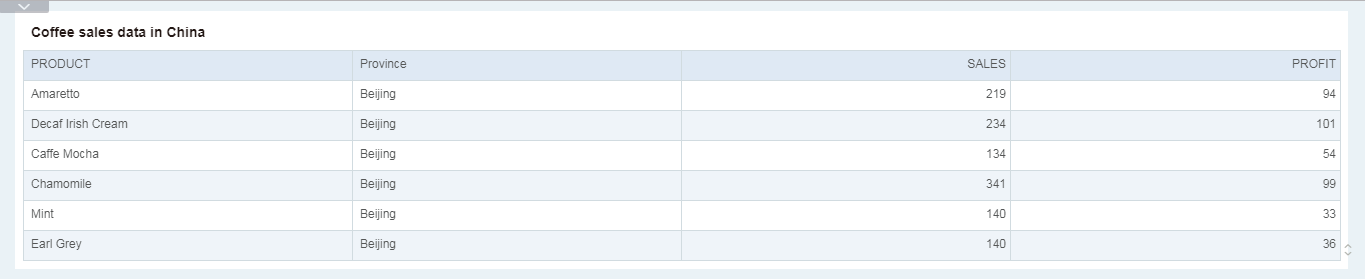|
<< Click to Display Table of Contents >> Row and Column Data Filtering |
  
|
|
<< Click to Display Table of Contents >> Row and Column Data Filtering |
  
|
❖Filter
1. Create an embed data set "Permission Filter", the user "Beijing1" corresponds to "Beijing" and the user "Shanghai1" corresponds to "Shanghai". As shown in the following figure:
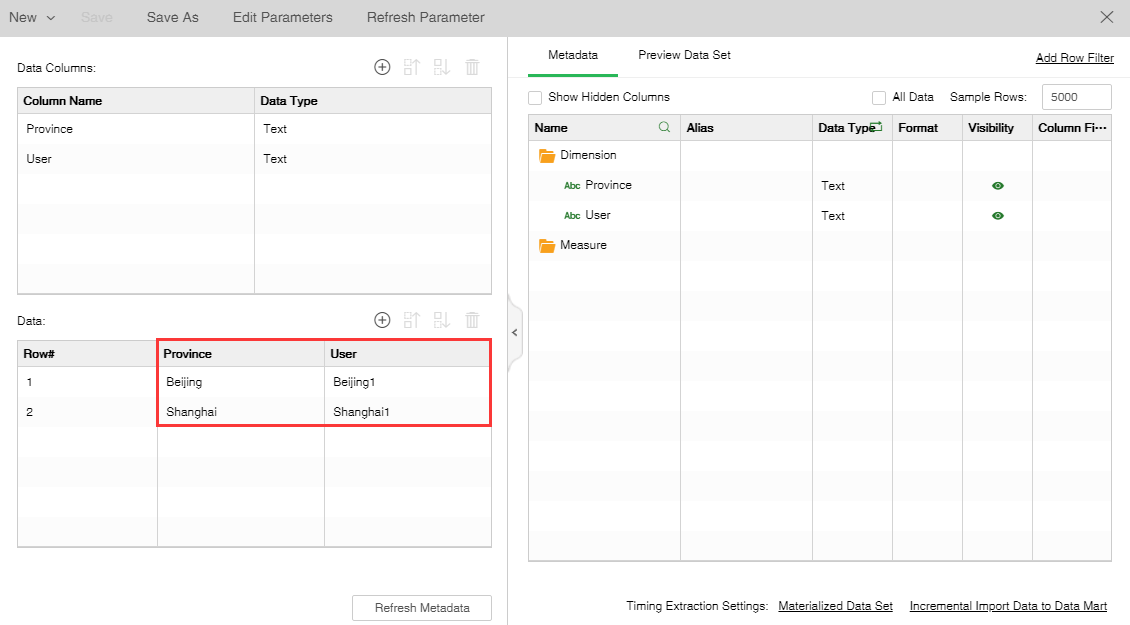
2. Edit the Filter and set the Filter in the pop-up dialog: User is equal to [?{_USER_}], saving the data set. As shown in the following figure:
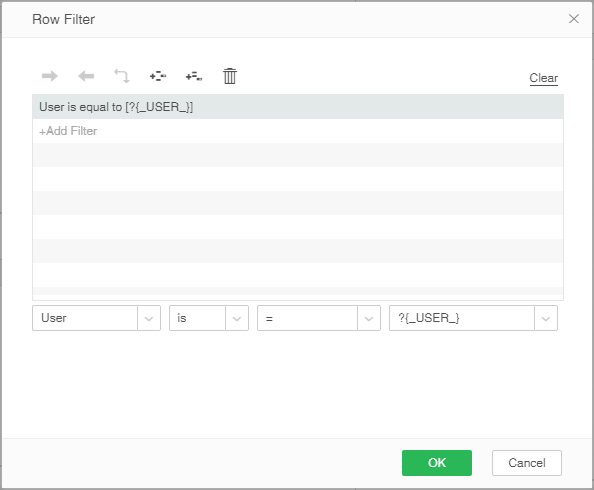
3. There is a data set "Coffee sales data in China", as shown in the following figure:
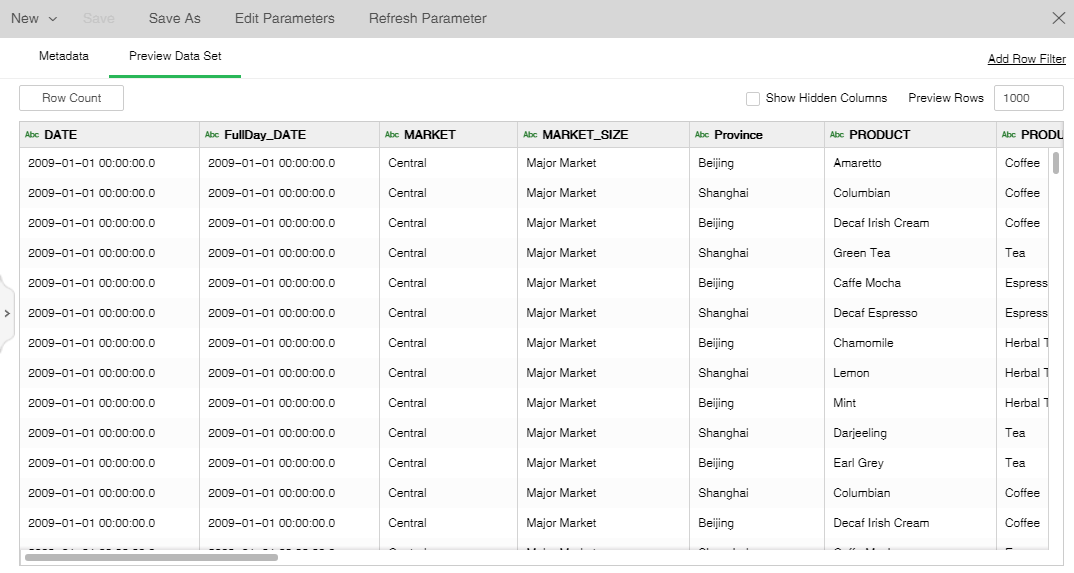
4. Create parameter "permissions" in the "Coffee sales data in China" data set, select "Permission Filter" for optional data set, select "province" for label and value, and uncheck pop-up. As shown in the following figure:
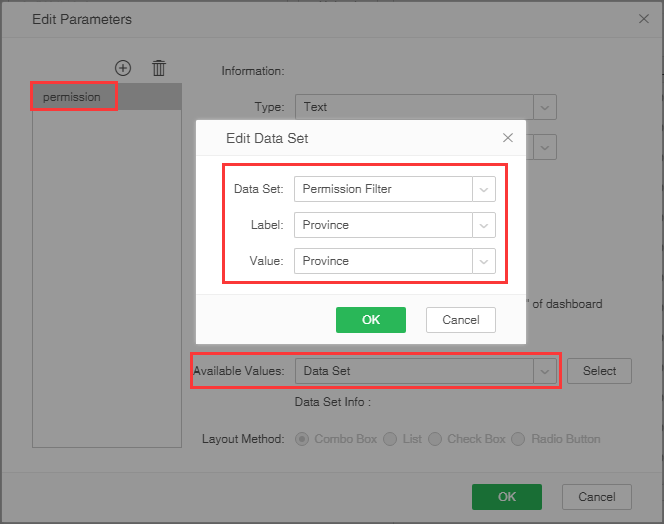
5. Add a Filter to the "Coffee sales data in China" data set: province is contains one of [?{permission}], as shown in the following figure:
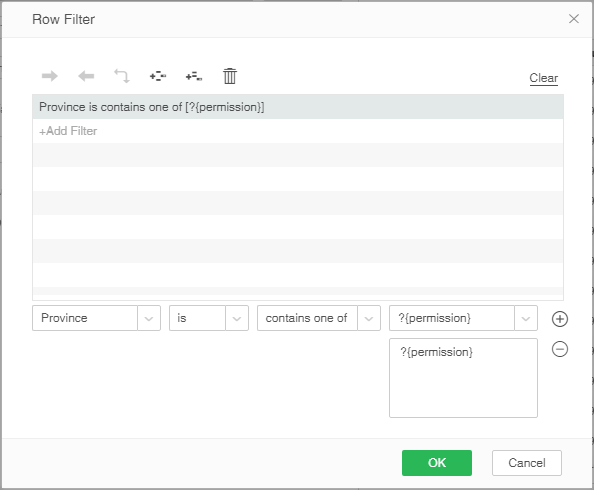
6. Go back to the edit dashboard, open the dashboard "BeiJing /Dashboard1", create Table 1, and list the "Province" on the bound data set "Coffee sales data in China", as shown in the following figure:
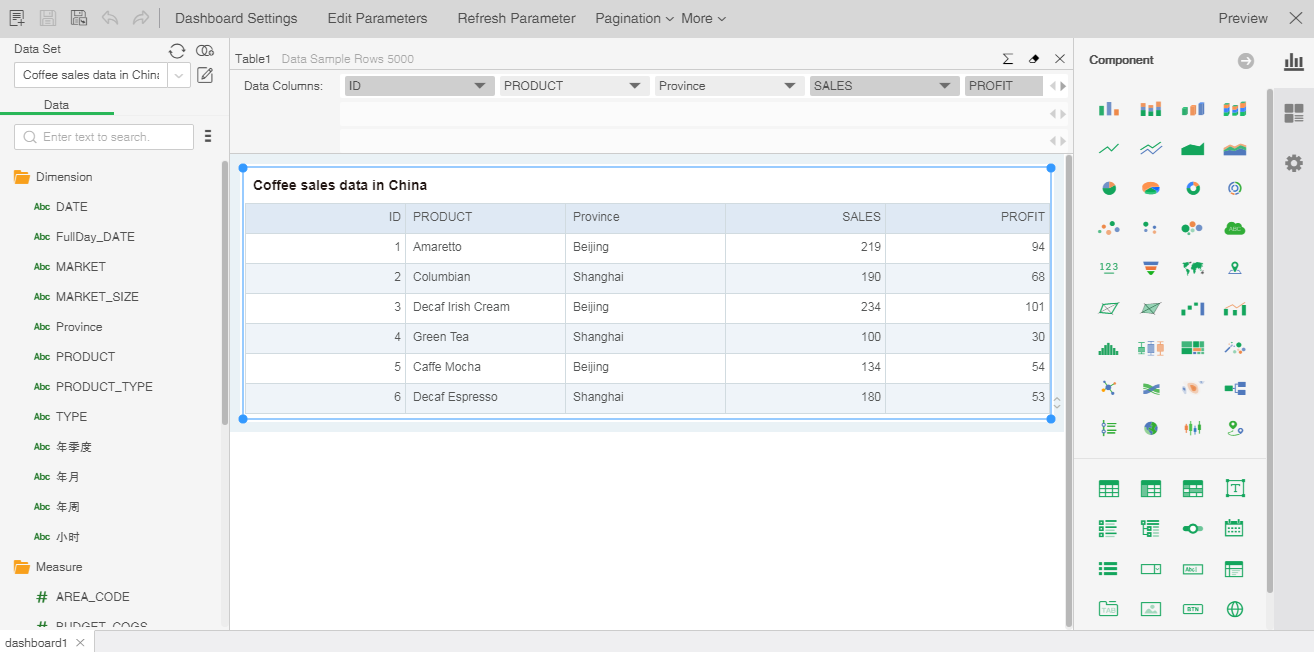
7. The user “Beijing1” logs in, enters the view dashboard, opens the dashboard“Beijing/Dashboard1”, and looks at the filtering effect: only the data in the province is Beijing. The following figure shows:
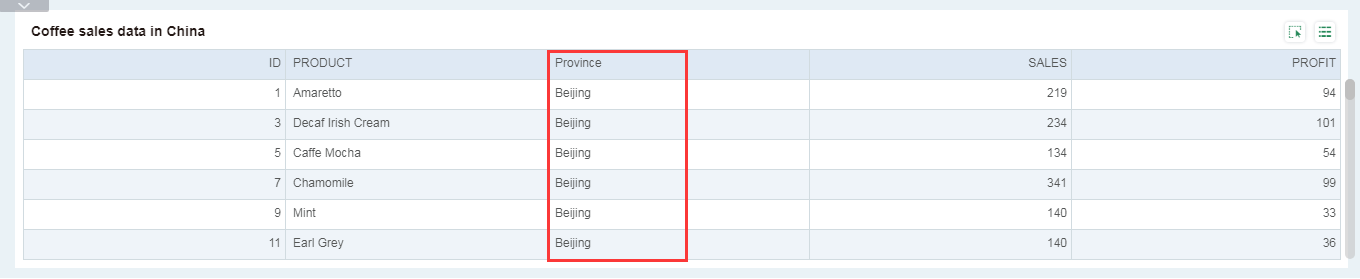
❖Column filter
1. Admin logs in, enters the create data set module, opens the data set "Coffee China sales data", selects "ID", and clicks the edit button, as shown in the following figure:
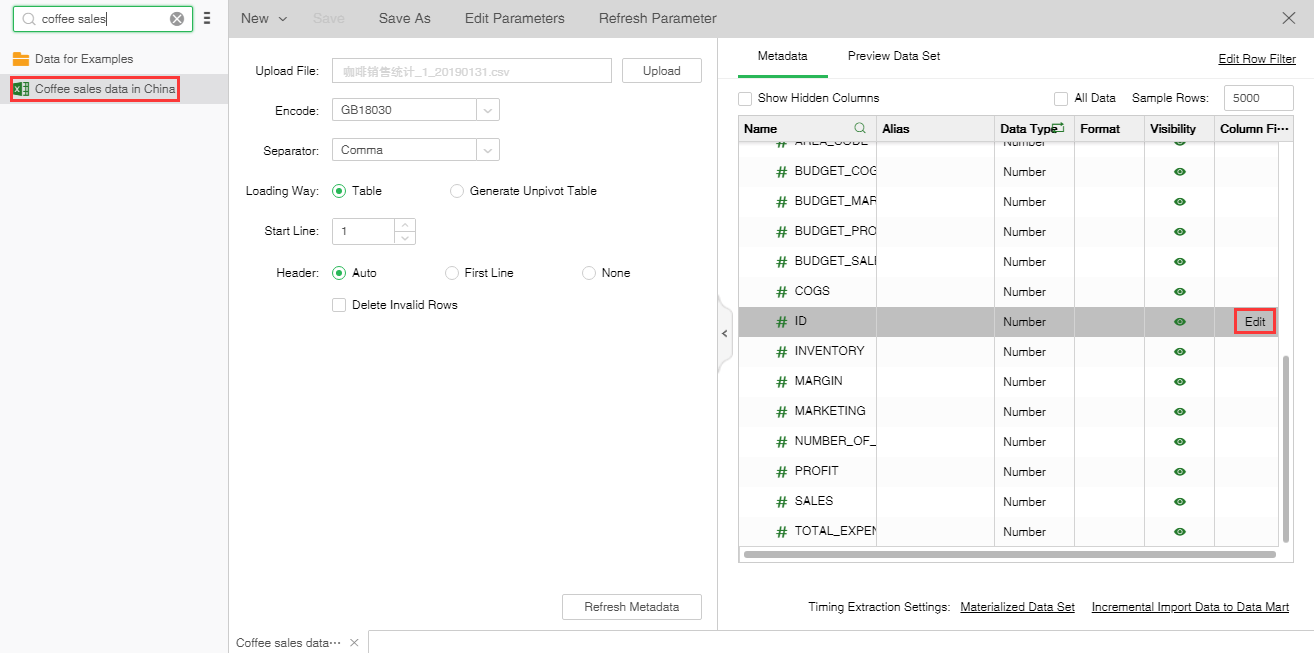
2. In the pop-up dialog, add the user "Beijing1" under Beijing Branch to the selected list, confirm and save the data set. As shown in the following figure:
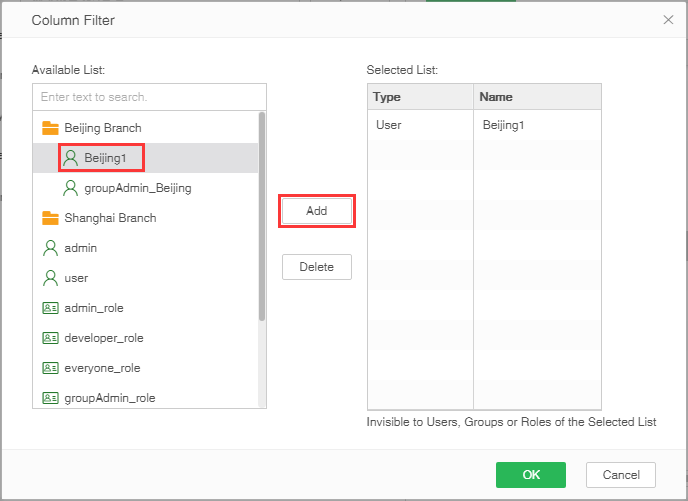
3. After user "Beijing1" logs in, enters the view dashboard, opens the dashboard "Beijing/dashboard1", verifies the filtering result, in Dashboard1 does not display the "ID" column. As shown in the following figure: