|
<< Click to Display Table of Contents >> Save as CSV |
  
|
|
<< Click to Display Table of Contents >> Save as CSV |
  
|
Save as CSV nodes connect the data class node,the Script node and the algorithm node. The setup and display area contains four pages: configuration items, Metadata, Filter data, and Explore data.
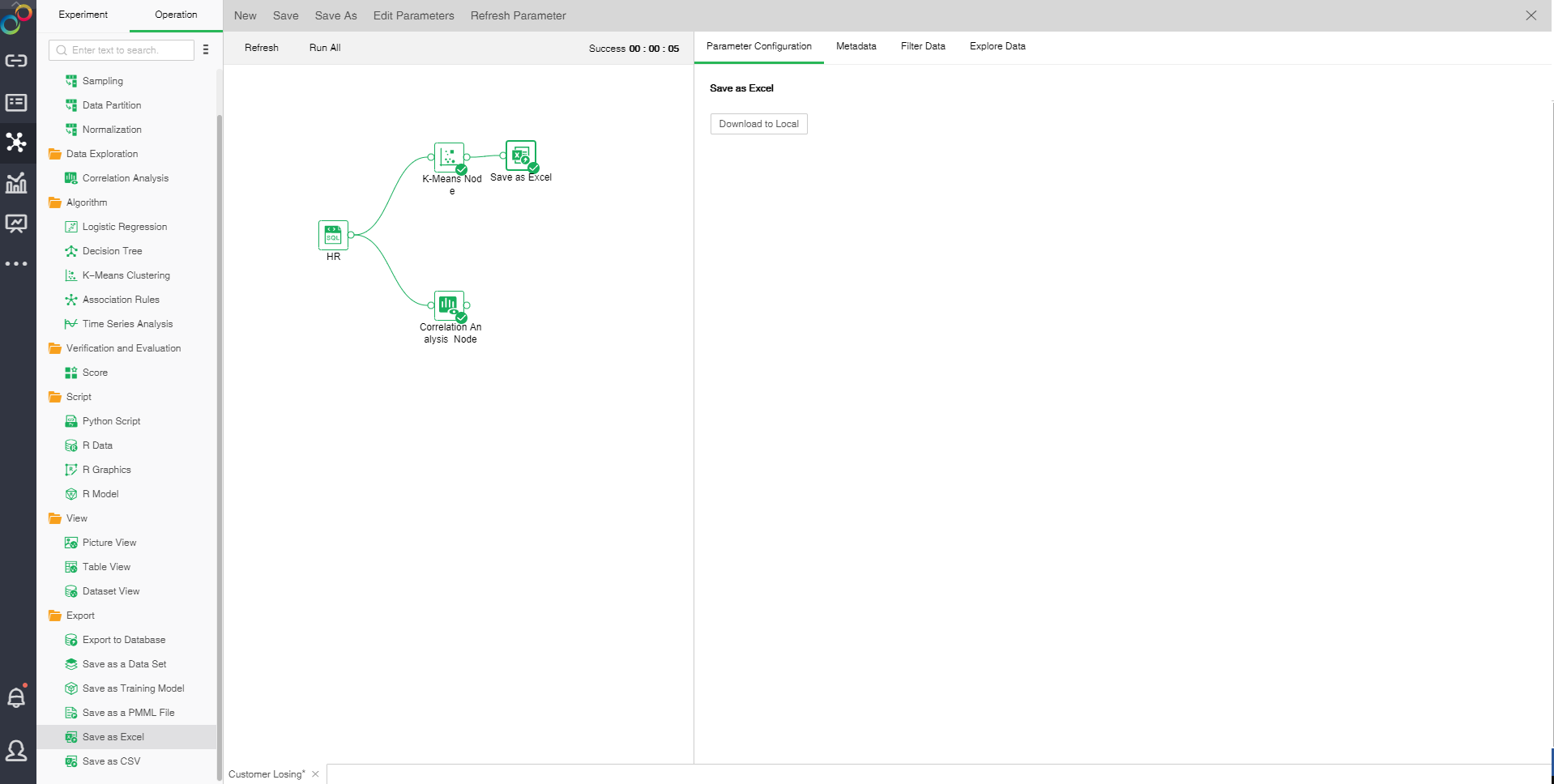
❖Configuration of Save as CSV
Save as CSV ,it will be downloaded to the server cache folder and can be downloaded locally in the configuration project.
❖Run Save as CSV
In the context menu of the export to the Save as CSV node, select "Run" to run the node and the predecessor node.
❖Rename Save as CSV
In the right-click menu of the Save as CSV node, select "Rename" to rename the node.
❖Refresh Save as CSV
In the right-click menu of the Save as CSV node, select "Refresh" to update the synchronization data or parameter information.
❖Save as Composite Node
In the right-click menu of node, select "Save as composite node" to save the selected node as a combined node to realize multiplexing nodes. The parameters of the saved node are consistent with the original node.
❖Copy/Cut/Paste/Delete Export Node
The export node's right-click menu supports copy, cut, paste, and delete operations.
【Copy】 Copy export node
【Cut】Cut export node
【Paste】 After selecting copy, right-click on the canvas blank to paste and copy the export node.
【Delete】 Click the node right-click menu to click Delete, or click the keyboard delete button to delete, to delete the input and output connections of nodes and nodes.