|
<< Click to Display Table of Contents >> How to Join Data Sets |
  
|
|
<< Click to Display Table of Contents >> How to Join Data Sets |
  
|
The data of the enterprise may be stored in different data tables. To integrate these tables into one table, it is necessary to connect data sources. In this section, we will use the data sets “Coffee Orders Data of China Market” and “Coffee Sales Data of China Market” as an example to introduce you to connect multiple data sets.
1.Enter Self-Service Data Set
After logging in to the main page, click Self-Service Data Set.
2.Edit Data Node
1)From the left data list, drag Connect Database Table to the editing area in the middle of the interface, and the connection interface will open.
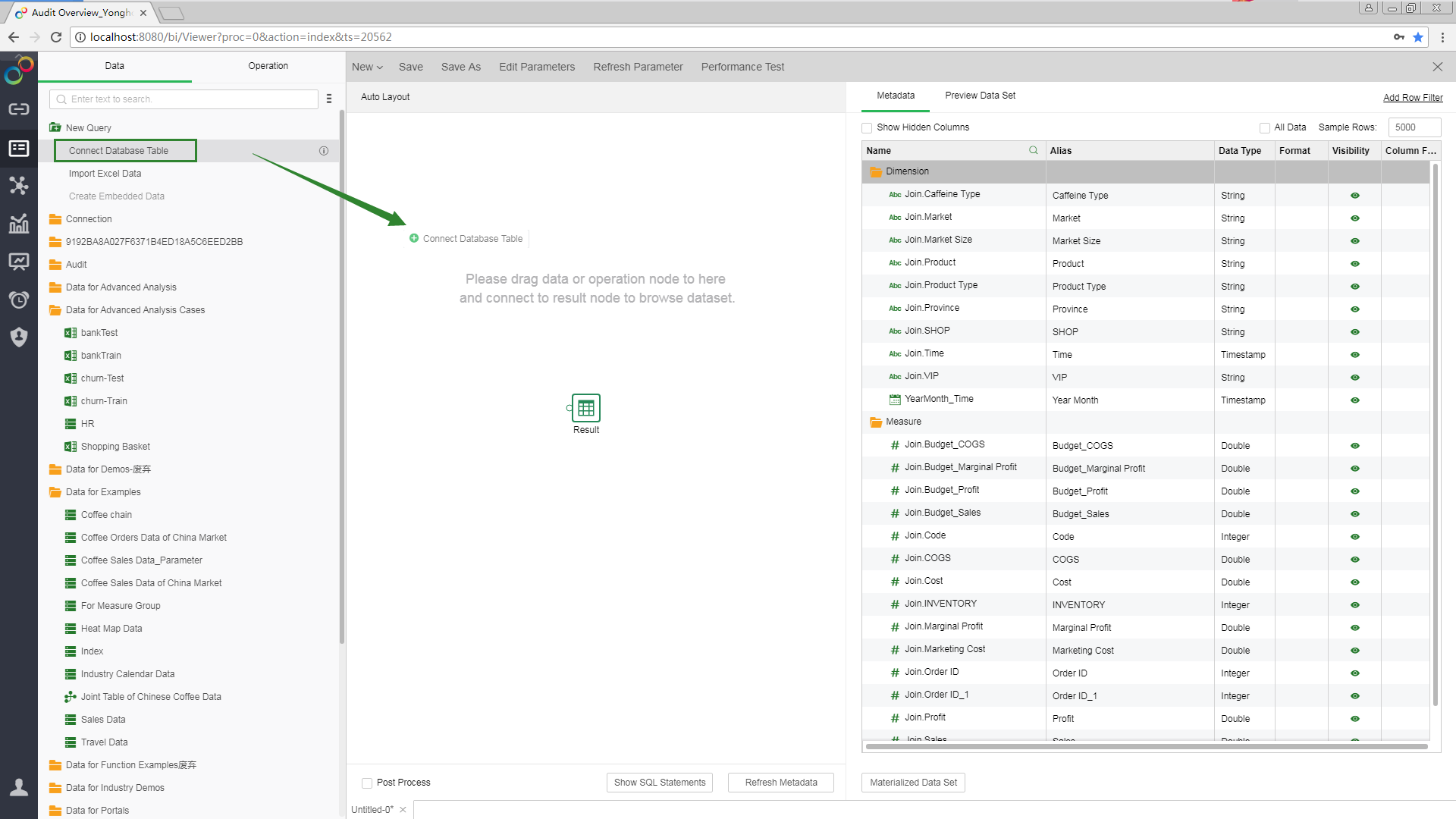
2)Take the sample database as an example. Select the database type DEBRY and enter the URL address “classpath: Statistics”. When you connect to your desired database, select the appropriate database type and URL for your database. If your database requires access rights, you also need to enter the database user name and password.
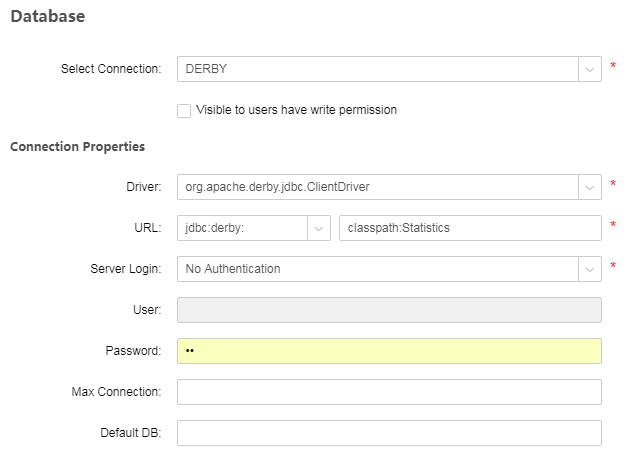
3)Right-click in the table area to refresh the table. Go to Choose Table->APP->Tables->Coffee Orders Data of China Market. Click [Save and Apply], and the table appears in the editing area of self-service data set.
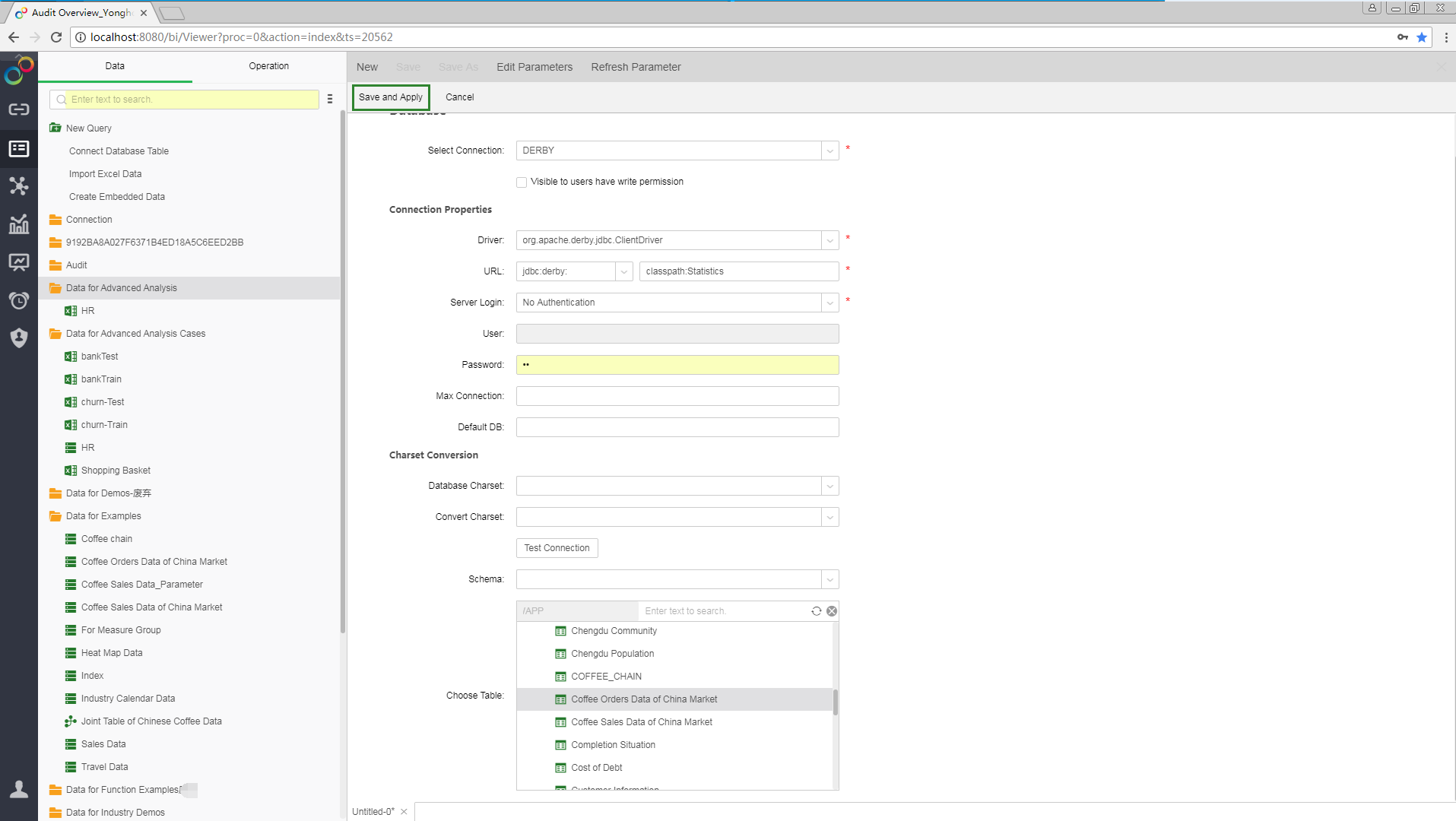
4)Repeat steps 1 to 3 to add the data set “Coffee Sales Data of China Market” to the editing area.
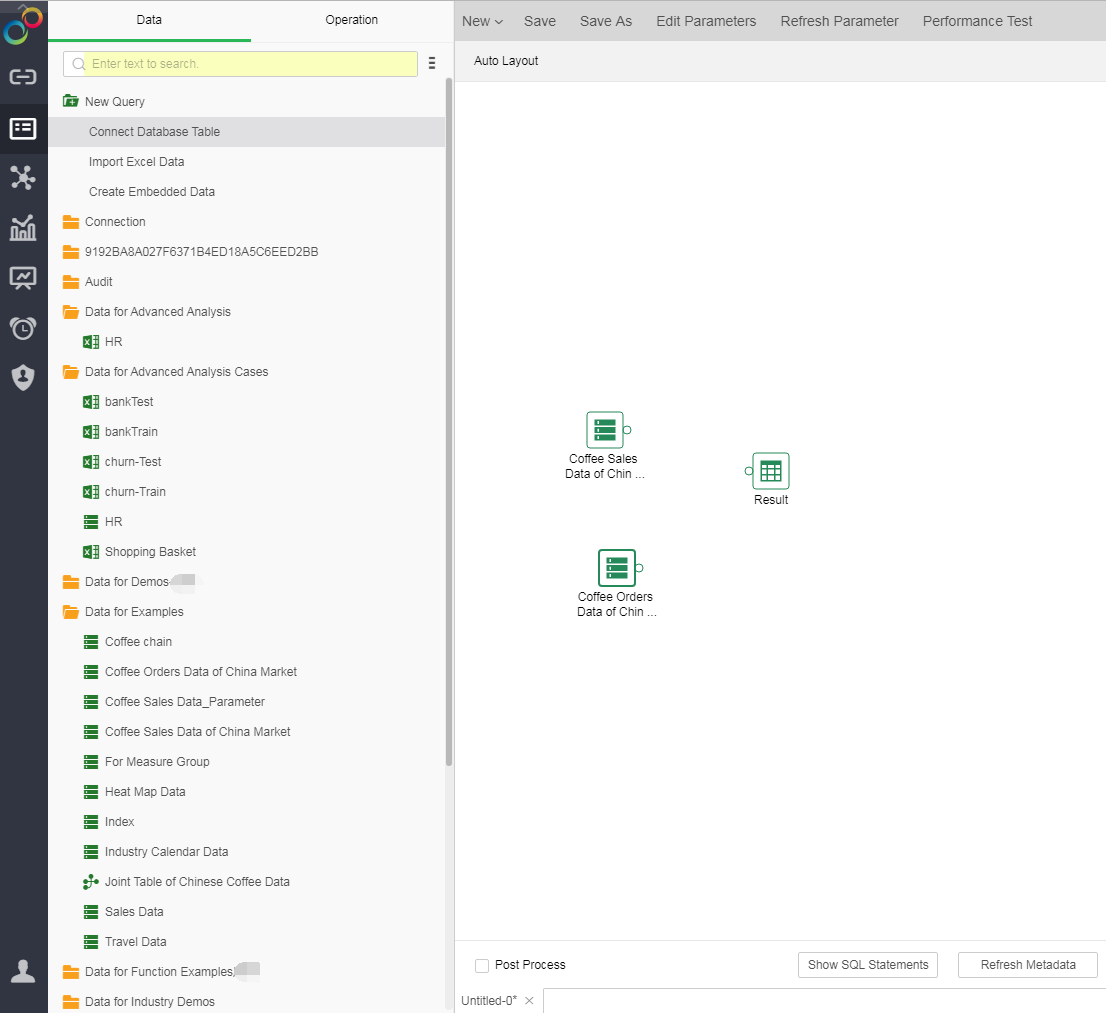
3.Edit Operations
1)Switch the left data list to the operation list.
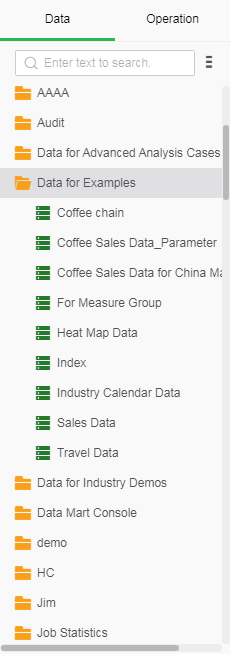
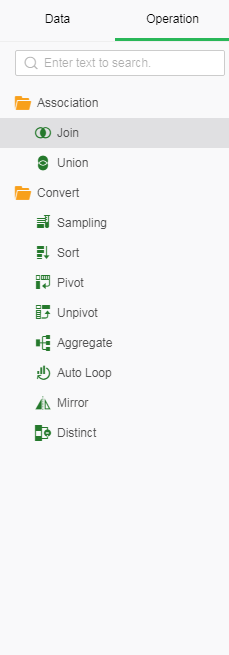
2)Drag and drop the required operations to the editing area. The system will automatically connect the data sets to the nearby operations, and finally connect to the result node. The data source is successfully docked. Take the join as an example.
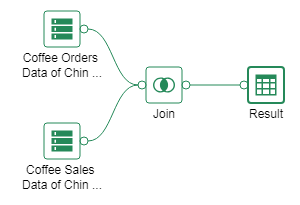
3)You can see the metadata of the two tables after they are joined in the metadata area.

4. Save
Click [Save] on the menu bar to save the docked data source for the subsequent use in Create Dashboard.