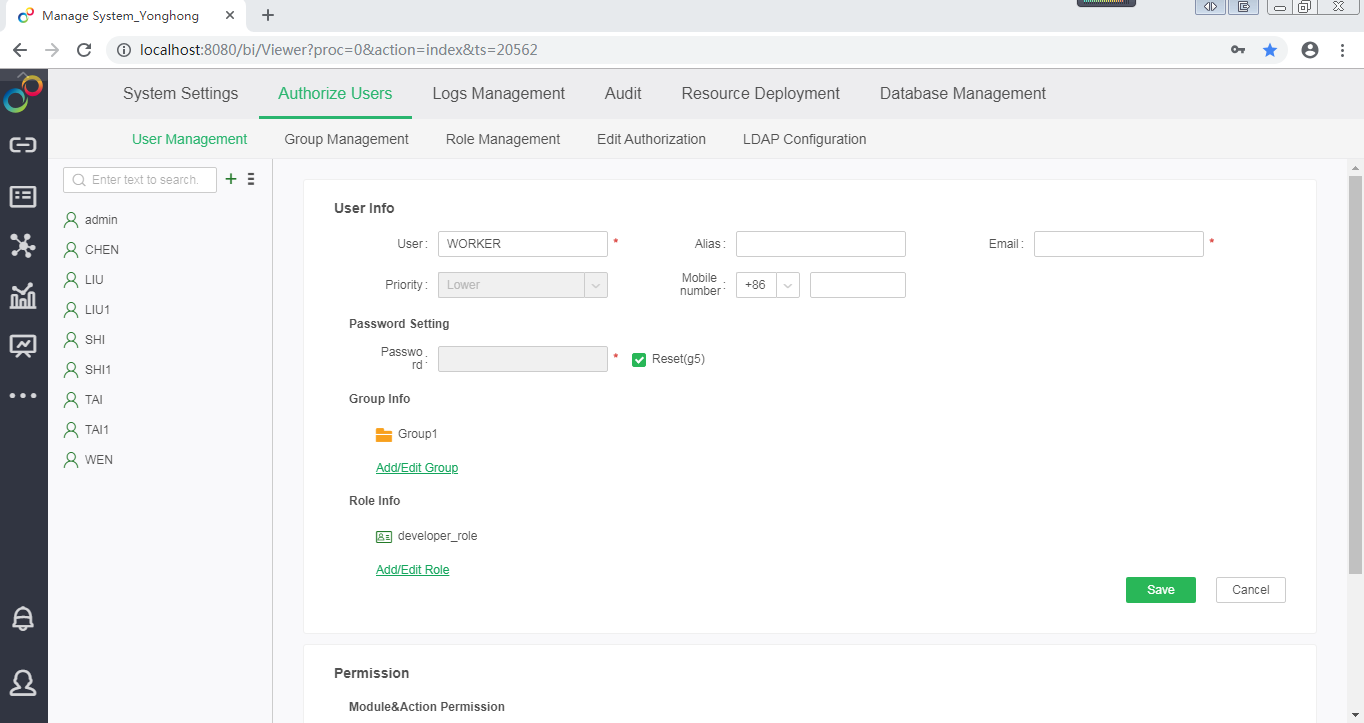|
<< Click to Display Table of Contents >> How to Add Users |
  
|
|
<< Click to Display Table of Contents >> How to Add Users |
  
|
1.After logging in to the main page, click [Manage System] to enter the management system interface.
➢Note: If you are not an administrator, you need to enter the administrator username and password to enter the management system interface.
2.Click [Authorize Users] on the toolbar to enter the authentication and authorization interface.
3.In the User Management page, click ![]() to create a new user.
to create a new user.
4.In the New User page, enter the new user's name, password, email, and other information.
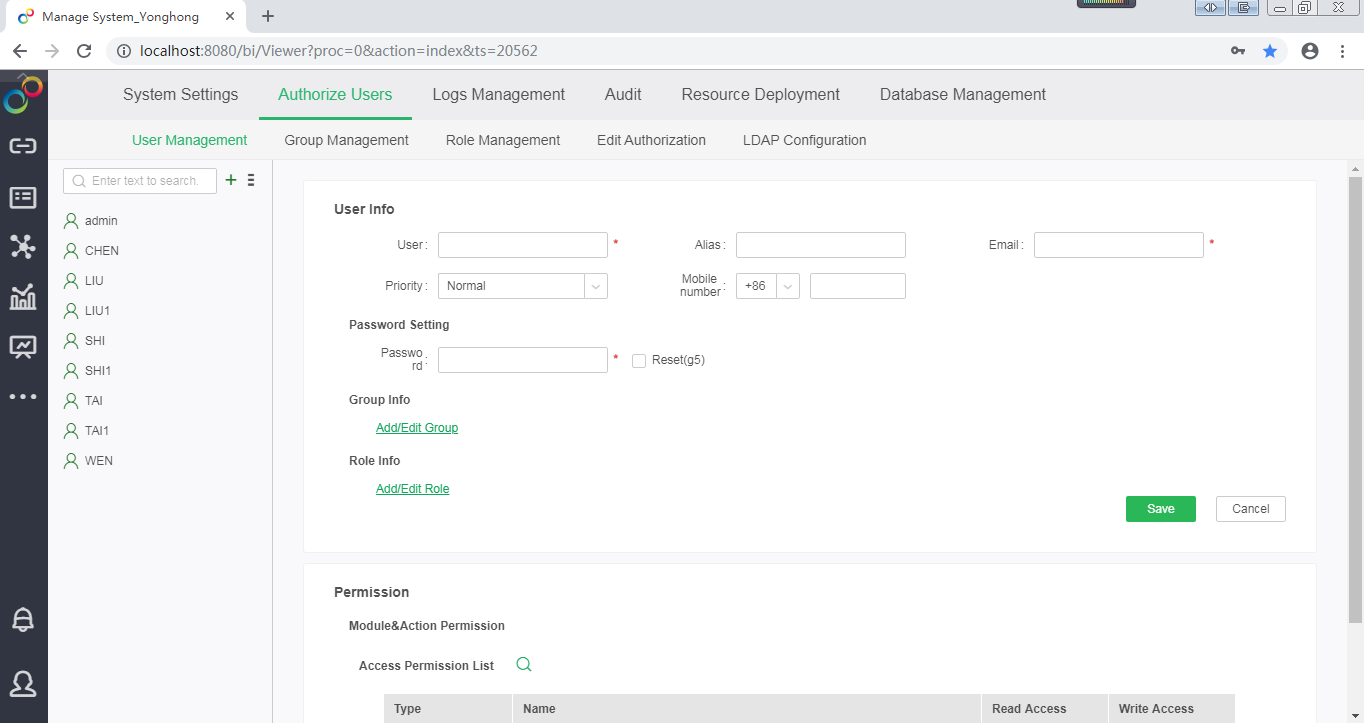
5.Click [Add/Edit Group] to open the Add Group window and assign groups to users.
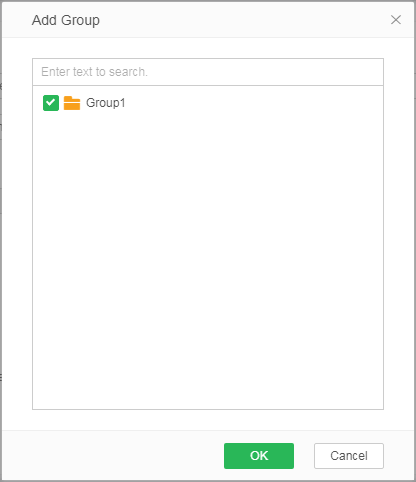
6.Click [Add/Edit Role] to open the Add Role window and assign roles to users.
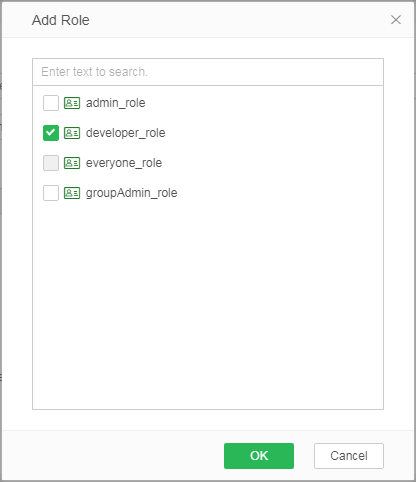
7.After filling in the user's basic information, group information, and role information, click [Save] and the user will be added successfully.