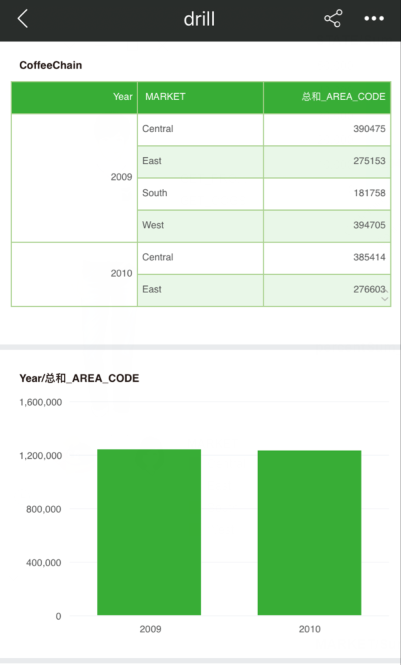|
<< Click to Display Table of Contents >> Brush |
  
|
|
<< Click to Display Table of Contents >> Brush |
  
|
After entering the full screen, select the data cell for the brush and click the brush button on the menu bar to perform the brush. After the brush, the selected data is highlighted and the brush button becomes selected, as shown in the following figure:
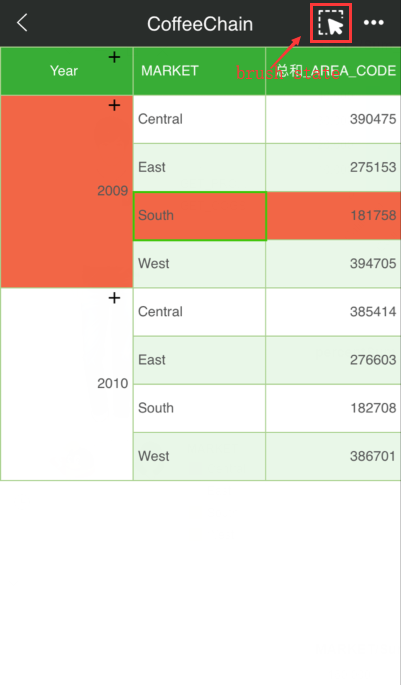
When the report is returned, the brush status is still retained. Other components will perform data linkage according to the highlighted data. The clear button will be displayed in the upper right corner of the report, as shown in the following figure:
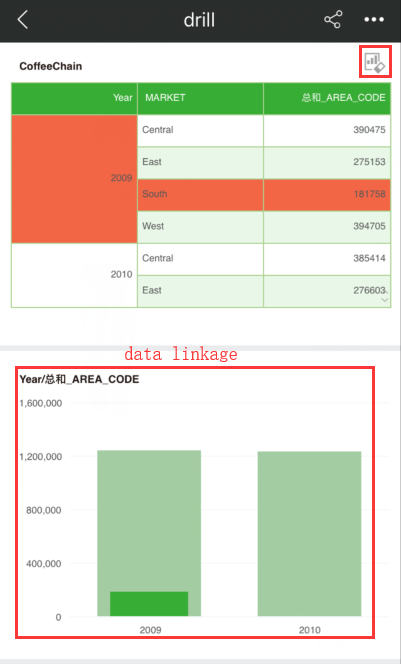
You can exit the brush state by clicking the Clear button, or you can enter the component full-screen click brush button to exit the brush state. After that, when the clear button is clicked, the component exits the state of the brush and other components resume displaying, as shown in the following figure: