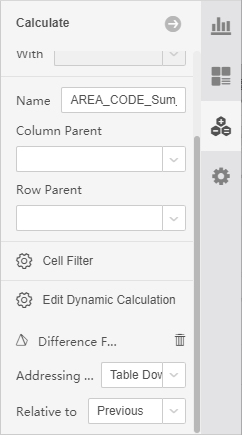|
<< Click to Display Table of Contents >> Dyanmic Calculator |
  
|
|
<< Click to Display Table of Contents >> Dyanmic Calculator |
  
|
Dynamic calculator is unique to table, pivot, freestyletable and chart component. It is to calculate the numerical changes between grids. For example, calculate the year-on-year, month-on-month, annual percentage, total percentage, etc. Such calculator can only be kept in a single component and cannot be reused by other components.
Dynamic calculator refers that the value of each grid is calculated dynamically. It is also known as grid-to-grid calculation. It is mainly to calculate the value dynamically along specific direction in the table. There are two factors, namely calculation direction and calculation method (or function).
The calculation direction is related to table structure. To calculate the month-on-month of product quarterly increment, grouping of product fields and quarterly fields is required. Calculate along the quarterly fields. We call grouping as Partition. The direction is known as Addressing.
The calculation functions include difference, percentage, difference percentage, percent of total, running total, moving calculation, and ranking calculation. Each calculation function has some special attributes and parameters.
The interface provides some built-in calculation functions and calculation directions. And the user can customize the calculation function and calculation direction as required. For custom calculation functions, quadratic calculated attributes can be used. Namely, current dynamic calculation can use the results of other dynamic calculations for quadratic calculation.
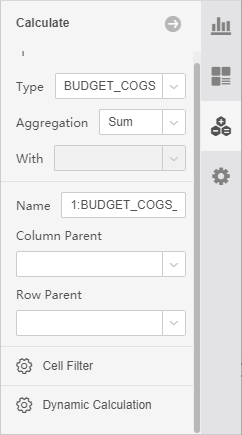
Add a dynamic calculator
Select the cell with the metric column bound to the free table, open the calculation pane on the right, and click to open “Dynamic Calculation”. The dialog box for adding the dynamic calculator will pop up. There are three options in the dialog box: “calculation” and “calculation”. According to "and the difference". The "Calculation by" option has different content in different components.
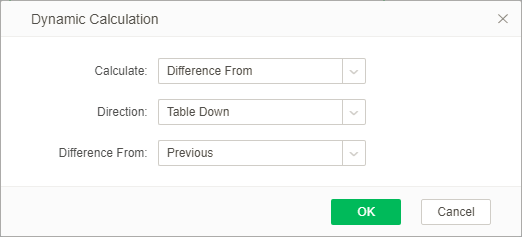
Edit dynamic calculator
For cells that have been dynamically calculated, the calculation pane will display “Edit Dynamic Calculation”. Clicking on this location will open the dialog box for setting up dynamic calculations. You can also quickly set the “calculation basis” for dynamic calculations through the drop-down list. And calculate the direction, click the delete icon to delete the dynamic calculator.