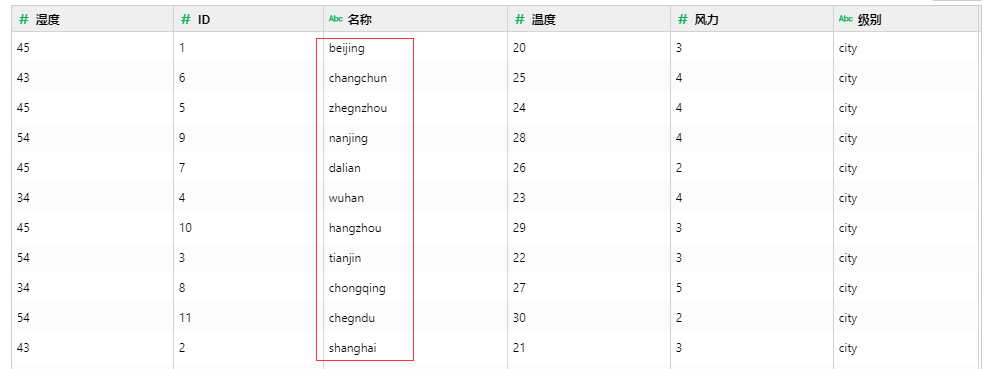|
<< Click to Display Table of Contents >> HANA Database |
  
|
|
<< Click to Display Table of Contents >> HANA Database |
  
|
1. On the "Create Connection" homepage, click "HANA" to open the creation dialog.
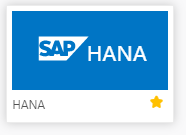
The creation dialog is as follows:
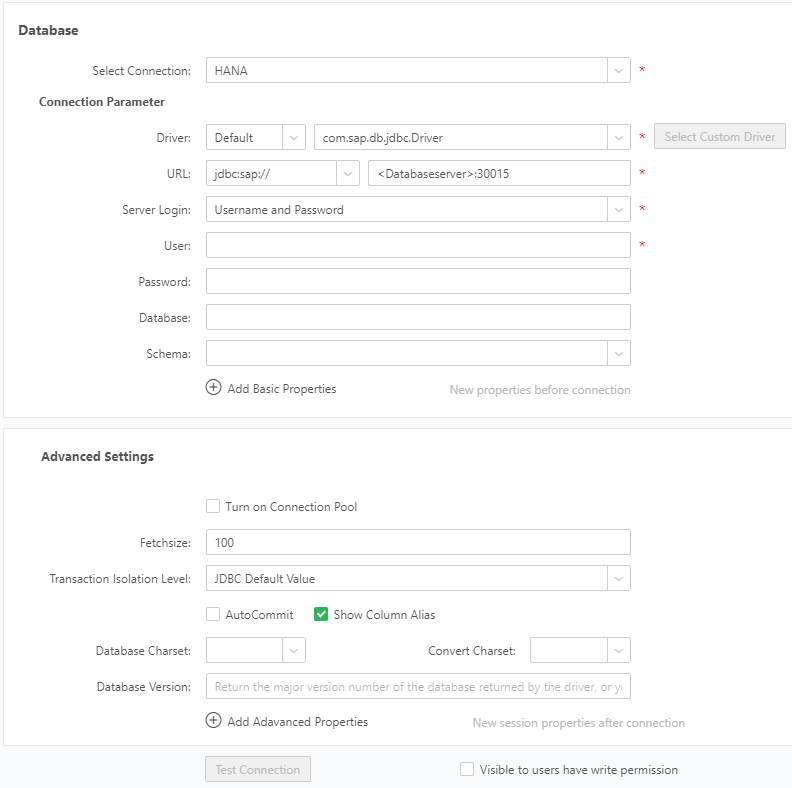
2.Fill in the corresponding HANA database connection information, at least fill in the required fields.
3.Click "Test Connection" button. A message is displayed, indicating that the test succeeds, which means that the data source has successfully connected to the appropriate database.
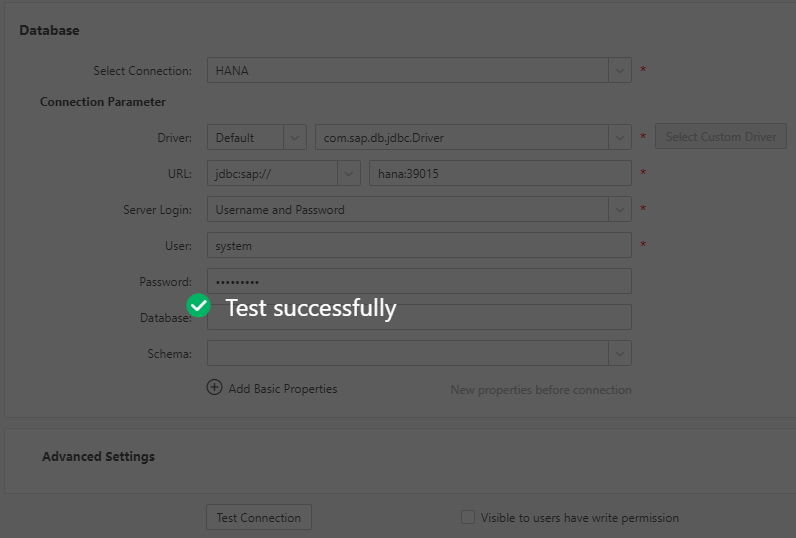
4. Click "Save" on the menu bar to save the data source. Both "Create Data Set" and "Create Dashboard" modules can use saved data source.
❖Note:
1.When creating datasets using hana data sources, the Yonghong product supports the creation of SQL datasets using three views of hana.
Attribute Views: Support direct refresh view and custom SQL to get the data from the view.
Analytic Views: Support custom SQL to get data from the view.
Calculation Views: Support refreshing the view directly and getting the data from the view by custom SQL.
2.Multilingual display of HANA data: It can be achieved by configuring the built-in parameter _CURRENT_LOCALE_ on the URL, URL format: jdbc:sap://ip:39015?locale=?{_CURRENT_LOCALE_}
When the language settings in the Preference are different languages, different data will be displayed.
When set to Chinese, the data is displayed as follows:
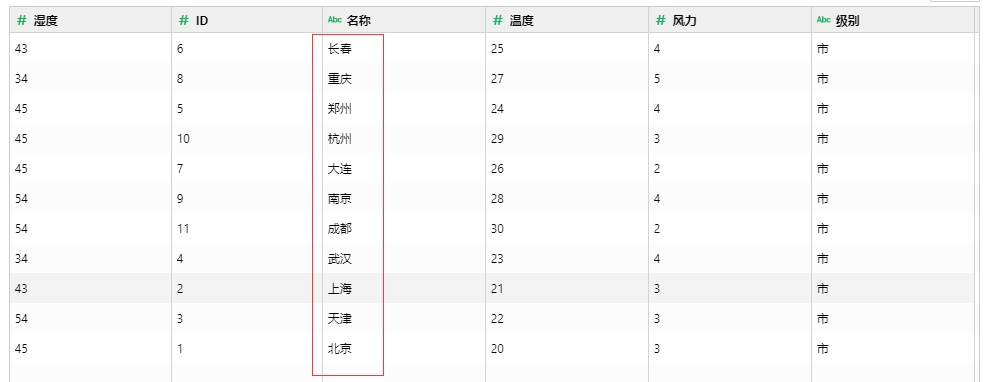
When set to English, the data is displayed as follows: