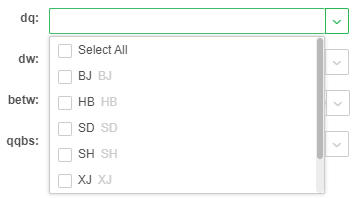|
<< Click to Display Table of Contents >> Create Multi-Dimensional Data Set |
  
|
|
<< Click to Display Table of Contents >> Create Multi-Dimensional Data Set |
  
|
1) Click the quick start shortcut of Yonghong Z-Suite.
2) Open the browser and enter http://hostname:8080/bi/Viewer in the address bar to log in to the client. The hostname here refers to the IP address of your PC. For local visit, you can use localhost. 8080 is the default port number. If the default port number is changed during installation, type in the correct port number.
3) Enter username and password and then log in the homepage.
4) Click "New Data Set" in the navigation to access the page for creating a data set. Click "Multi-Dimensional Data Set" on the page to open Multi-Dimensional Data Set interface.
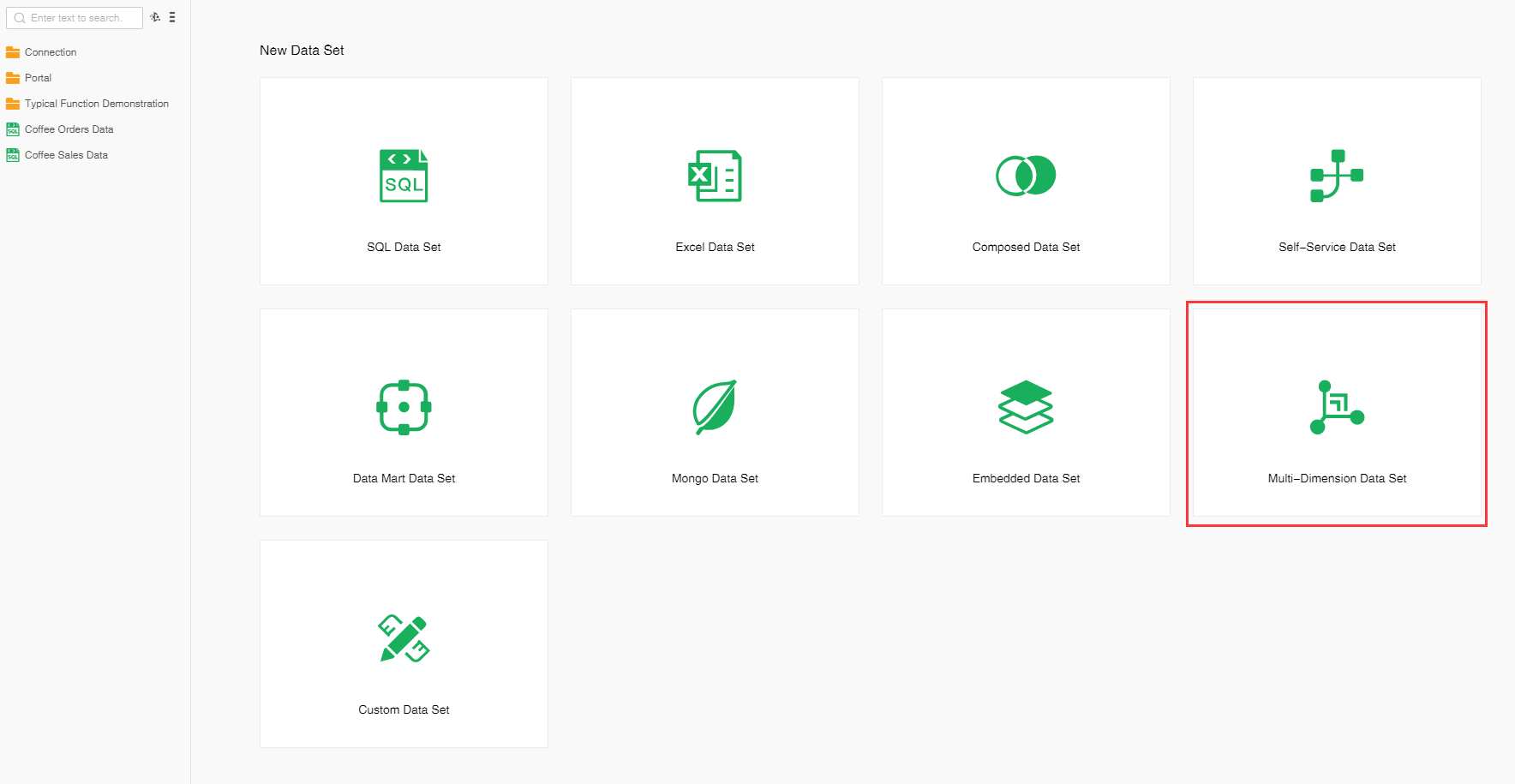
In the data set module, the user can click the New button in the toolbar and select Multi-Dimensional Data Set to open Multi-Dimensional Data Set interface.
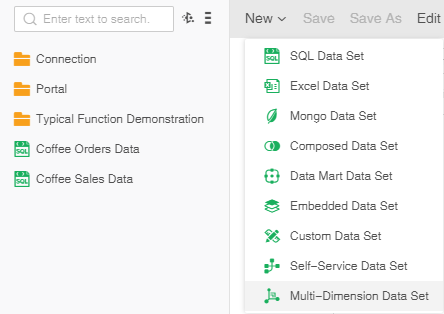
❖Example of Multi-Dimensional Data Set
When creating a cube in SAP BW, users can add SAP Variables to the dimension column. You can set a single value, multiple values, etc. for SAP Variable, or you can add a default value. When creating a cube, choosing cube, refreshing the metadata,you can get the parameters of the cube.
Create a new cube, select a cube with parameters, and then refresh the metadata.
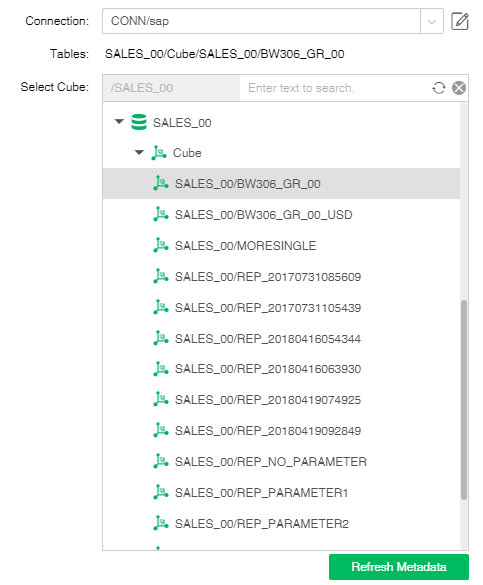
After the metadata is refreshed, it jumps to the metadata and the parameter dialog box pops up.
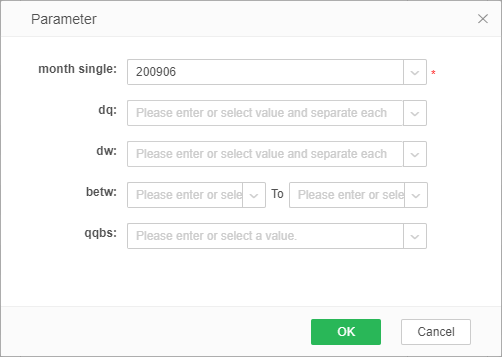
Click on the parameter drop-down list to display the optional values of the parameters. MEMBER_UNIQUE_NAME and DESCRIPTION are displayed by default.
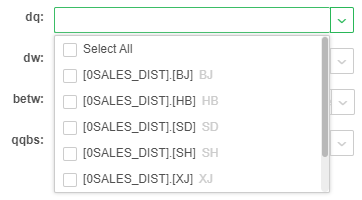
➢Note 1: If SAP Variables of the database are single value, the drop-down list can only select one value; if it is multi-value, you can select multiple values, or select all.
➢Note 2: Set sap.bw.variable.value.usekey=true in bi.properties, and then MEMBER_NAME和DESCRIPTION are displayed.The drop-down list shows the content as follows.