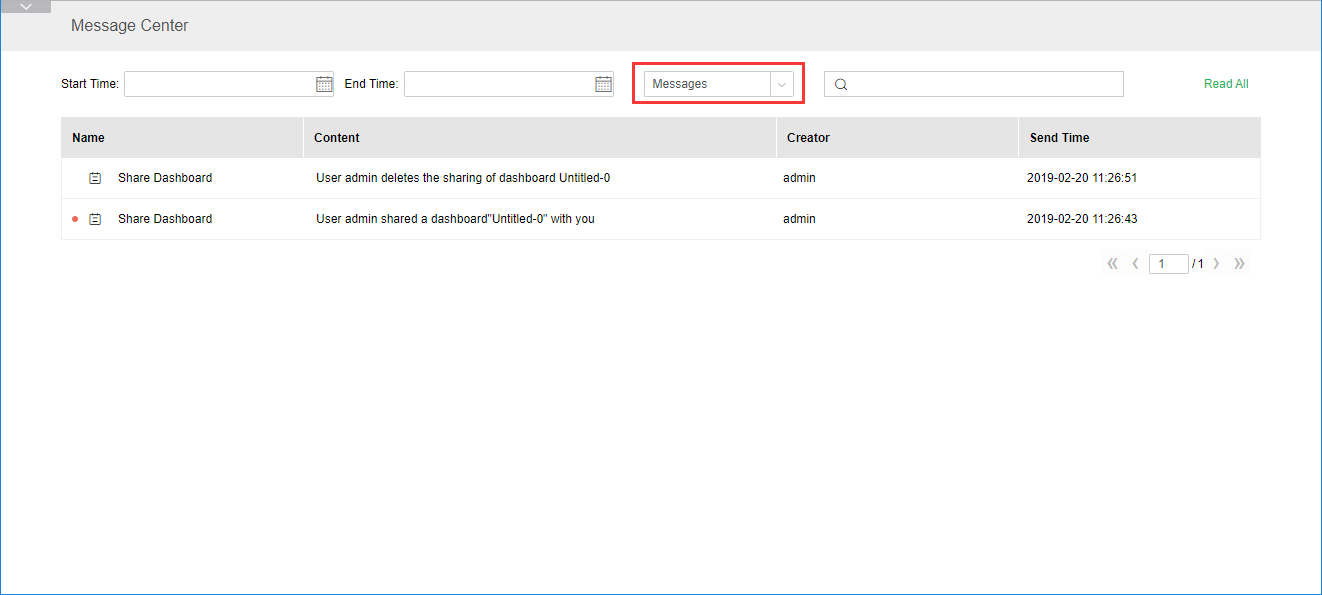|
<< Click to Display Table of Contents >> Message |
  
|
|
<< Click to Display Table of Contents >> Message |
  
|
Click the home page message icon to enter the message center page, which by default displays all messages received by user. The received messages are divided into read and unread states. Unread status messages have red dot markers. Click on unread messages to mark them as read status. You can also mark all messages as read status by clicking "read all".
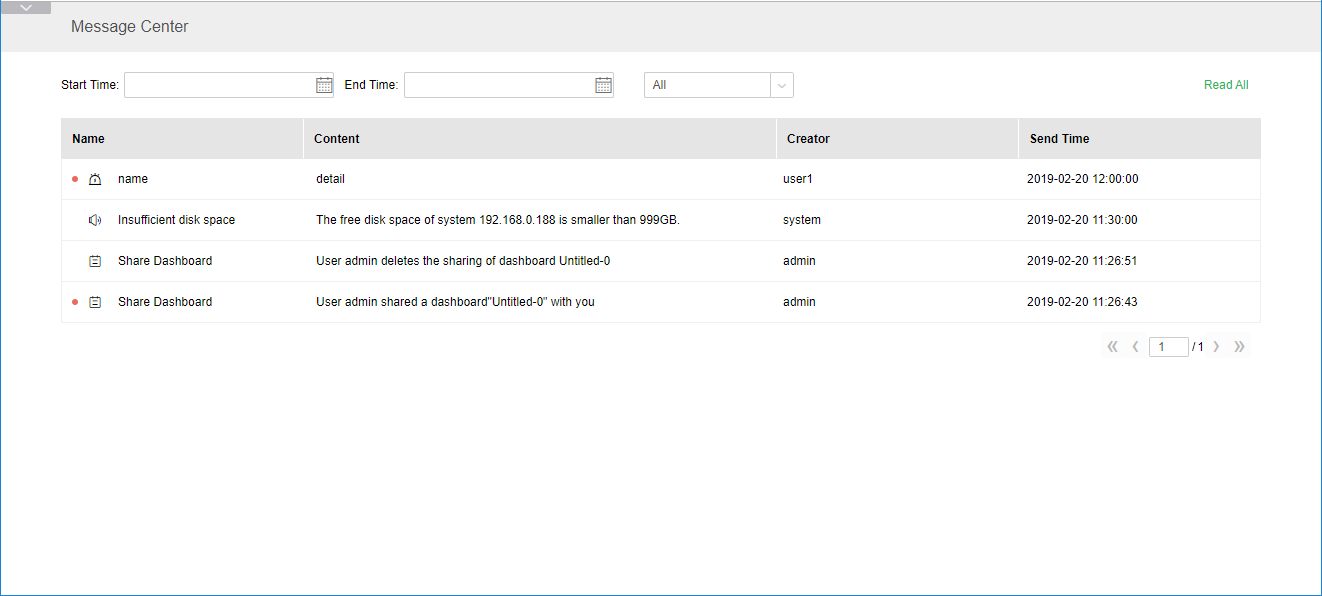
Users can view messages by time, paging, and message classification. Message categories are classified into dashboard alert, system messages, and messages.
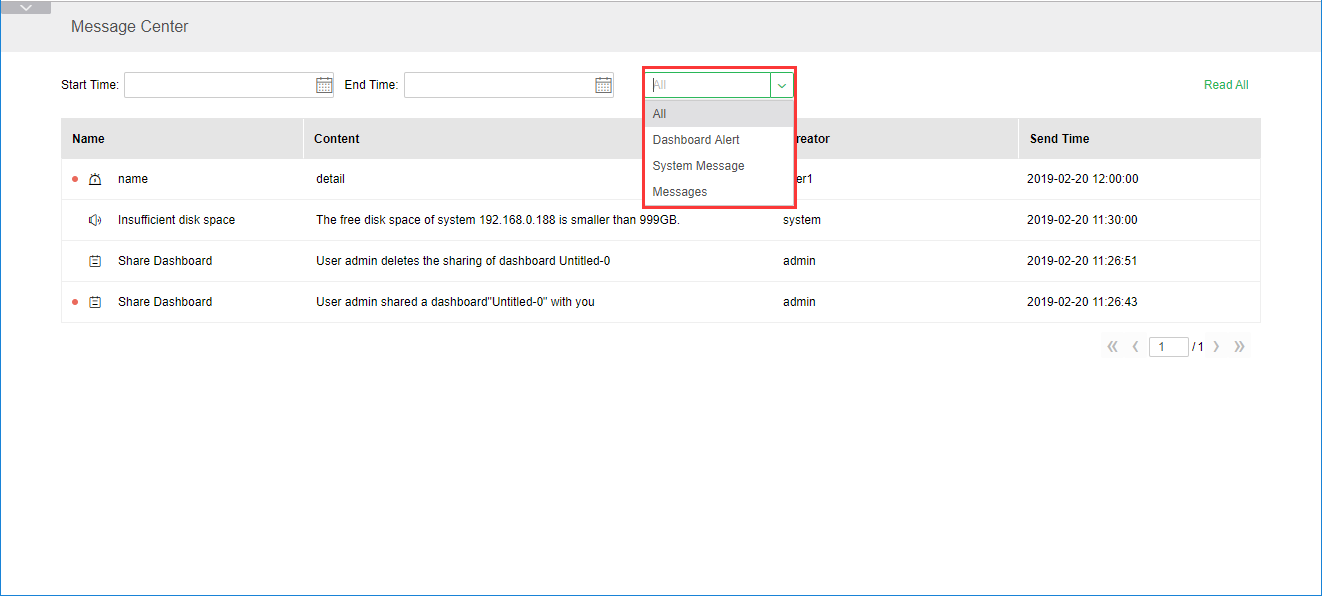
❖Dashboard Alert
The dashboard alert comes from the alert, which is the warning added by the user to the report data. The warning will send a message to the reminded user. The name and content of the message correspond to the name and details of the alert setting respectively, and the user is the one who create the alert . The sending time is the warning trigger time. Clicking on the message can jump to the report that reaches the alert condition. Reporting alerts can also find the corresponding message by searching the content field.

❖System Messages
The system message is derived from Audit. It is the product monitoring system for disk space, nodes and databases. When there is a problem with the product, the corresponding user will be prompted.
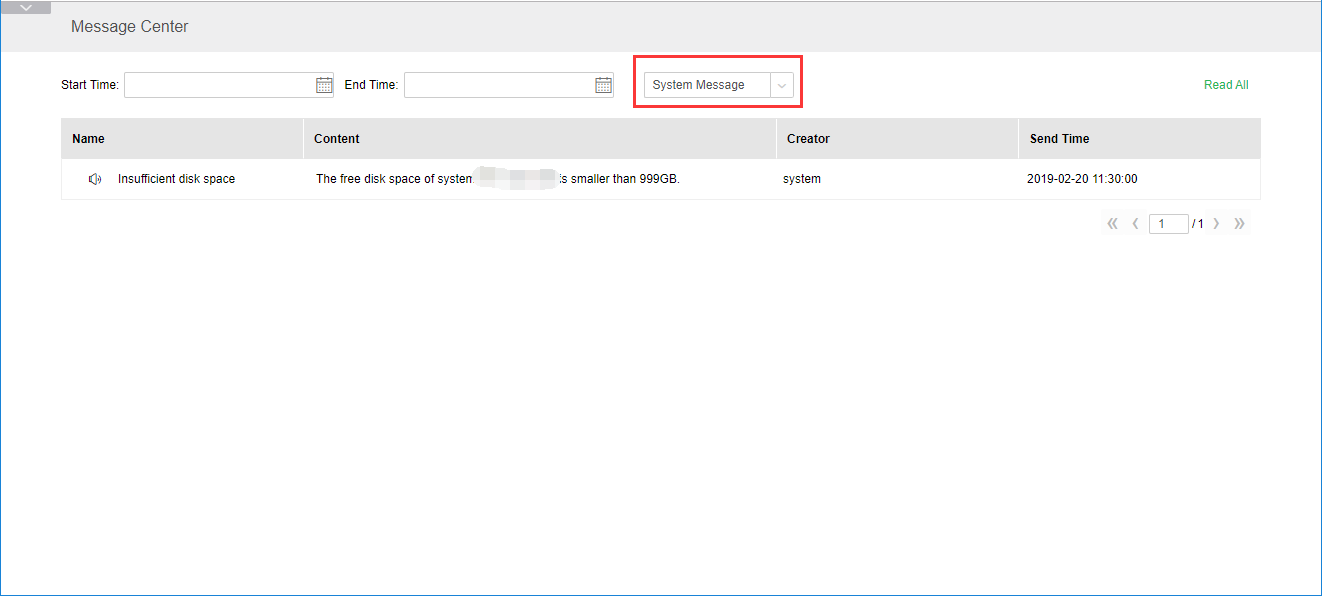
❖Messages
The message notification results from the reminder of report sharing and scheduling tasks.
Report sharing: When a user shares a report or cancels sharing a report to the current user, there will be a corresponding message prompt, and the user can view the “shared report” in the view report;
scheduling tasks: In the scheduling task, the user-created job will send a message to prompt the corresponding user to perform the job after the execution is completed.