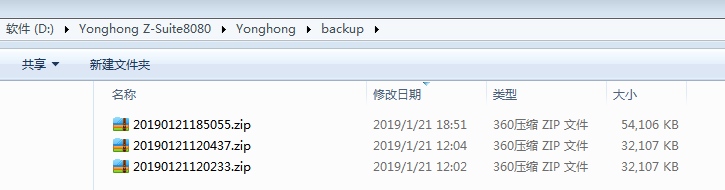|
<< Click to Display Table of Contents >> Assets Backup |
  
|
|
<< Click to Display Table of Contents >> Assets Backup |
  
|
Asset backup is an overall backup of the bihome folder. The backup content includes dashboards, connections, data sets, experiments, training models, portal components, portal styles, schedule tasks, themes, format tables, authorization information etc. There are two ways to backup assets, one is automatic backup and the other is manual backup.
The configuration interface of asset backup is shown in the following figure:
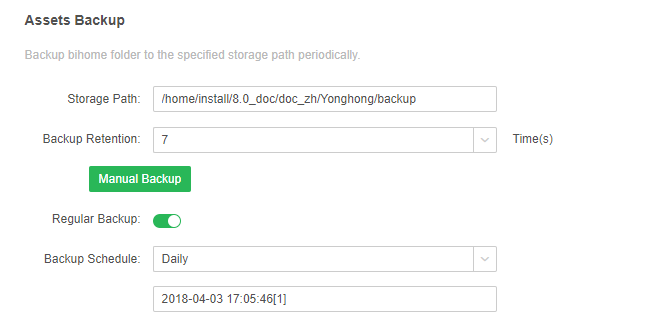
[Storage Path]The default storage path is yonghong\backup of the local installation absolute path. Users can manually change the storage path in the interface or modify the attribute value of backup.path in bi.properties to store the backup file for this time.
[Backup Retention]The default value is 7 times and the maximum value is 30 times. The user can select the number of backup from the drop-down menu in the interface or modify the attribute value of backup.file.limit in bi.properties. The number of backups range 1 to 30.
[Manual Backup]After you click the "Manual Backup", the system will immediately backup the folder of bihome .
[Regular Backup]The switch of regular backup is turned on by default. The related attribute is backup.bihome.run, and the value of attribute can be true or false.
[Backup Schedule]It is used to set the backup time. The usage method is the same as the trigger type of the job interface of the scheduling task module. The difference is that the custom dialog can only be set "time" above. You can also modify the attribute value of backup.trigger.cron in bi.properties to set backup time. The value is the cron expression. Use expressions to define the trigger time. This product follows the standard time definition method of industry .
➢Instructions:
•If the system is file system, it will backup the bihome of file system. If the system is database, it will backup the bihome of the database. For a MPP environment, which c-node set the assets backup, which node's bihome is backed up.
•How to use the backup assets: When the system is in trouble, you can find the zip files backed up before the time of the problem. After decompressing the zip files, you can replace the current bihome folder or the folders or files that need to be restored under the bihome file, and restart tomcat service.
•The backup assets are stored as zip files, which can be used after decompression, as shown in the following figure: