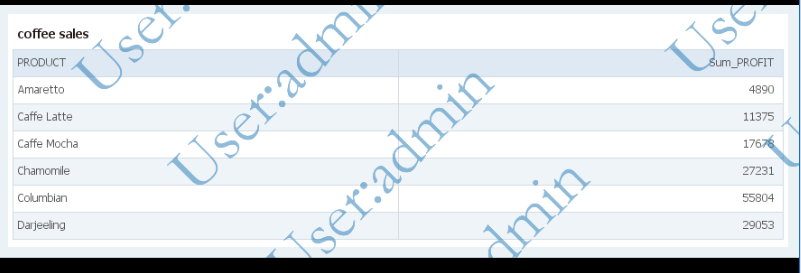|
<< Click to Display Table of Contents >> Watermark Settings |
  
|
|
<< Click to Display Table of Contents >> Watermark Settings |
  
|
1.Watermask Settings
In the watermark settings module, the switch of watermark is turned off by default. After the user turns on the switch, the user can configure the watermark of some resources (such as dashboard, output PDF, PNG images, and Word documents) according to the custom text and style, as shown in the following figure:
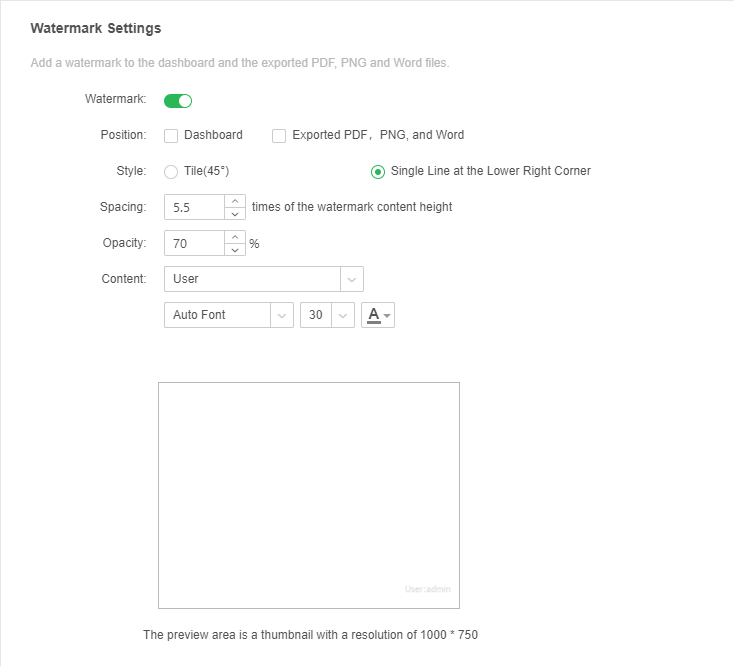
【Position】Control range includes PC and mobile. The loading position includes dashboards in View Dashboard and Portal, output PDF, PNG pictures, Word documents in Create Dashboard, View Dashboard, Portal, and mail attachments in the form of texts. Users can choose position according to their needs.
【Style】The product supports 2 modes, one is 45 degree tile, the other is single line at the lower right corner, and the default style is single line display at the lower right corner.
【Spacing】Users can select several rows height to control the display density of content when the 45 degree tile is used. The default value is 5.5 times.
【Opacity】Controls the transparency of the text. The default transparency is 70%.
【Content】Optional contents include the login username which is unique ID not nickname, custom text, and custom image. Text support to adjust the font, size and color; image support two kinds of selection methods, one is the local pictures of PNG, JPEG, JPG, GIF, BMP format that the user can upload, one is through the URL to load picture.
1 User Description: Yonghong Desktop does not support Username
From the 8.6 version, when you select “User”, it will remove the “User Name:” to display the current user directly. For users who have used this method before, you can manually modify and select “Custom Text”. The input content is as follows: UserName: ?{_USER_}"
2 Username + Nickname Description: Yonghong Desktop does not support Username and Nickname
For example: the user name is admin, which is called super-pipe, then the front-end watermark is “admin super-management” (with a space in the middle);
If the nickname is not filled, only the username is displayed, ie "admin";
3 custom text Description: Yonghong Desktop does not support parameters related to users,groups,roles,etc.
In addition to the original plain text, the 8.6 version adds several parameters.
?{_THIS_YEAR_} years
?{_THIS_MONTH_} month
?{_THIS_DAY_} day, less than two, will not make up zero. For example, today is 4 days, showing: "4"
?{_THIS_FULL_DAY_} Year Month Day, format: xxxx-xx-xx. E.g. 2019-11-04
?{_USER_} shows the currently logged in user
?{_GROUP_} shows only one group. No grouping shows blanks, and multiple groups only show one grouping. Multiple groups need to be displayed, please use the ?{_GROUPS_} parameter
?{_GROUPS_} shows all groupings separated by spaces
?{_ROLE_} shows only one role
?{_ROLES_} shows all roles, with spaces in the middle of multiple characters
?{_USER_ALIAS_} shows the current user's nickname
?{_IP_} shows the user's current ip
The ip here is consistent with the monitoring and warning--user login information monitoring display. If the server is localhost, then ip is displayed as 0:0:0:0:0:0:0:1
?{_USER_Custom Attribute Name_} Displays the custom attribute value of the current user. Custom property names need to be set under authentication authority.
More -- custom user properties -- add
Name: blood type; parameter name: blood, default value: O
Then there will be one more attribute name under the "user information" of all users: blood type. For example, set the A user to O and the B user to: AB.
Set the watermark, customize the text, fill in: ?{_USER_blood_}
Then log in to the A and B users respectively, and the corresponding watermark is O, AB.
【Preview Area】Users can view the watermark effect in the preview area. The default display thumbnail is 1000*750 of resolution.
2.Watermark display
When configuring the display location as a report and output, you can see the following results in the report:
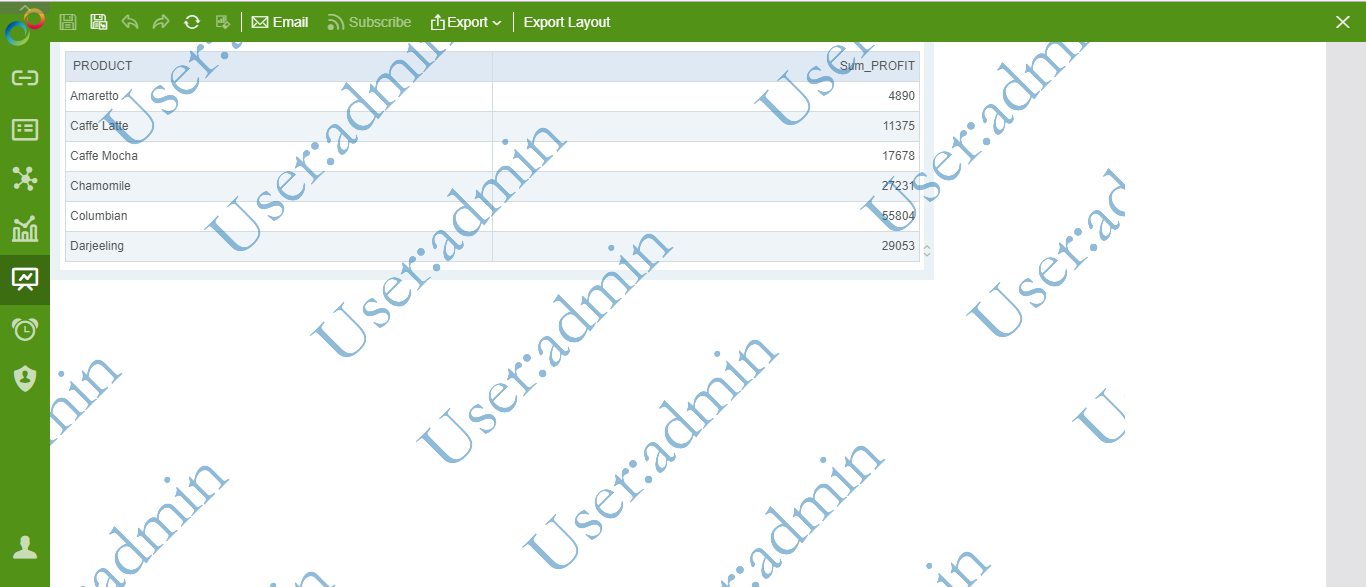
The results of output PDF as follow:
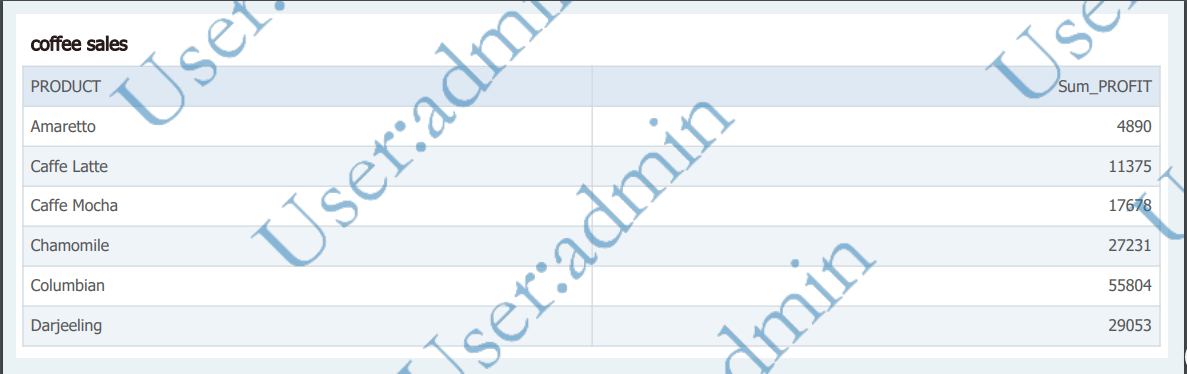
output Word as follow:
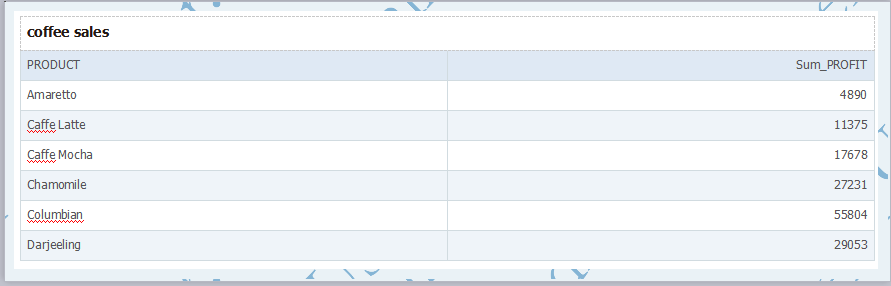
output PNG are as follows: