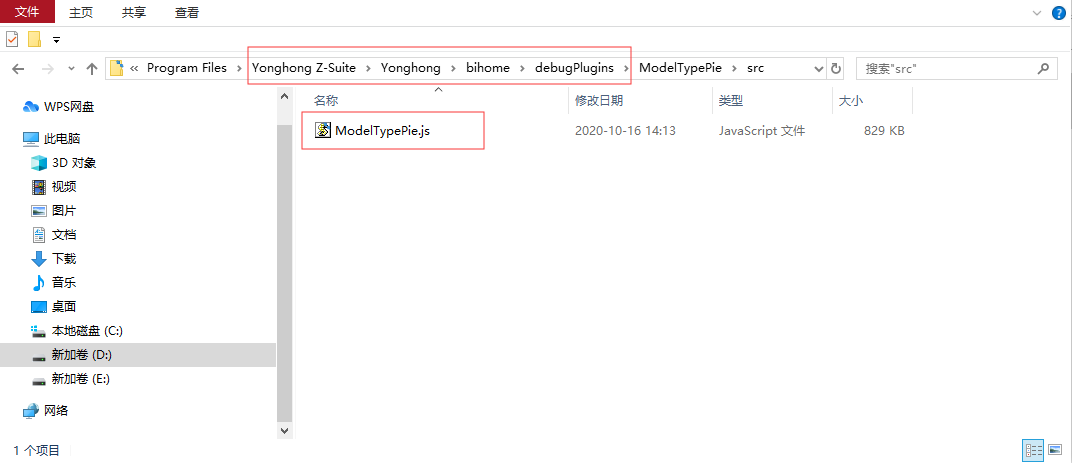|
<< Click to Display Table of Contents >> Application Manage Client |
  
|
|
<< Click to Display Table of Contents >> Application Manage Client |
  
|
After logging in with the admin user or admin_role user,in the management system of the product homepage,the page integrated with application management is integrated.Next,we will introduce the related functions of the application management page.
❖Application Management Homepage
Open the product home page, click the left navigation bar - management system, you can see the application management tab in the top toolbar, click to open the application management page, as shown in the following figure:
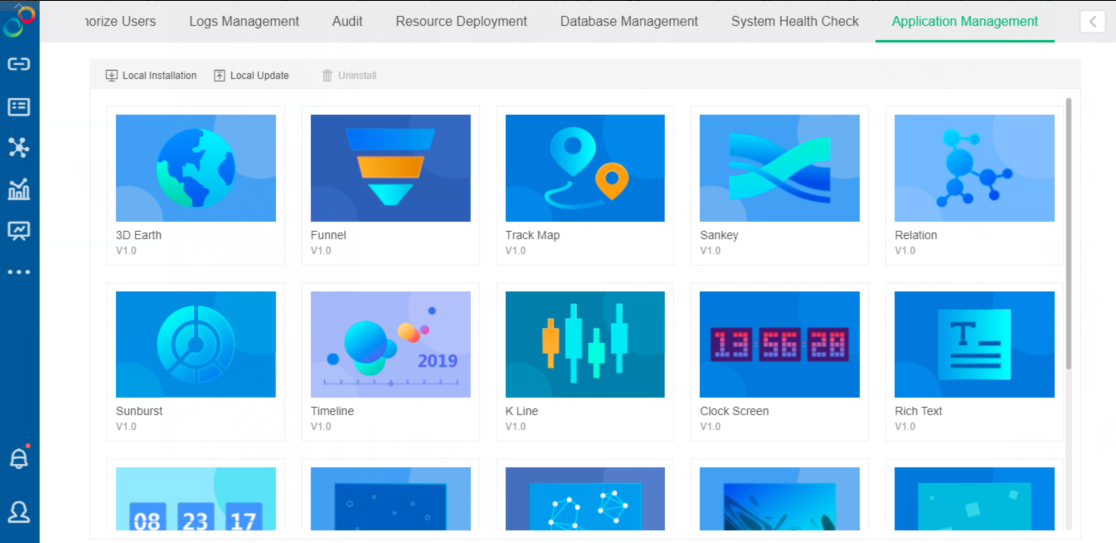
The application management page shows all the applications that are currently installed, including the version information of the applications and the number of trial days remaining for the trial applications. You can also operate the applications by clicking the "Enable/Disable" button on the installed applications. The default applications does not support disabling and uninstalling. The disabled applications will not be displayed in the report, as shown in the following figure:
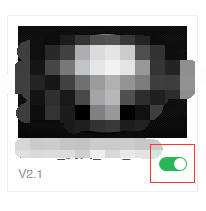
The trial applications will display the remaining days, as shown in the following figure:

Expired applications will display expiration information as shown in the following figure:
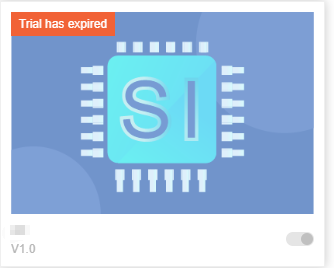
•Application Management Permissions
Application management Only the administrator admin (including the admin role) has permissions and is visible, and the application management is the system default permission, and does not provide configuration within the authentication and authorization.
•Application Installation
As shown in the following figure,in the application management page, click "Local Installation" in the upper left corner, select the application package downloaded from the application market from the pop-up window to install. After the application is successfully installed, you can use the application in making reports (such as the background animation plugins can be used in report style - background, system integration applications such as DingTalk, enterprise WeChat, etc. are set in the management system - enterprise application configuration, and the chart type applications are dragged and dropped in the Pane component area on the right side).If you encounter problems such as failed installation, unsupported product types, etc., you can solve it by consulting technical support personnel.
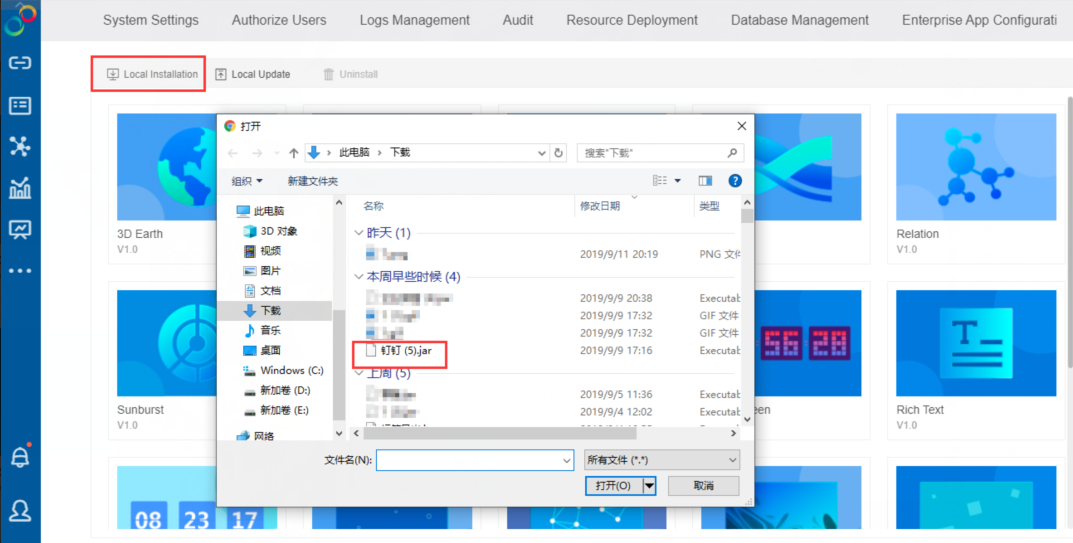
•Application Update
As shown in the following figure,in the application management page, click "Local Update" in the upper left corner of the page, and select the new version of the application package downloaded from the application market in the pop-up window. Users are free to choose the application package version and support updating from the current version to higher or lower.
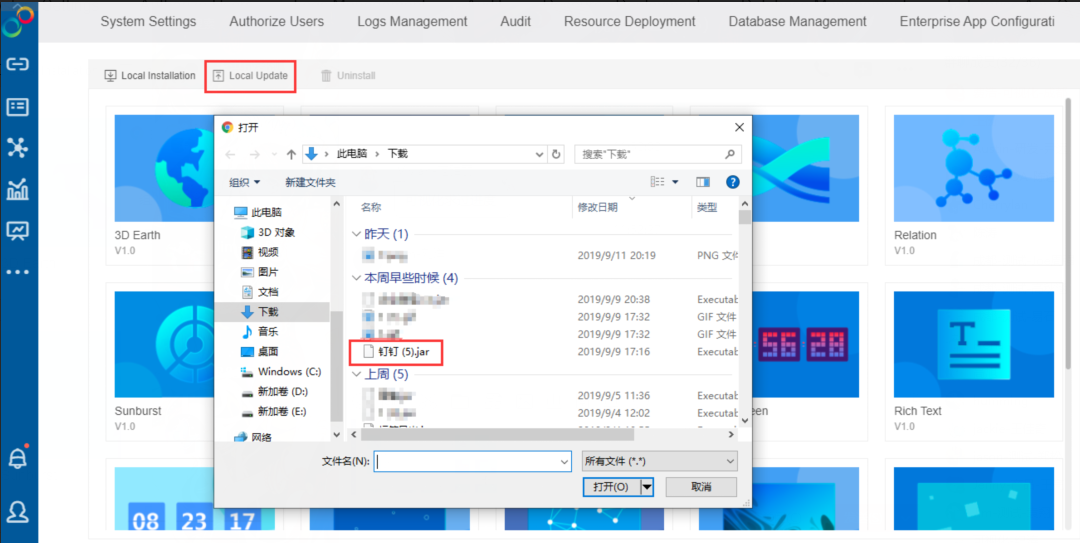
•Application Uninstallation
After selecting the installed applications, click "Uninstall" in the upper left corner of the page, this operation supports batch uninstallation. The applications with disabled status also support uninstallation. After uninstalling, the applications will be removed from the application management page and the pane on the right side in making reports.
•Application Expires
10 days before the trial application expires, the message center will inform the user that the application is about to expire, and the user can purchase the application to continue using it by consulting the salesperson.
•Upload Debug Plugin
Click "Upload Debug Plugin" to upload the user-developed plugin-in jar. After successful installation, the debugplugin can only be used when users create dashboard.
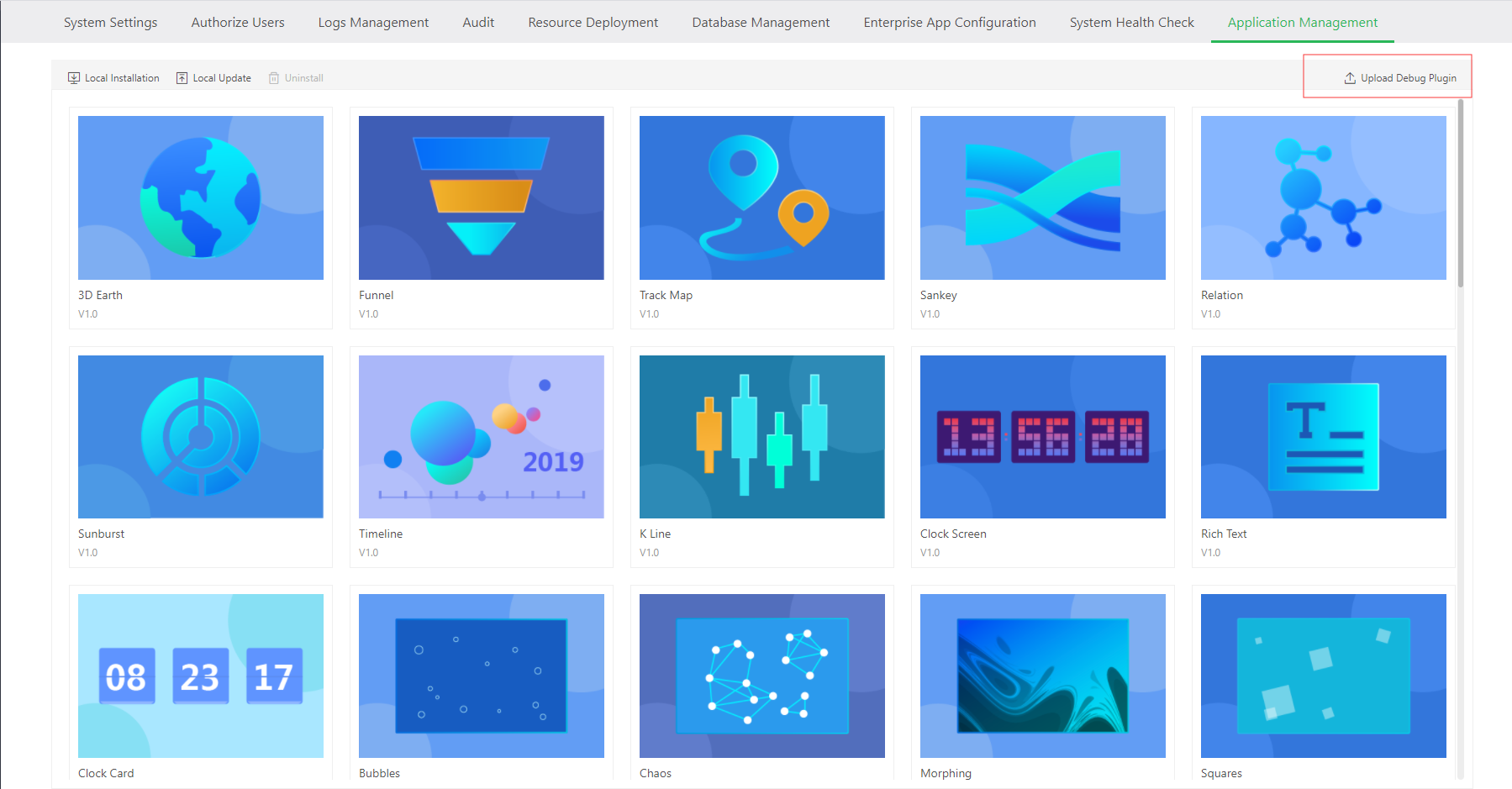
•Debug Plugins Locally
Users can debug the plugin by modifying the JS file under the Yonghong/bihome/debugplugins folder in the local product directory. Refresh synchronization modification.