|
<< Click to Display Table of Contents >> Application Market Web |
  
|
|
<< Click to Display Table of Contents >> Application Market Web |
  
|
Users can log in to the web page of the Plugin market. The application market page has information about all applications, and the application can be viewed and downloaded on the page.
❖Application Market Home
The address of Yonghong Application Market is: http://Applications.yonghongtech.com/. After opening the webpage, display the application market home page:
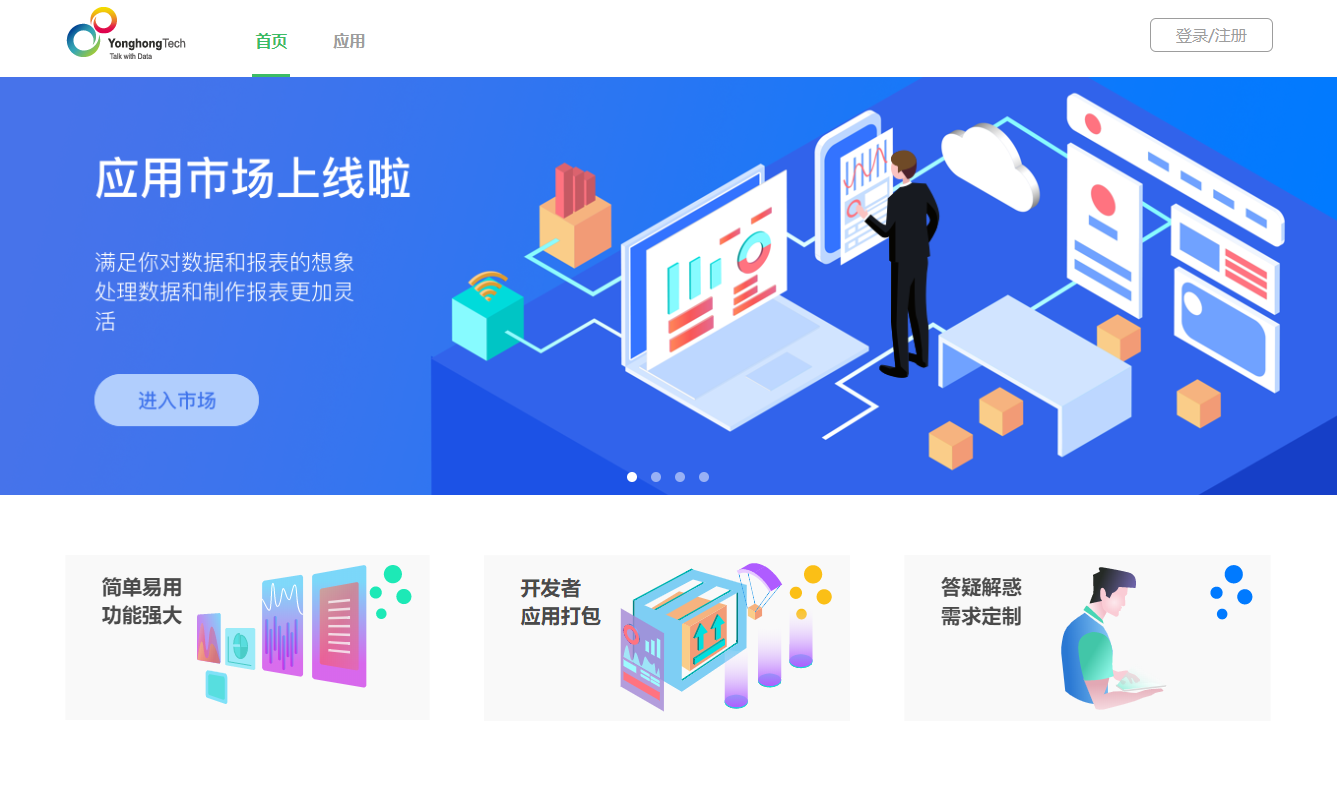
The application market home page is divided into two large modules: home page and application
•The home module shows some scrolling posters with updated information. You can click on the scrolling poster to view related information.
The three buttons below are the application market introduction, the custom application submission package application page, the application market forum, and the hyperlinks of the three pages. By clicking on the three cubes, you can enter the relevant page, as shown in the figure. The "Easy to use, powerful" button will take you to the introduction page:
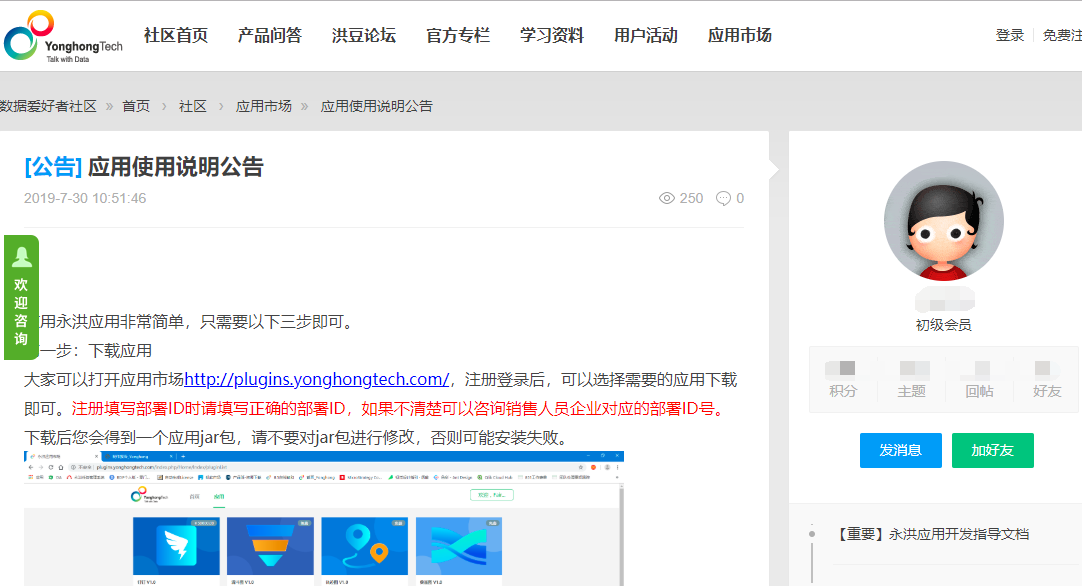
•The application module lists all the applications, including the version, price, expiration date and other basic information of the application. After clicking the Apply button, the display is as follows:
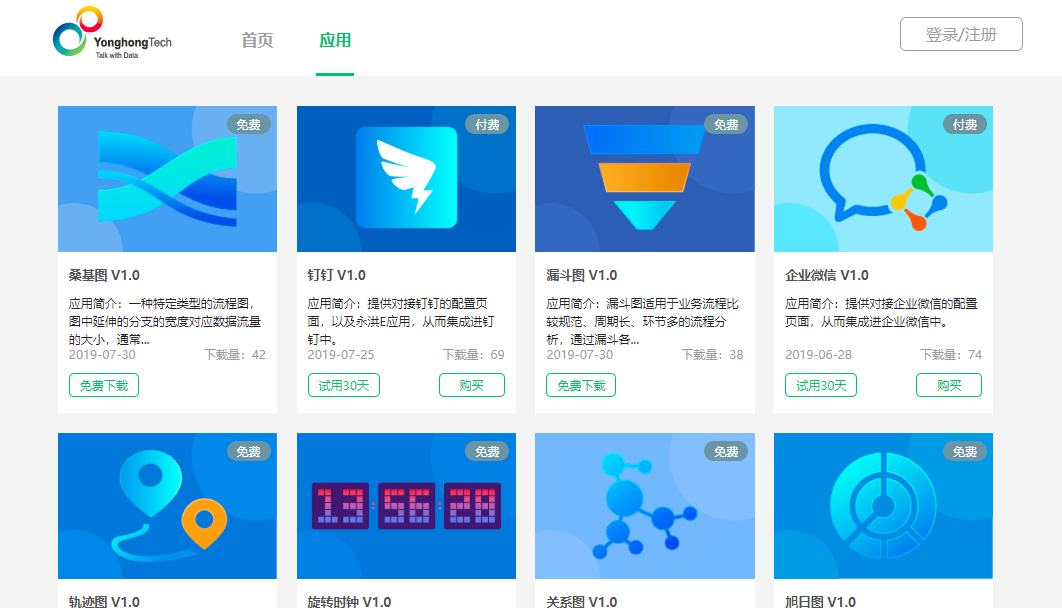
Click on an app's button to see more details about the app.
❖User registration and login
To download and use the application provided by Yonghong, you need to register the account of the application market first. Click the registration button in the upper right corner of the homepage to enter the registration page, as shown below:
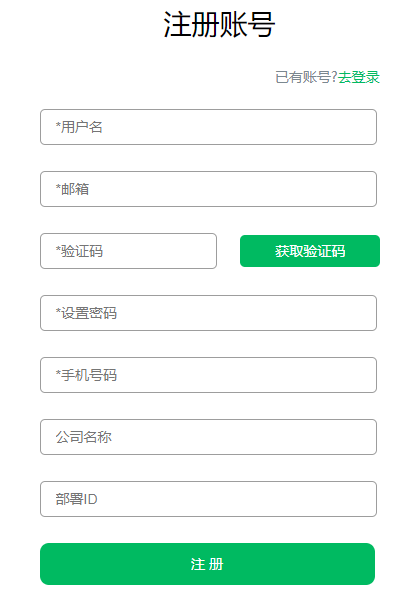
•Username: Enter the username you want to register, support character numbers
•E-mail: registration needs to fill in the real e-mail information, the mailbox can be used to retrieve the password, etc.
•Verification code: Click to get the verification code, the mailbox will receive the verification code information.
•Set password: Enter the password you want to register. If you forget the password, you can retrieve it through the mailbox.
•Mobile number: Please enter the registered mobile number
•Deployment ID: The deployment ID is the deployment ID when applying for the license. Please fill in the correct deployment ID. If you are not sure, you can consult the deployment ID number of the salesperson. If the deployment ID is incorrectly filled, the purchased Application will not be used normally.
Once the user has successfully registered, they can use the user to log in to the app market.
❖Download and use the app
After the login is successful, you can click the “Apply” button on the homepage to enter the Application page and download the required Application to install and use.
Some Applications are free to use, such as the built-in Echart Application. If there are modifications and updates to this part of the Application, users can download the latest version to use in the Application market.
Paid Application users can choose to try it for a while or buy it directly. Click the trial button, a download window will pop up, you can download a JAR file, you can install this JAR file on the Application management page of the client, use the downloaded Application, this process will be introduced in the next chapter.
If the trial is satisfactory or you want to purchase the Application directly, the current version of the Application market does not support online purchase. You can contact Yonghong's docked business personnel to purchase offline. After the purchase is successful, the system will send a successful purchase email. After receiving the email, return to the Application introduction page. At this time, the purchase button will become the download button, and you can download and use the Application by clicking Download.