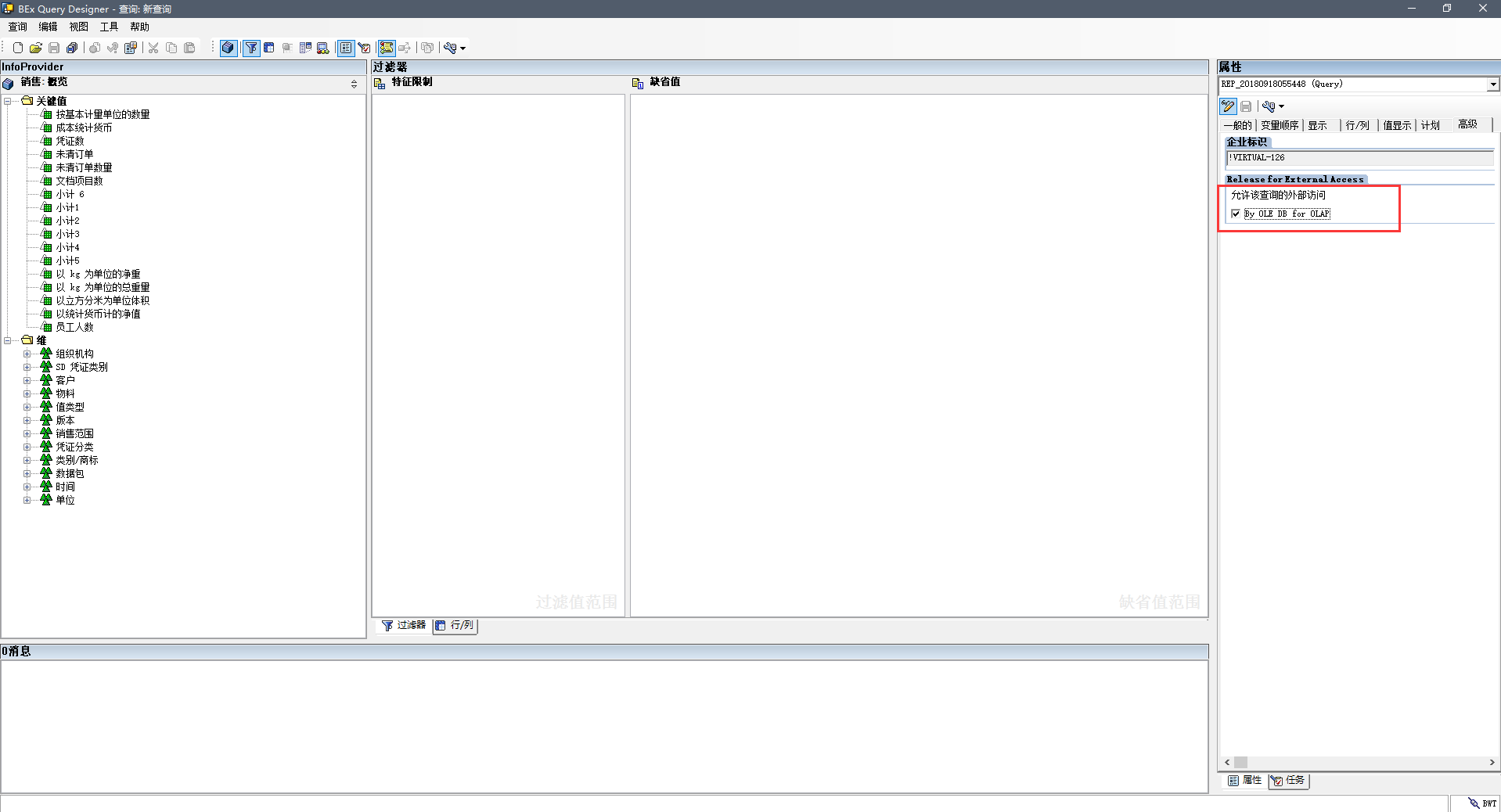|
<< Click to Display Table of Contents >> Preparation before SAP BW connection |
  
|
|
<< Click to Display Table of Contents >> Preparation before SAP BW connection |
  
|
Three points need to be determined before the SAP BW connection:
•Whether the XMLA service is enabled
•Is the port correct
•Source that SAP BW can connect to
❖Whether the XMLA service is enabled
Before testing the connection, you must ensure that you can ping ip and port.
Confirm with TCODE: SICF, expand default_host -> sap -> bw
Right-click on the bw entry, select Deactivate service, confirm, then right-click on Activate service and confirm that all services are enabled.
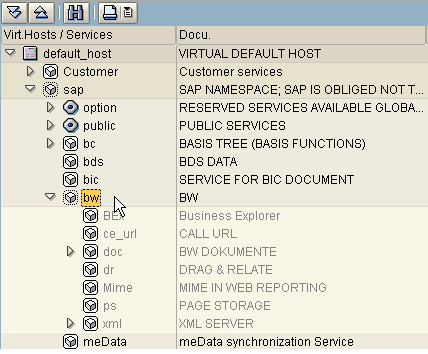
❖Is the port correct
The default HTTP service port of SAP earlier version is 8000, but the default value of the higher version of this item is 0. The connection with 0 port will report an error. The solution is to set the service port by yourself. The following is the setting method:
First use TCODE: RZ10.
Click on the menu "Goto -> Profile values -> Of a server", enter the following picture.
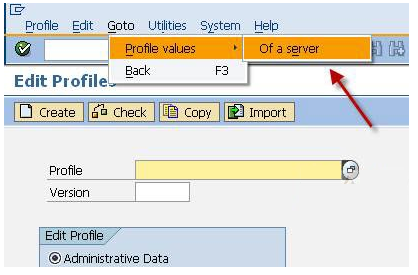
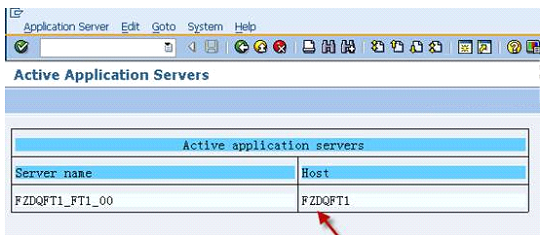
Double-click the server name under Host with your mouse.
Find the value of the icm/server_port_0 item in the displayed parameter list. If the current value is "PROT=SMTP, PORT=0, TIMEOUT=120, PROCTIMEOUT=120", you need to modify the parameter file. The parameter file is in the server. The directory is: <drive>: usr/sap/<identifier> SYSprofile/DEFAULT.PFL If the system ID (SAPSID) is CP1 installed on the D drive, the full path (including the file name) is D:usr/sap/ CP1/SYSprofile/DEFAULT.PFL
Open the parameter file and add the following line to the parameter file:
icm/server_port_0 = PROT=HTTP,PORT=8000,TIMEOUT=120,PROCTIMEOUT=120
Among them, "PORT=HTTP" indicates that the connection is made by HTTP protocol (and more secure HPPTS can be selected), "PORT=8000" indicates that the port is 8000, and the last two parameters are operation time control.
❖Source that SAP BW can connect to
The data source in the SAP BW we can connect to is BEx Query or InfoCube. Other sources such as MultiProviders and ODS objects must be accessed by creating BEx Query. The Allow external olap access option in the figure must be checked.
SAP BW does not support BEx queries with more than 49 dimensions, as well as custom formats and cell attributes.
To allow external olap access options: Create a new BEx Query-> switch to the tab page "Advanced" -> check the Allow External Access to this Query.