|
<< Click to Display Table of Contents >> SAP BW Database |
  
|
|
<< Click to Display Table of Contents >> SAP BW Database |
  
|
1. On the "Create Connection" homepage, click "SAP BW" to open the creation dialog.
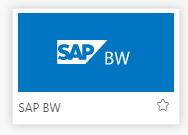
The creation dialog is as follows:
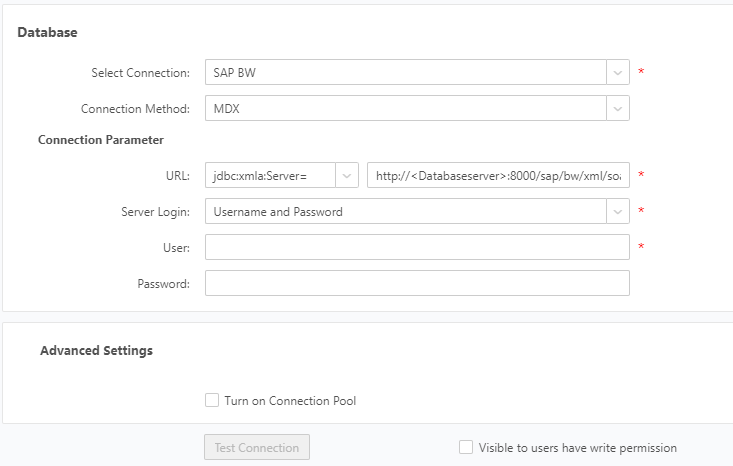
When the connection method is JCO, the configuration interface of the SAP BW database is as follows.
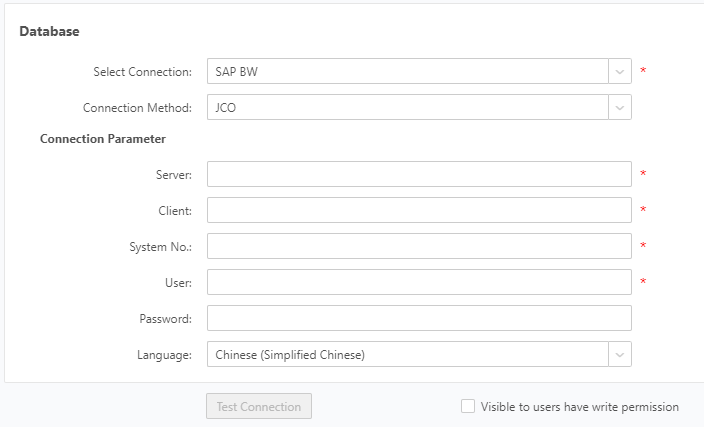
[Server] The application server IP where the SAP BW database is located.
[Client] The most efficient collection of business and data managed by the SAP system is also an attribute of the SAP system, as determined by the SAP system.
[System No.] The attribute set in the SAP system, the port number used for interaction, which is generally 00, depending on the SAP system.
[User] The username required to connect to SAP.
[Password] The password required to connect to SAP.
[Language] The language used when connecting.
2. Enter the connection information about the appropriate SAP BW database.
3. Click "Test Connection" on the menu bar. A message is displayed, indicating that the test succeeds, which means that the data source has successfully connected to the appropriate database.
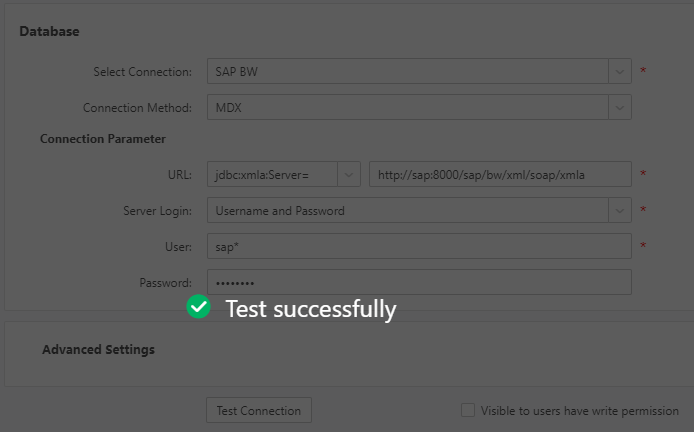
4. Click "Save" on the menu bar to save the data source. Both "Create Data Set" and "Create Dashboard" modules can use saved data source.