|
<< Click to Display Table of Contents >> SSAS Database |
  
|
|
<< Click to Display Table of Contents >> SSAS Database |
  
|
1. On the "Create Connection" homepage, click "SSAS" to open the creation dialog.

The creation dialog is as follows:
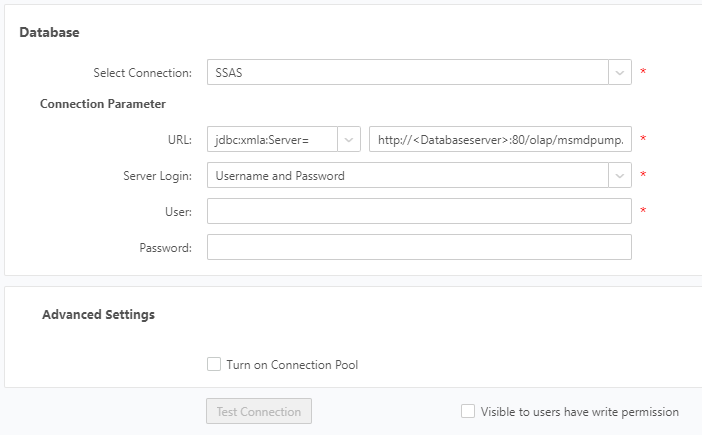
2. Enter the connection information about the appropriate SSAS database.
3. Click "Test Connection" on the menu bar. A message is displayed, indicating that the test succeeds, which means that the data source has successfully connected to the appropriate database.
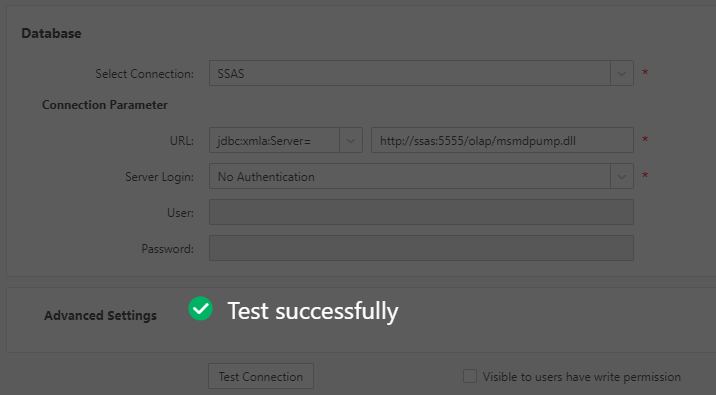
4. Click "Save" on the menu bar to save the data source. Both "Create Data Set" and "Create Dashboard" modules can use saved data source.