|
<< Click to Display Table of Contents >> Save as PMML File |
  
|
|
<< Click to Display Table of Contents >> Save as PMML File |
  
|
Save as Training Model nodes connect the algorithm node and Script nodes(Python Script,R Model). The setup and display area contains : configuration items.
Data support up to 100,000 is saved as an inline data set, and more than 100,000 is not allowed to be saved as an inline data set. The saved data set can be viewed in the Create Dataset module.
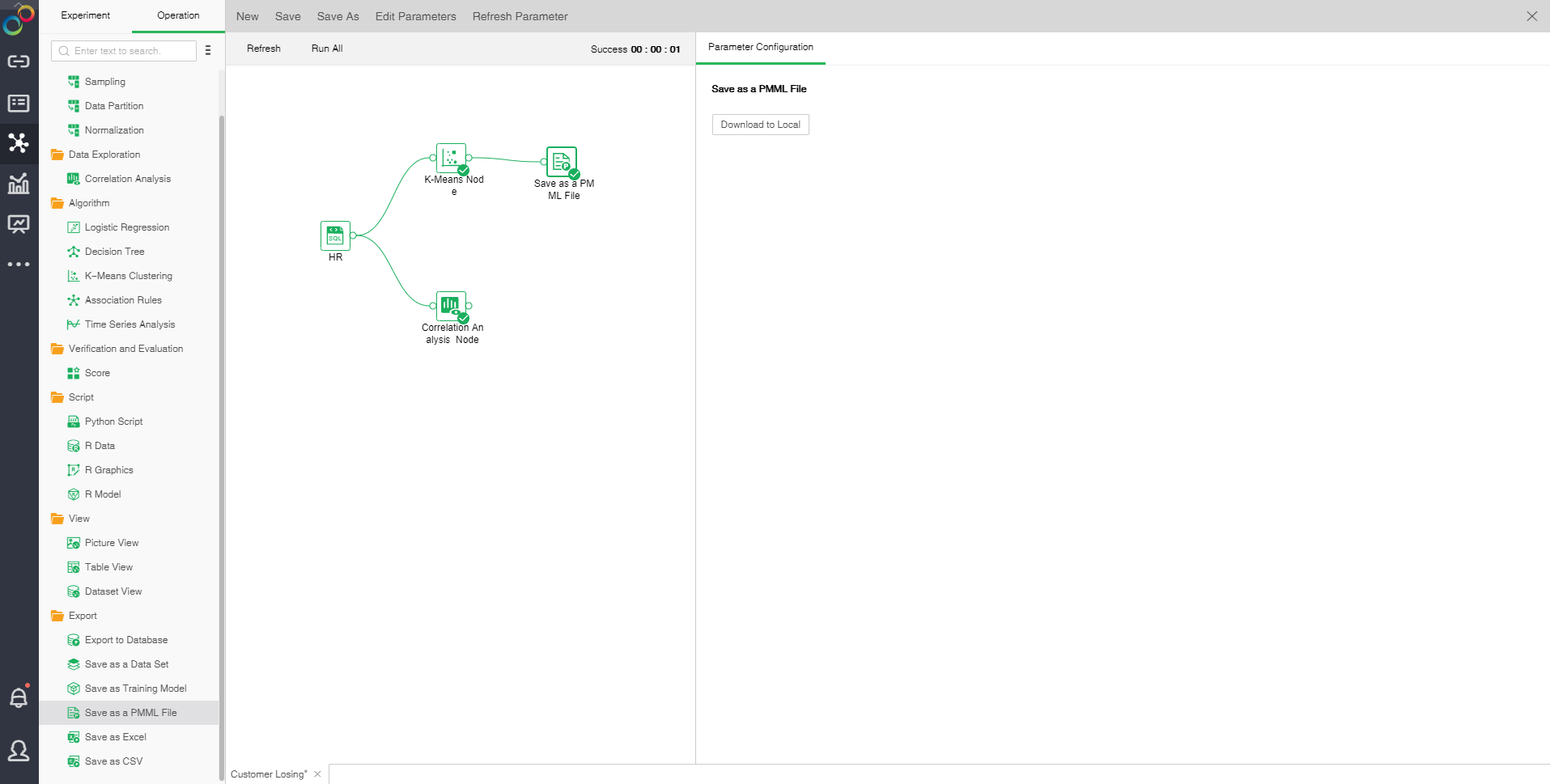
❖Configuration of Save as a PMML File
Save as a PMML File ,it will be downloaded to the server cache folder and can be downloaded locally in the configuration project.
❖Run Save as a PMML File
In the context menu of the export to the Save as a PMML File node, select "Run" to run the node and the predecessor node.
❖Rename Save as a PMML File
In the right-click menu of the Save as a PMML File node, select "Rename" to rename the node.
❖Refresh Save as a PMML File
In the right-click menu of the Save as a PMML File node, select "Refresh" to update the synchronization data or parameter information.
❖Save as Composite Node
In the right-click menu of node, select "Save as composite node" to save the selected node as a combined node to realize multiplexing nodes. The parameters of the saved node are consistent with the original node.
❖Copy/Cut/Paste/Delete Export Node
The export node's right-click menu supports copy, cut, paste, and delete operations.
【Copy】 Copy export node
【Cut】Cut export node
【Paste】 After selecting copy, right-click on the canvas blank to paste and copy the export node.
【Delete】 Click the node right-click menu to click Delete, or click the keyboard delete button to delete, to delete the input and output connections of nodes and nodes.