|
<< Click to Display Table of Contents >> Save Draft |
  
|
|
<< Click to Display Table of Contents >> Save Draft |
  
|
In order to facilitate the user's interrupted filling operation before filling in the report, YonghongBI provides a report save draft function for reports with a filling function. When the report is opened again, the user can restore the content that has not been submitted before.
[Prerequisites]
The function of saving drafts is not displayed by default in the menu for viewing reports, and is displayed after setting the filling parameters.
[Scope of application]
The save draft function can save the contents filled in and checked by the report, including the filtering component, parameter component, report parameter and modification of the filling component. Drafts do not save state changes to the report, such as: brush, drill.
[Temporary storage operation]
For reports that have been set up, "Save Draft" appears in the toolbar at the top of the report. The user can configure the viewing settings of the report (configured by default) and cancel the operation that appears on the toolbar above the report.
[Auto Save]
In the viewing settings, you can set the auto save function. By default, it is not checked, and the time interval is grayed out. After ticking, you can set the time. The default interval is 5 minutes. After selecting "Auto Save", when filling in the report, the draft will be saved automatically according to the set time. The auto-save function also requires the report to be filled in to take effect.
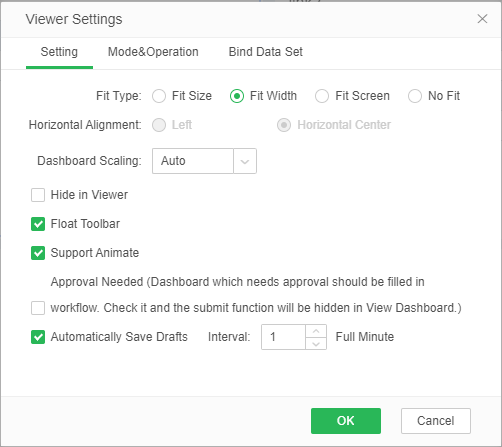
When the user opens the report again to save the draft, the user will be prompted "Whether to restore the filled contents". The user can select "Recovery" to open the previously saved draft content, or "Cancel" to open the original report content.
Undoing a recovery draft does not delete the draft, and users will still be prompted when they open it for the third time. When the user re-saves the draft, the previous draft content will be overwritten, or the draft content will be automatically deleted after submitting the report.