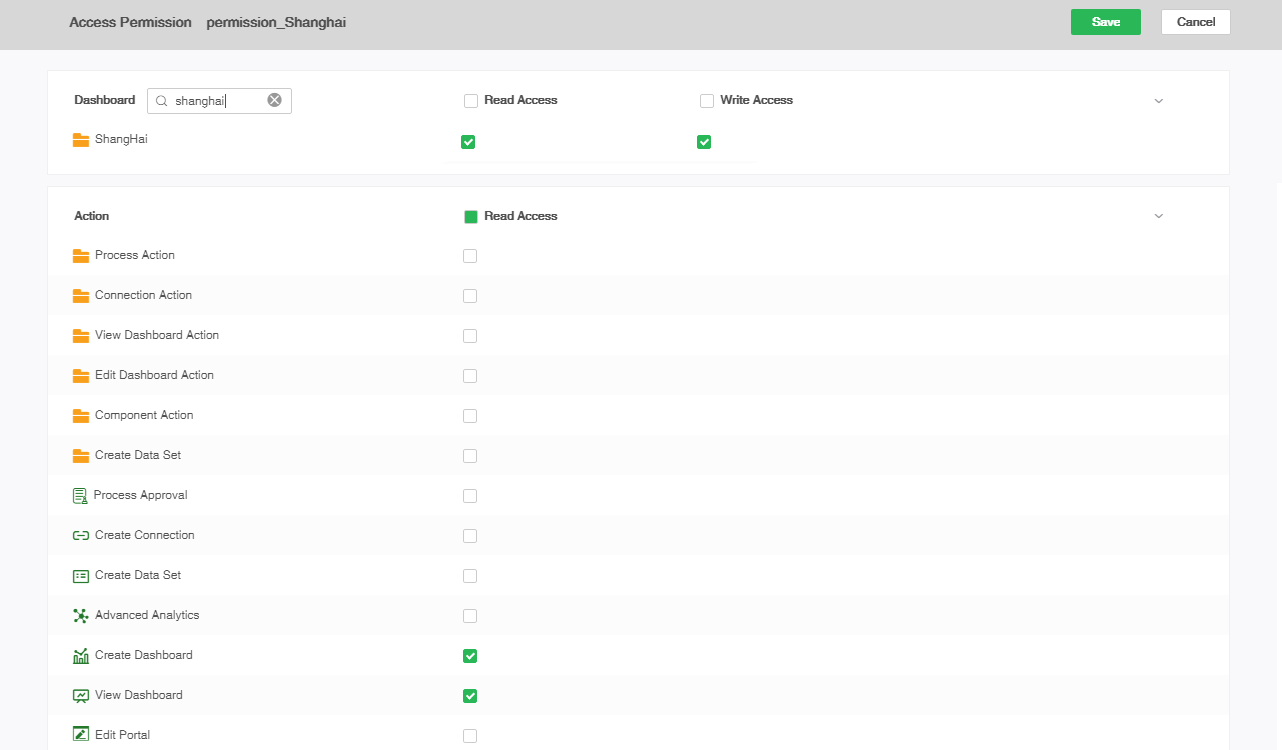|
<< Click to Display Table of Contents >> Set Group Administrator Permissions |
  
|
|
<< Click to Display Table of Contents >> Set Group Administrator Permissions |
  
|
GroupAdmin_role users' permissions need to be assigned by admin_role users, usually on roles.
❖Create the appropriate roles
1. Enter "Role Management".
On the secondary navigation bar, switch the User Management page to Role Management, as shown in the following figure:

2. Create the role "permission_Beijing" for Beijing Branch permissions.
1) click the "+" button, the right page will automatically switch to the new role interface;
2) enter role information: name (such as "permission_Beijing"), assign to user option check "groupAdmin_Beijing";
3) Click Save to create a role “permission_Beijing”.
As shown below:
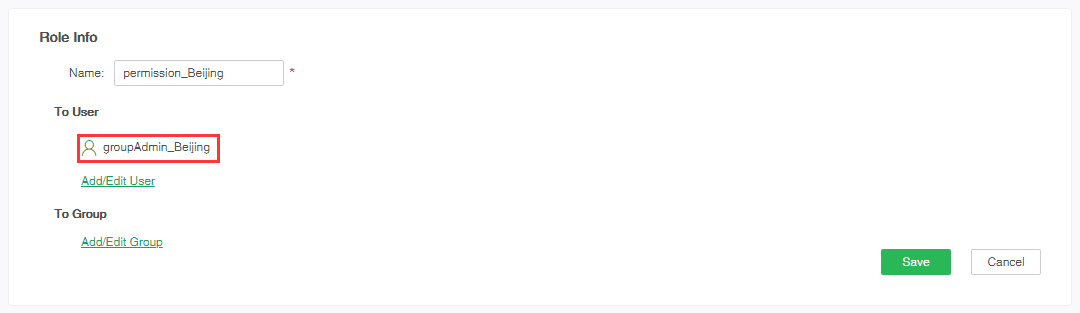
3. Create the role "permission_Shanghai" of Shanghai Branch permissions.
As in step 2, create the role of permission_Shanghai again. As shown in the following figure:

❖Assign appropriate permissions to the role
1. Give role permission_Beijing gives resource dashboard folder "BeiJing" read and write permission and operate create dashboard and View dashboard permission. As shown in the following figure:
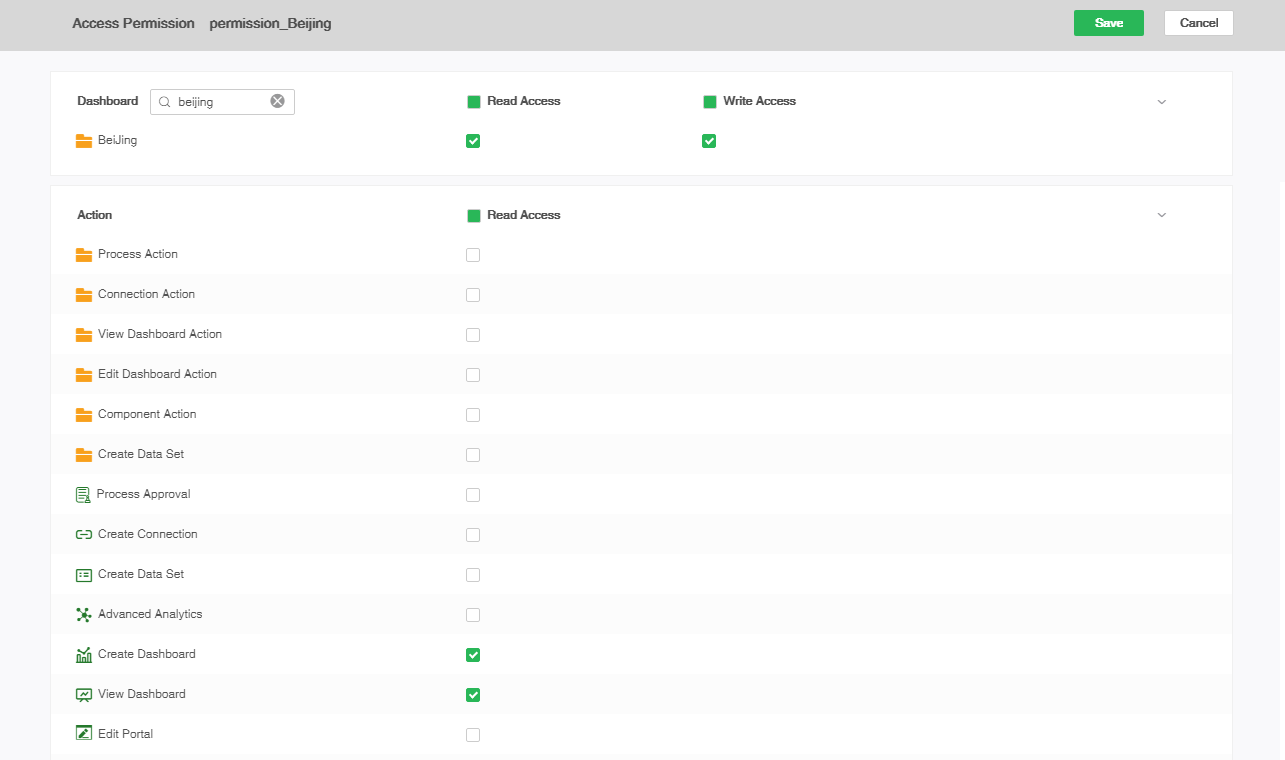
2. Give role permission_Shanghai gives resource dashboard folder "Shanghai" read and write permission and operate create dashboard and View dashboard permission. As shown in the following figure: