|
<< Click to Display Table of Contents >> Full Screen Display |
  
|
|
<< Click to Display Table of Contents >> Full Screen Display |
  
|
All operations on the chart on the APP need to be performed in full screen.
To enter the full screen: Double-click the chart in the report, the chart component is displayed in full screen, and an animation is displayed. If it is not loaded, the loading animation will be displayed.
The report is displayed as follows:
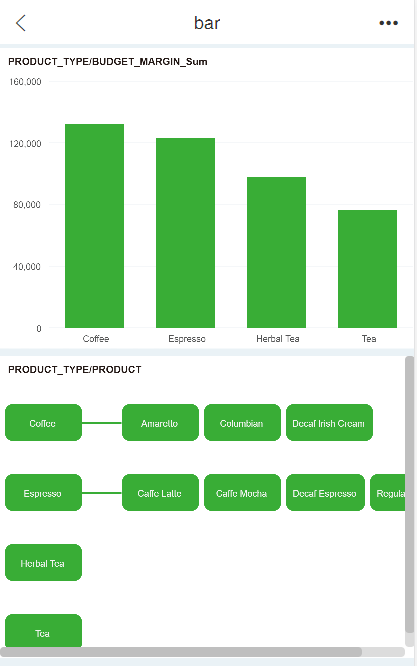
After double-clicking to enter full screen, the chart is shown below:
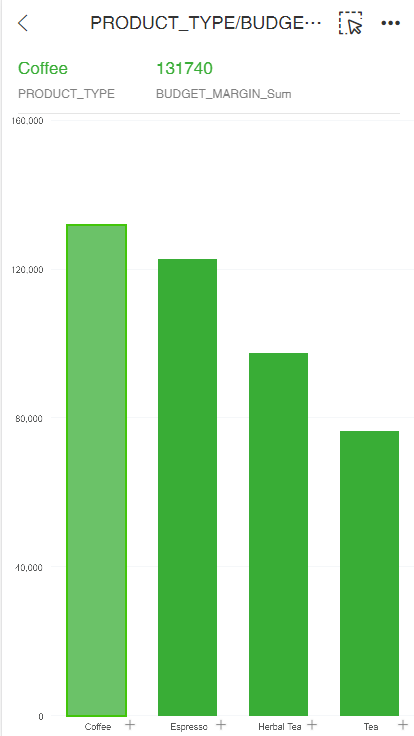
The page title is the component title. After the full screen, one data is selected by default, and the content of the marker is displayed above the component. After the check mark is switched, the data changes accordingly.