|
<< Click to Display Table of Contents >> How to Add Watermark |
  
|
|
<< Click to Display Table of Contents >> How to Add Watermark |
  
|
Yonghong Z-Suite supports the watermark function. The customer can watermark some resources with the custom content and styles. Users can see the watermark effect when they view the dashboard, or when they view the output of the dashboard as pdf, word, and picture (png, and the picture in Email message). If the watermark function is enabled, both the PC and the mobile can see the same watermark effect.
1. Go to Watermark Settings via Manage System - System Setting - Watermark Settings.
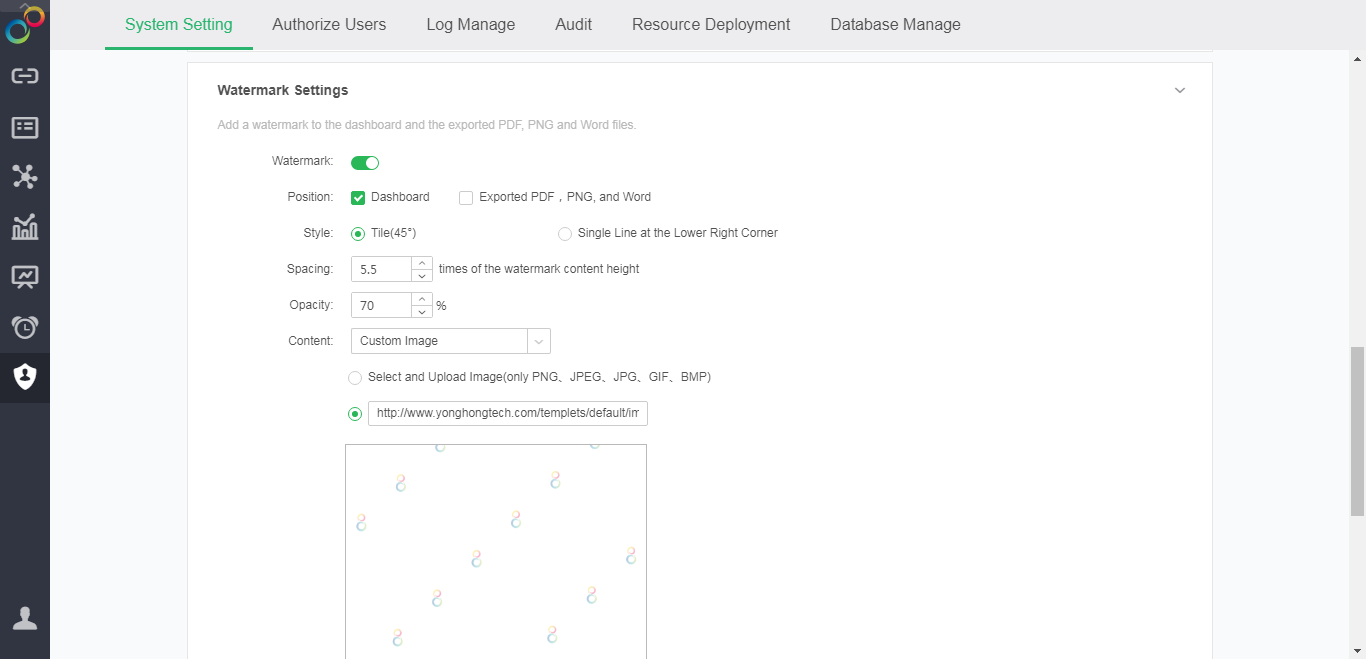
2. Turn on the watermark feature, whose default status is off.
3. Set the watermark. Set the watermark's loading position, style, spacing, opacity, and watermark content.
[Position]: You can decide where the watermark appears(in dashboard or exported pdf, png, and word).
[Style]: Supports 2 modes, 45 degree tile, and single row at the lower right corner.
[Spacing]: Set the watermark's direct line spacing.
[Opacity]: Control the transparency of watermark display.
[Content]: Could be login user name (not alias, unique ID), custom text, or custom picture.
4. After the setting is complete, you can see the watermark effect in the dashboard, or in the exported pdf, word, png file of the dashboard.