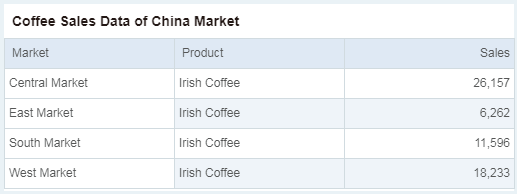|
<< Click to Display Table of Contents >> How to Realize Hyperlink |
  
|
|
<< Click to Display Table of Contents >> How to Realize Hyperlink |
  
|
There are two types of hyperlinks, one is a link to a dashboard, and the other is a link to a specified URL. This section uses the Joint Table of Chinese Coffee Data to show you how to link to a dashboard.
1.Add Table
Create a new one-dimensional table, binding data columns "Market", "Product", "Sales".
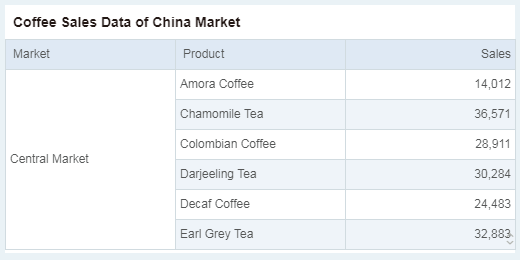
2.Set Filter Condition
1)Select the table. In the right Setting pane, select [Filter], open the filter dialog.
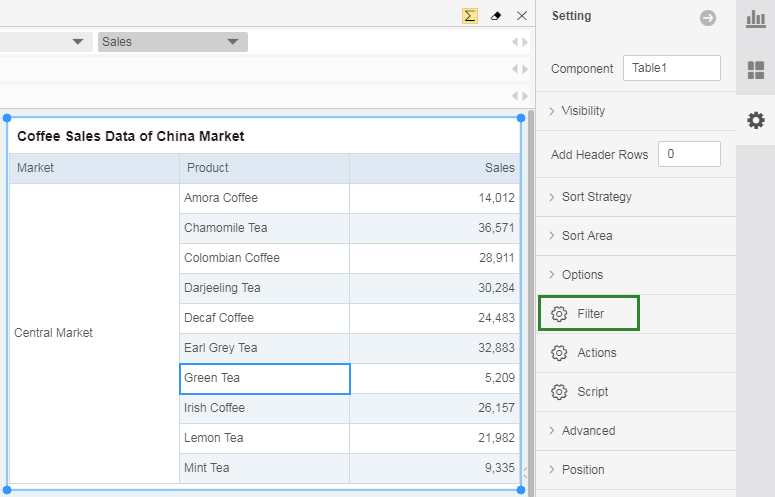
2)Click [Add Filter], set the filter condition that the product type is equal to ?{a}, and click [OK].
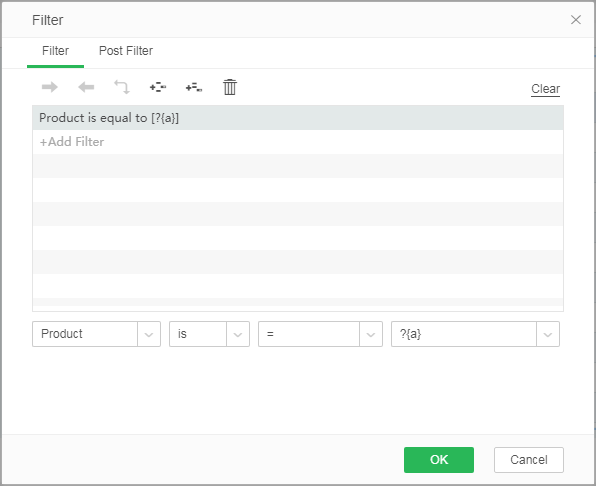
3.Save
Save the one-dimensional table, named "Coffee Sales Statistics."
4.New Dashboard
1)Click ![]() on the menu bar to create a new dashboard.
on the menu bar to create a new dashboard.
2)Create a new chart and bind the two data columns "Product" and "Sales" of the same data source as the above table.
5.Set Hyperlink
1)Select the mark of the chart. In the General pane on the right, select Link to open the Link dialog.
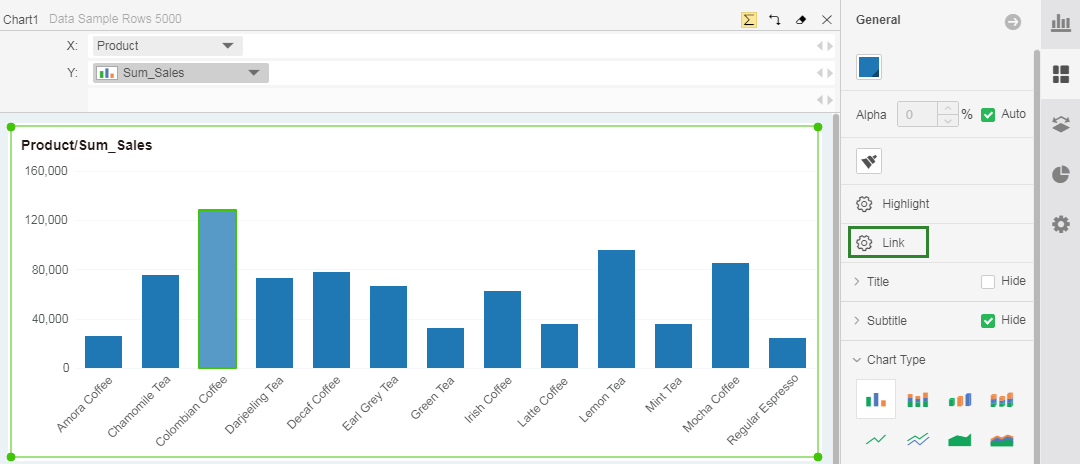
2)2) Set the hyperlink information. Link to the dashboard "Coffee Sales Statistics", and pass the "Product" value to the dashboard "Coffee Sales Statistics".
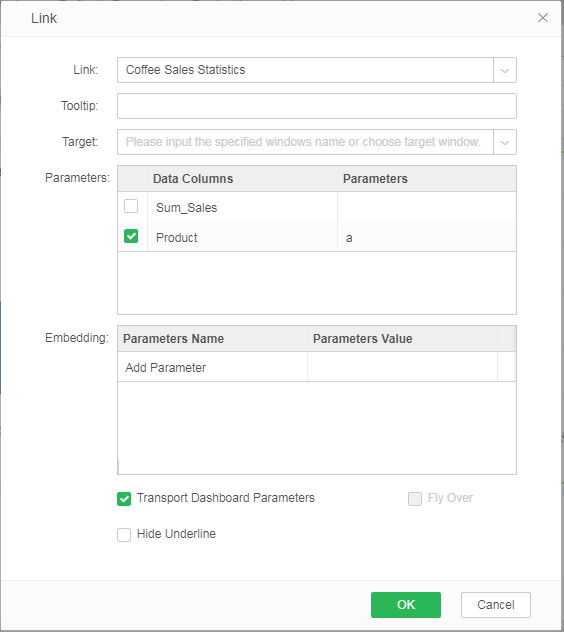
6.Use Hyperlink
1)Click [Preview] on the menu bar to enter the preview mode of the dashboard.
2)Click on the mark of Irish Coffee, then in the current window, open the dashboard “Coffee Sales Statistics” which only shows Irish Coffee data.