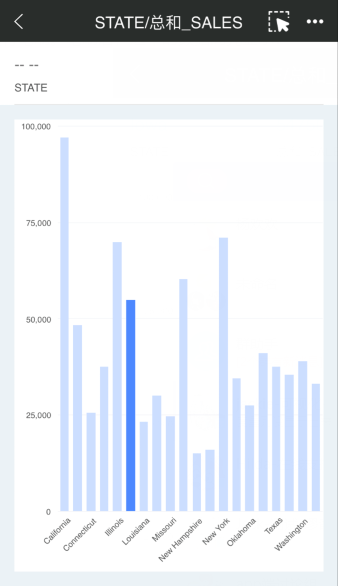|
<< Click to Display Table of Contents >> Brush |
  
|
|
<< Click to Display Table of Contents >> Brush |
  
|
Enter the full screen, select the data to be brushed, and click the brush button on the menu bar to perform the brush. After the brush, the selected data is highlighted:
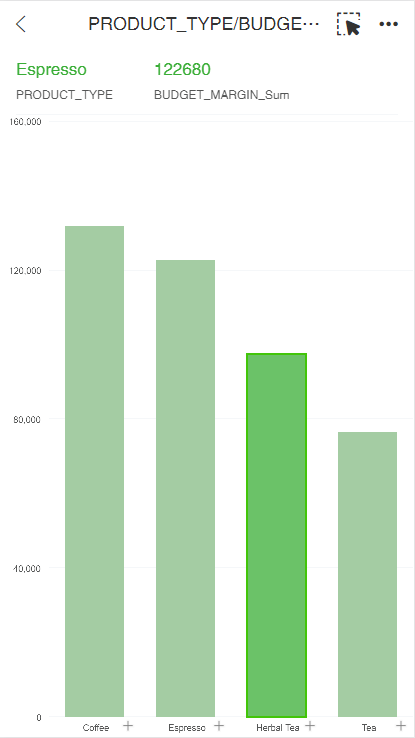
After the brush enters the full screen again, only the bound field value is displayed in the content of the marker displayed at the top of the chart, and the specific marker value is not displayed, as shown in the figure: