|
<< Click to Display Table of Contents >> Filter Components Share Filter |
  
|
|
<< Click to Display Table of Contents >> Filter Components Share Filter |
  
|
Ensure that the name of the filtering component in the report that needs to be shared filtering is not duplicated. For example, two reports of a and b are shared and filtered. The filtering components on the two reports cannot have the same name, and the system's own name does not work. If there is a duplication, please modify it manually.
One of the prerequisites for a filter component to successfully implement shared filtering is that multiple reports use the same data set.
Example 1: In the production grid combination, drag in 2 dashboards.
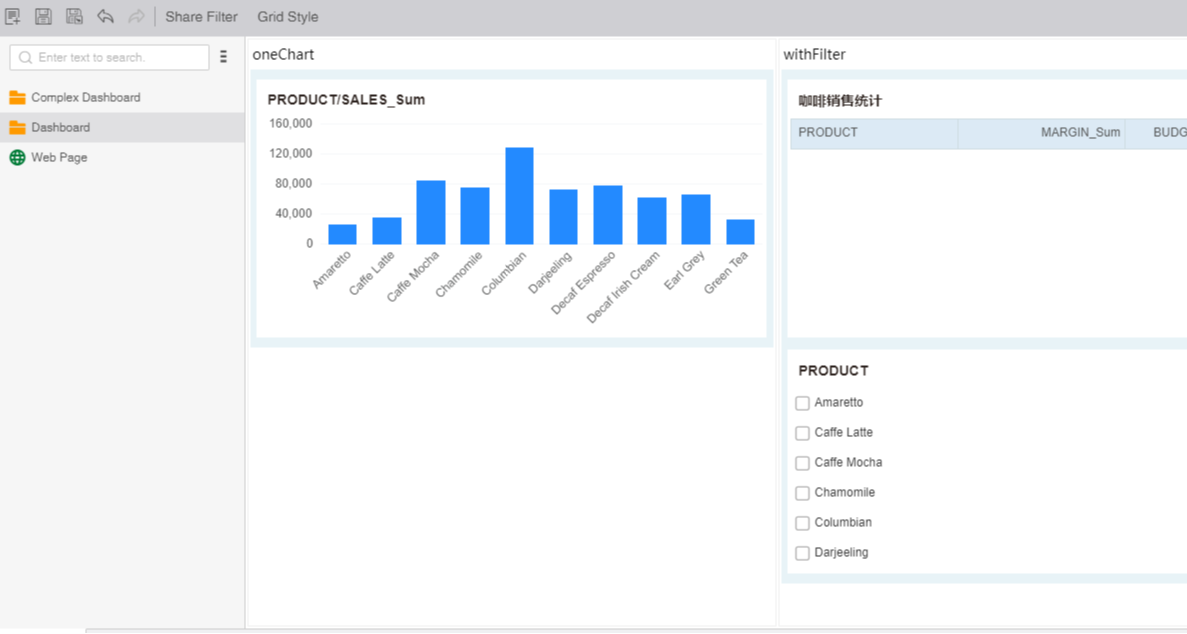
Click Preview and check the filter criteria to see that only the dashboard 2 on the right is filtered.
Click the "Share Filter" button to enter the edit dialog for shared filtering, which allows you to edit the filter components and parameter components on the dashboard. By default, all filter components and parameter components are not automatically checked. You need to manually check the components that participate in shared filtering. as the picture shows:
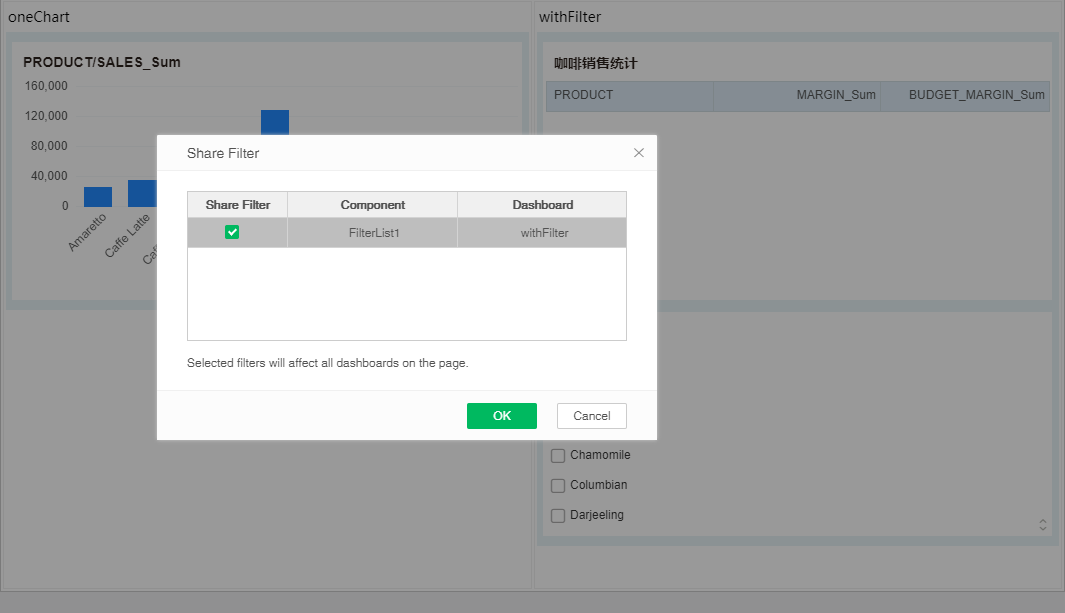
At this point, click Preview, and check the filter condition again to see that the dashboards on both sides are filtered.
as the picture shows: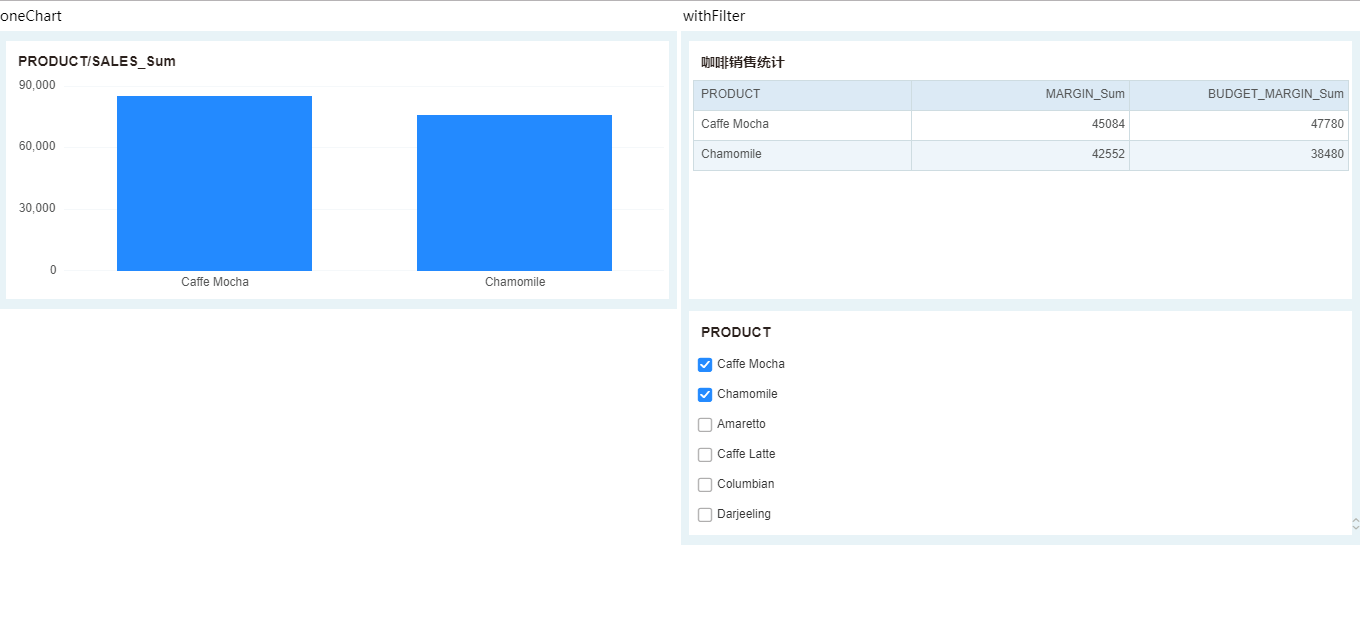
If the filter component or the parameter component in the dialog box is ticked, that is, the filter is not shared, the filtering function of the filter component or the parameter component of different dashboards does not affect each other on the same component, and only the components of the dashboard are performed. Filtering does not affect the components of other dashboards.