|
<< Click to Display Table of Contents >> Create Pivot |
  
|
|
<< Click to Display Table of Contents >> Create Pivot |
  
|
❖Create Pivot
Drag the pivot component ![]() on the right panel of the dashboard - component to the dashboard edit area.
on the right panel of the dashboard - component to the dashboard edit area.
❖Bind data source
Select the crosstab component to open the data binding interface on the right panel. You can drag and double-click the field to achieve data binding to the crosstab component. Each row of the pivot component can bind multiple data segments. The Shift key is continuously selected in the query tree, and the Ctrl key is not continuous.
Pivot row headers and column headers can be aggregated in the binding interface. The data segments bound by the header are displayed horizontally in the pivot. The data segments bound by the header are displayed vertically in the pivot. The bound data segments are used to perform various statistical operations on the data.
The pivot supports the following three ways to bind data segments:
•Drag the data segment to the binding window to implement the column header, row header and total binding, as shown in the figure:
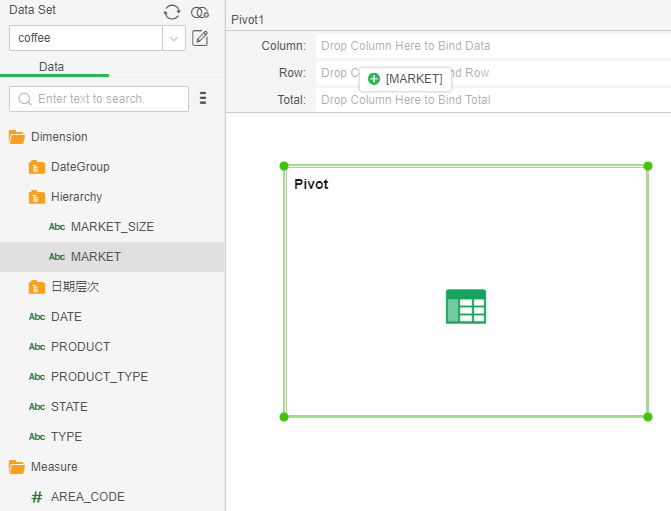
You can also drag the data segment to the binding window to replace the binding.
•Drag and drop the data segment to the pivot area to implement the column header, row header, and total binding. The initial state of the column header, row header, and total division is as shown in the figure:
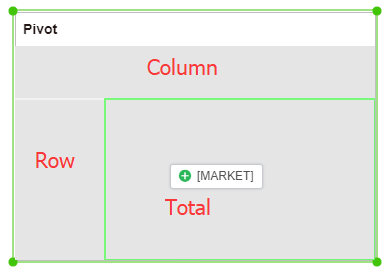
You can also drag and drop data segments to the column header, row headers, and total replacement bindings. You can also drag and drop data segments in the column header, row header, and total insert bindings (can be inserted at the top or bottom of the list header area, inserted to the left or right of the row header area, or inserted to the left of the total area Or right).
Replace the style of the original data segment, as shown in the figure:
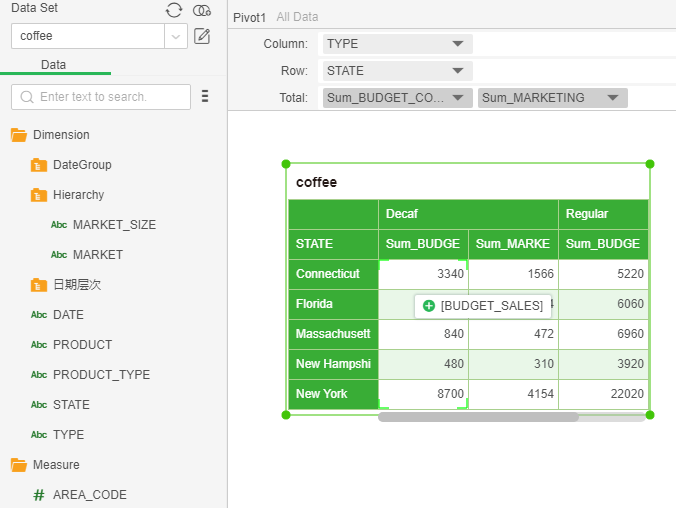
Insert the original data of the style display, as shown:
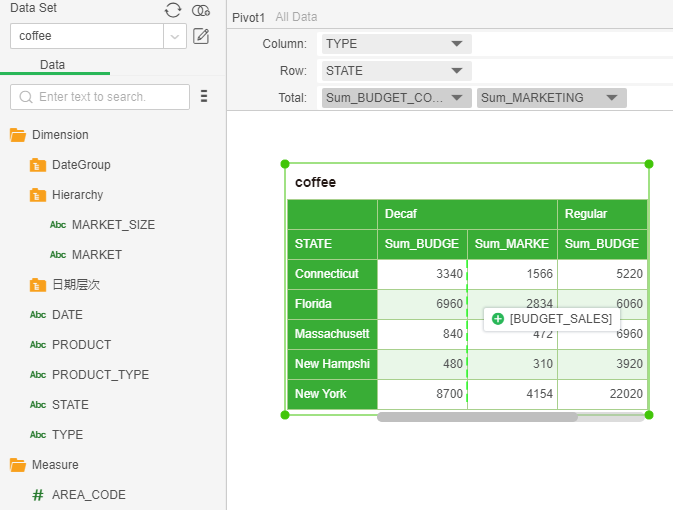
•Double-click the data section of the query tree list to achieve binding.
❖Remove data segment
Column headers and row headers We have the following three methods to remove data segments:
•Select Delete from the drop-down list in the Bindings window.
•Drag and drop the data segment of the binding window into the query tree to achieve the removal.
•Drag the green triangle to the query tree to remove it. as the picture shows:
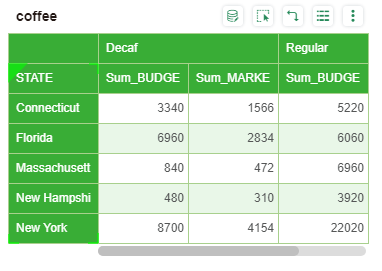
We have the following two methods to remove the total data segment:
•Select Delete from the drop-down list in the Bindings window.
•Drag and drop the data segment of the binding window into the query tree to achieve the removal.