|
<< Click to Display Table of Contents >> How to Import Data to Data Mart |
  
|
|
<< Click to Display Table of Contents >> How to Import Data to Data Mart |
  
|
Both the Schedule Tasks interface and the Create Data Set interface can quickly import data into the data mart. In this section, we take the data set "Joint Table of Chinese Coffee Data" as an example to introduce you two ways to import this data set into the market.
❖Import to Data Mart in Create Data Set
You can import data directly into the mart while creating the data set.
1. Log in to the main page and click Create Data Set on the navigation bar.
2. In the data set list, double-click to open the data set "Joint Table of Chinese Coffee Data".
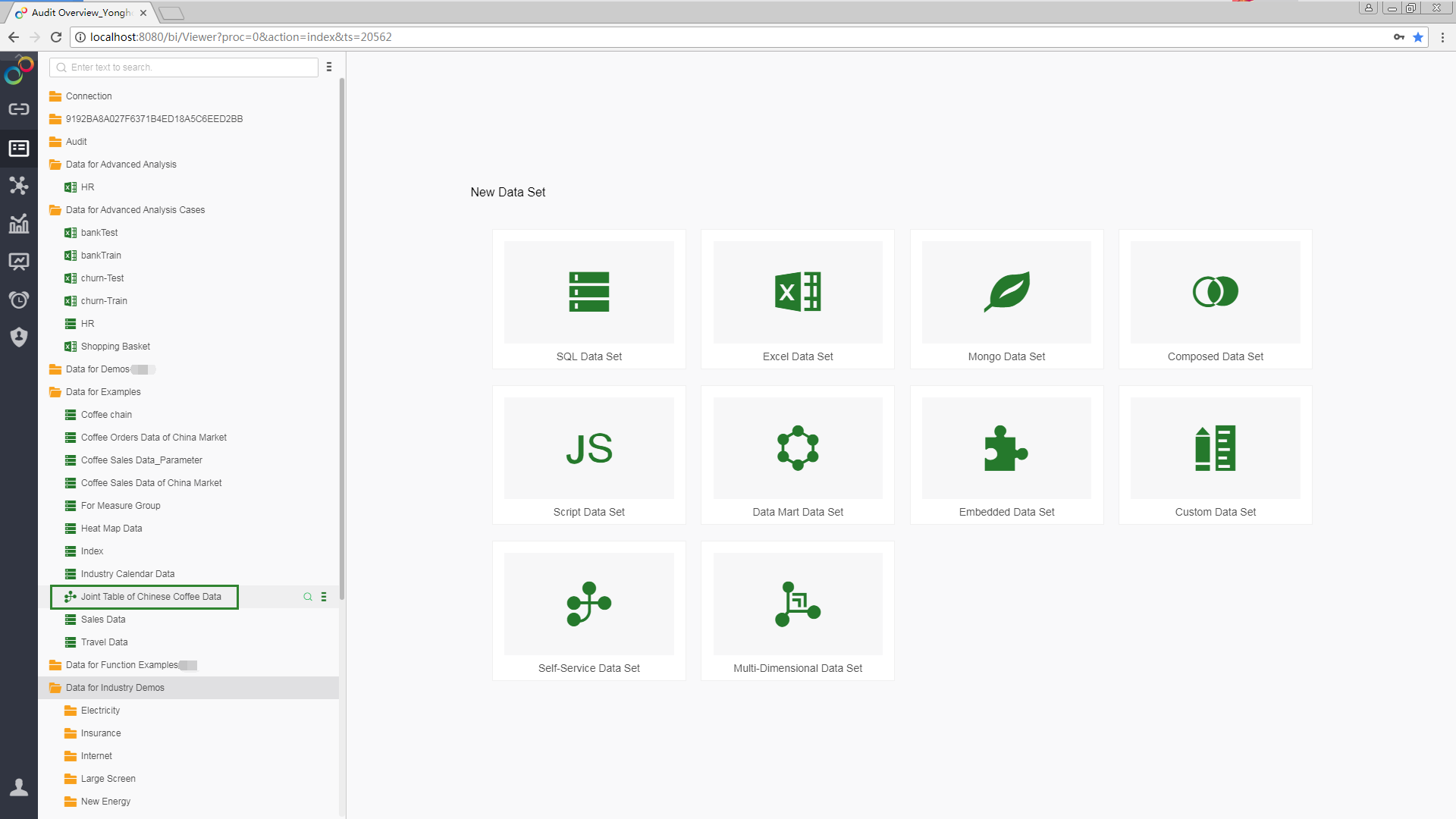
3.Click [Materialized Data Set] in the Metadata Area and the data will be imported into the data mart.
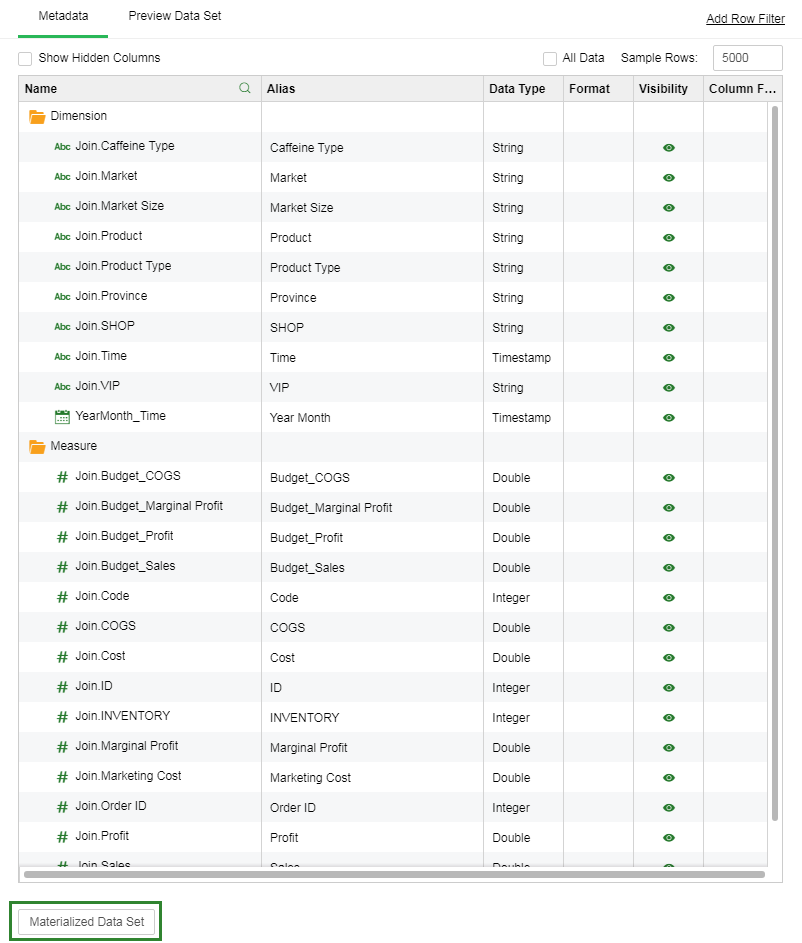
❖Import to Data Mark in Schedule Tasks
You can set the import data to the mart at a specified time or when the specified conditions are met.
1. On the home page, click Schedule Tasks to enter the Schedule Tasks page.
2. Click [Job] to enter the job interface, and then click [Add Job].
3. In the Add Job interface, enter the job name and select the folder where the job will be stored.
4. Select the time and conditions for performing the job, namely type and trigger. The system will execute the job at the time you set, when the conditions meet the requirements set by you. In this example, "Run Once" is selected, ie the data import will only be performed once at the set time.
5. In the task area, select New Task, select the task type as "Incremental Import Data to Data Mart" or "Synchronize Data to Data Mart", select the data set "Joint Table of Chinese Coffee Data", and the folder where the data set is stored.
➢Description: Import Data to Data Mart, that is, only the new data imported into the mart; and Synchronize Data to Data Mart, that is, all the data in the data set is imported into the data mart.
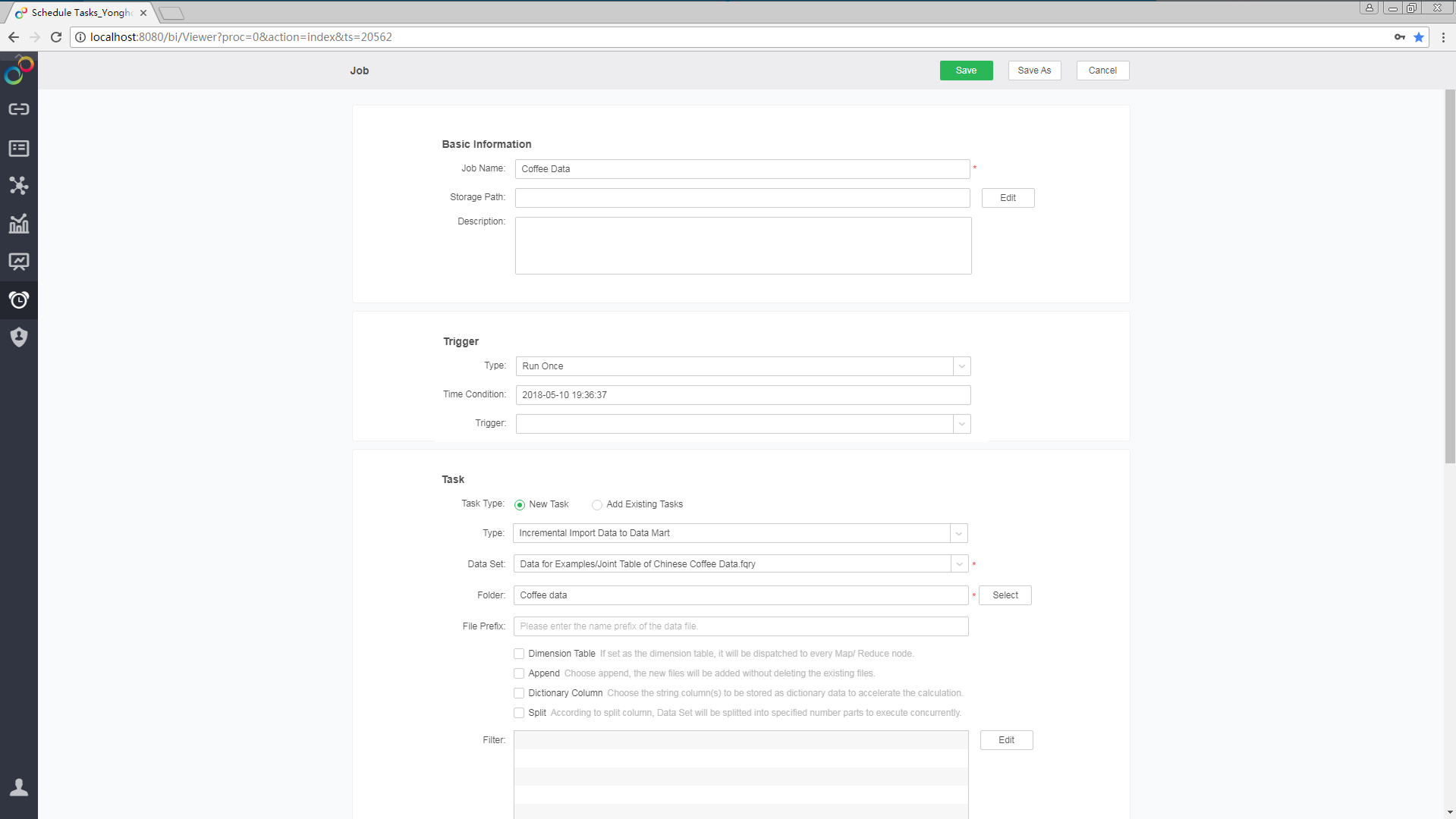
6. Click the [Save] button at the top of the page. The job will appear in the job list and show its running result.