|
<< Click to Display Table of Contents >> Create Text |
  
|
|
<< Click to Display Table of Contents >> Create Text |
  
|
❖Create text
1.In the left toolbar, drag the text component to the report area, and create it. As shown in the picture.
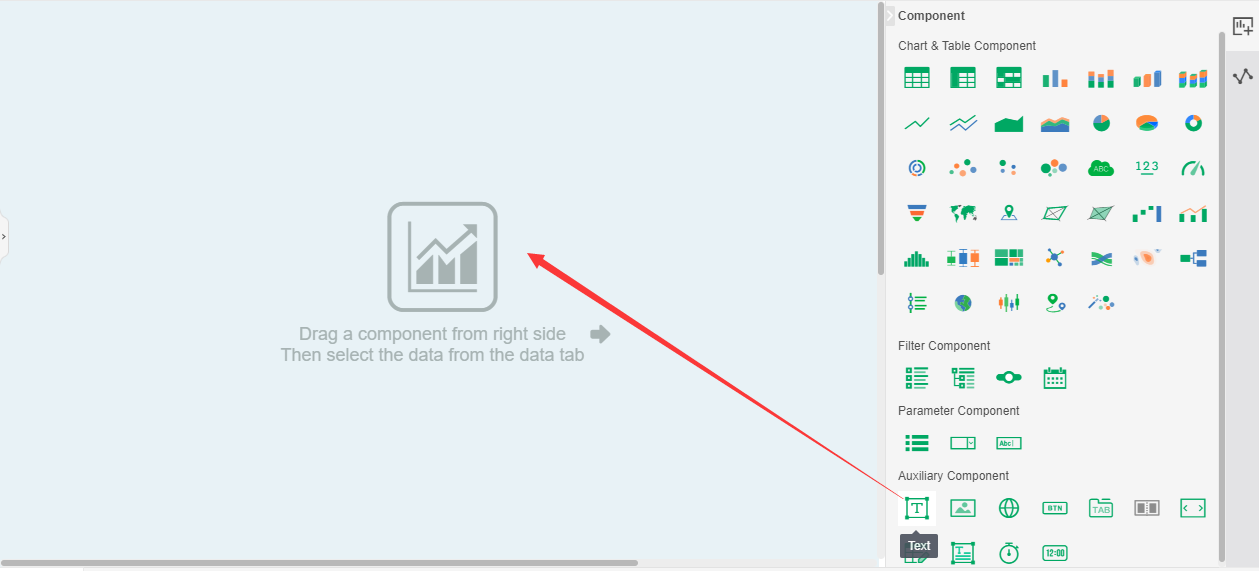
❖Binding data source
Users can drag and drag data to text components. A text component can only bind a single data segment.
The text component can receive any type of data segment, and there are five statistical functions for the dimension data segment: count, value count, exact value count, maximum value, minimum value. For measuring data segments supporting multiple statistical functions, users can use them according to their needs. We have three ways to bind data segments:
1. Drag and drop data segments to binding window bindings. As shown in the picture.
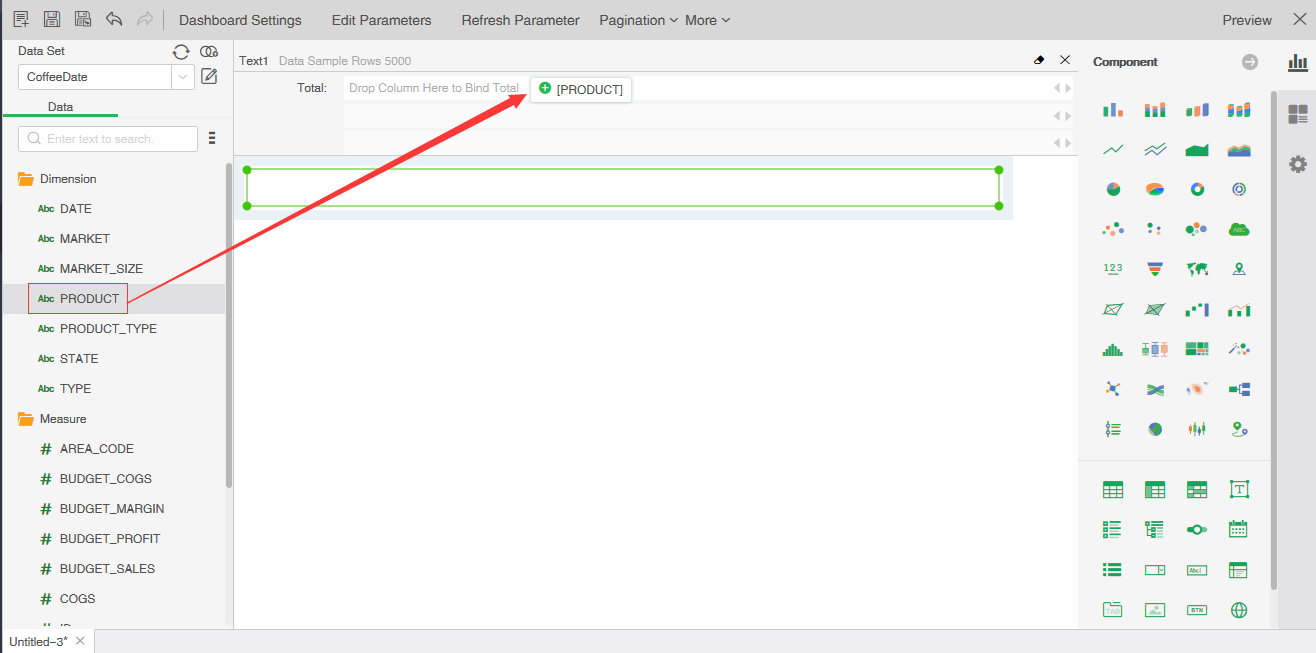
You can also drag and drop data segments to the binding window to replace the binding.
2. Drag the data segment to the text component to achieve binding. As shown in the picture.
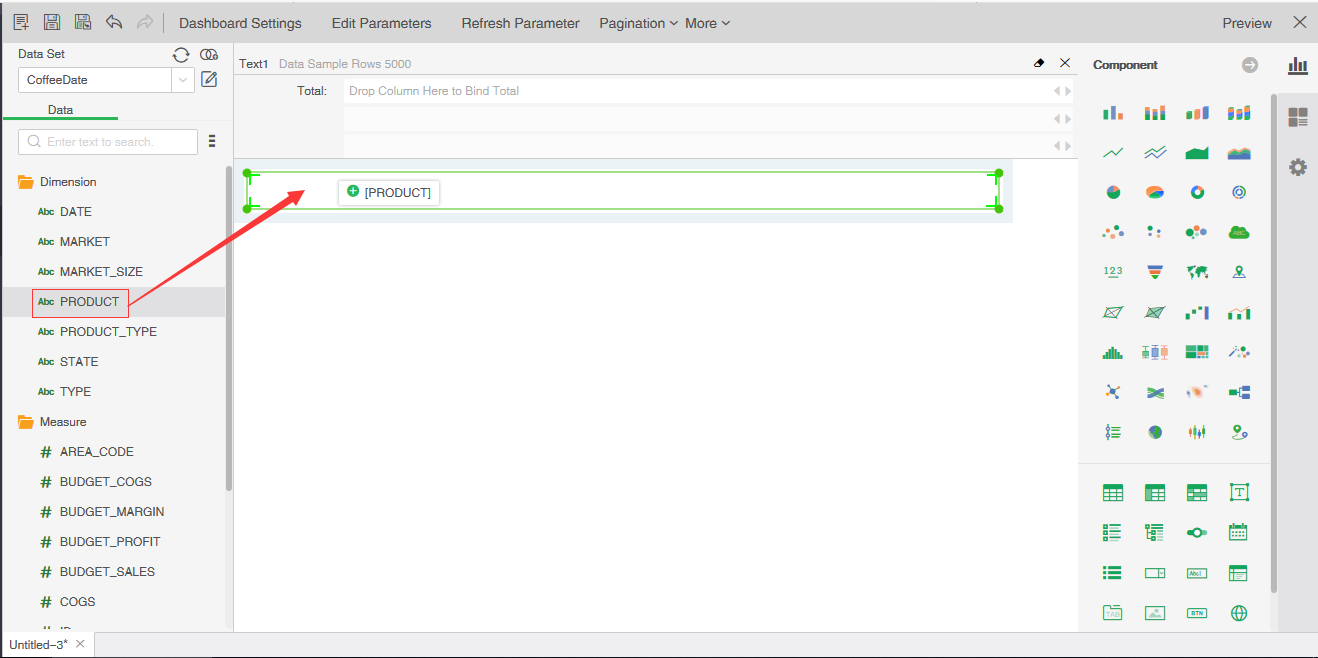
It can also drag and drop data segments to text components instead of bound data segments.
3. Double click the data segment of query tree list to achieve binding.
❖Remove the data segment
To remove bound data segments, we have the following three ways.
1.The bindings window is selected and removed in the drop-down list.
2.Drag and drop the data segment from the binding window to the query tree to remove.
3.Click the emptying button at the top right of the binding window.