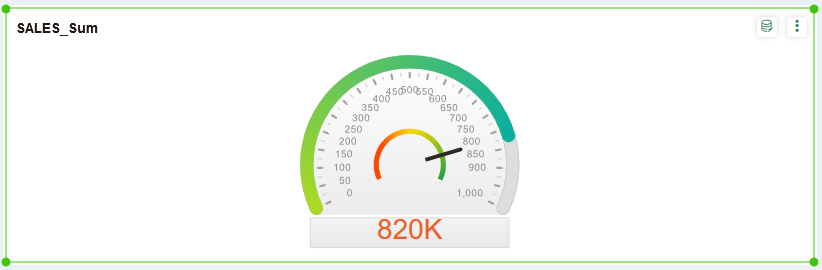|
<< Click to Display Table of Contents >> Set Gauge Scale |
  
|
|
<< Click to Display Table of Contents >> Set Gauge Scale |
  
|
After adding the gauge component, the user can set the display color of the scale, the value, and the display color of the range on the meter.
❖Set Range & Scale
[Minimum] The starting scale value of the gauge.
[Maximum] The maximum value of the gauge.
[Minor Unit] The step value between two adjacent scales on the gauge's dial.
[Main Unit] Set the step value of the scale between two display scale values on the gauge's dial.
As shown in the figure below, the minimum value of the meter is 0, the maximum value is 1000000, the step size of the minor scale is 25000, and the step length of the main scale is 250000.
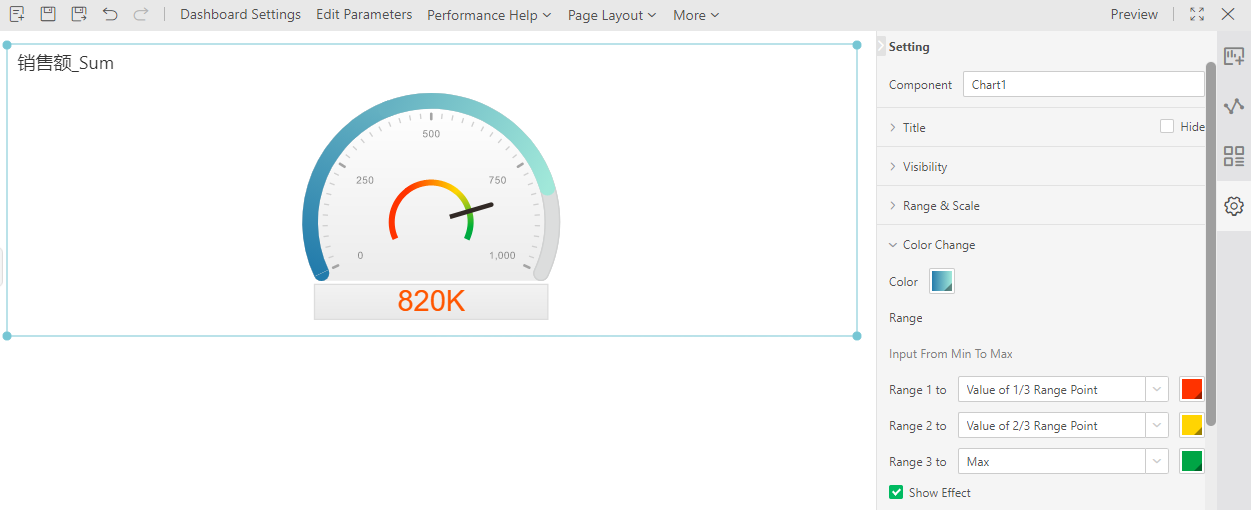
❖Set Color Change
Select the gauge component. In the right panel - Settings - Color Change, the user can set the display color of the value on the gauge and the display color of the range, as shown in the following figure:
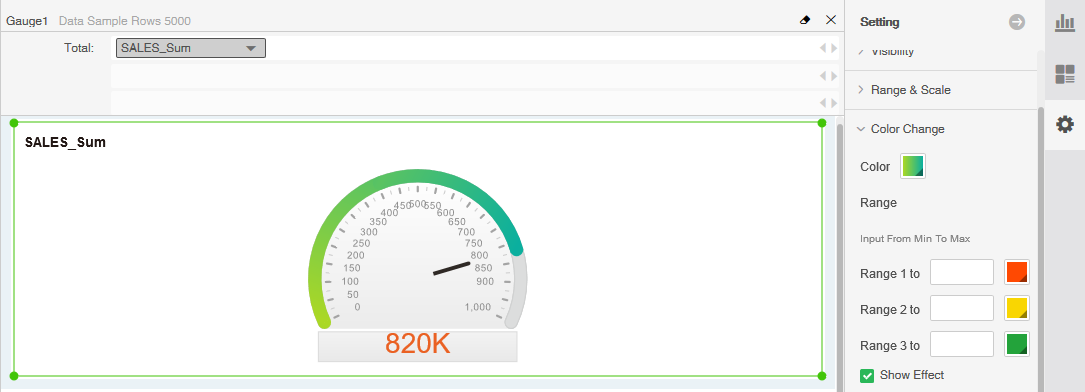
The user can only set the color of the twelve styles of the meter. The following figure shows how to set the fader effect:
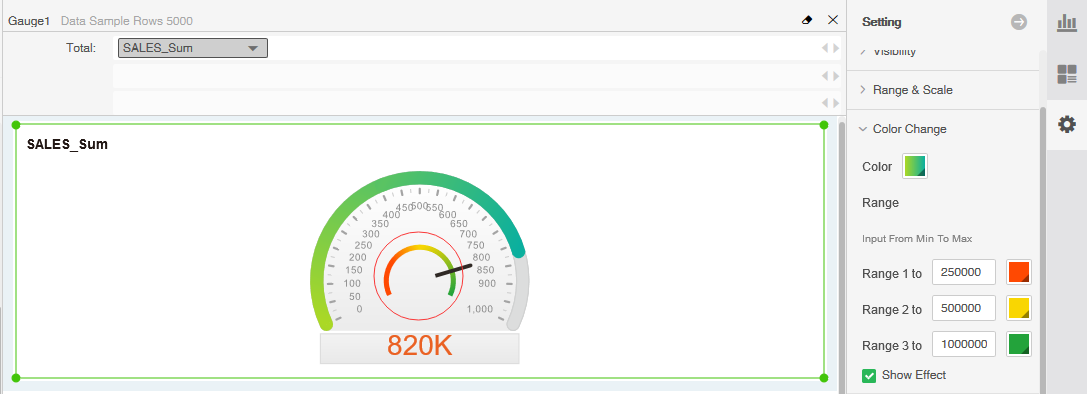
If the user uses red to indicate that the average score is less than 60 points, it is unqualified. In yellow, the average score is 60 to 80 points. It is good to use green to indicate that the average score is 90 points or more. As shown in the figure below, the average score of a class is 80, and it is in the yellow area.