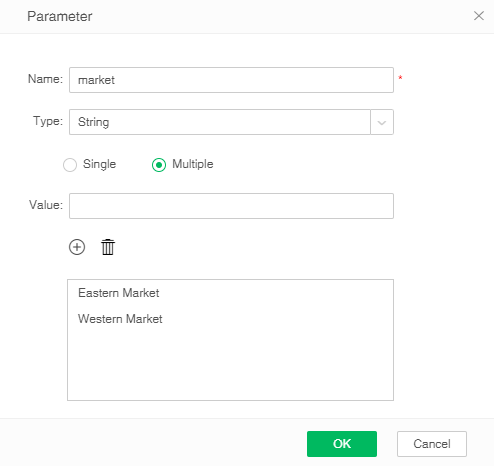|
<< Click to Display Table of Contents >> Export Task |
  
|
|
<< Click to Display Table of Contents >> Export Task |
  
|
Export Task: Export PDF or Excel files periodically according to certain conditions.
1.In the task area of the new job or the new task interface, select the task type "Export task", as shown in the figure below.
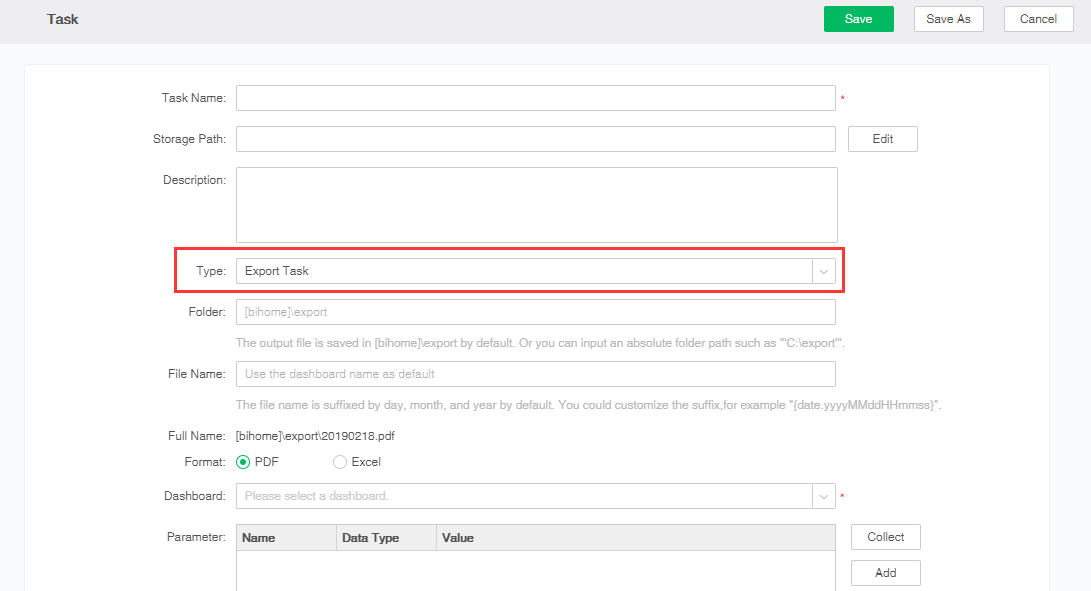
2.The user can set the export file folder, export file name and export file format . Where, the folder is set under [bihome]/export by default. It supports absolute path and relative path. You can either enter the file name or use an existing dashboard name. The product supports PDF format and Excel format output. The full name makes the output result more straightforward. The time suffix of the fullname is yyyyMMdd by default. The attribute export.append.ts.format can be configured in bi.properties. For example, the folder is a default one. Click the file name as using an existing dashboard. The format is PDF. Then {name}_yyyyMMdd.pdf file will be generated under the product installation directory [bihome]/export (Where, name refers to use the existing name of dashboard. yyyyMMdd refers to current date).
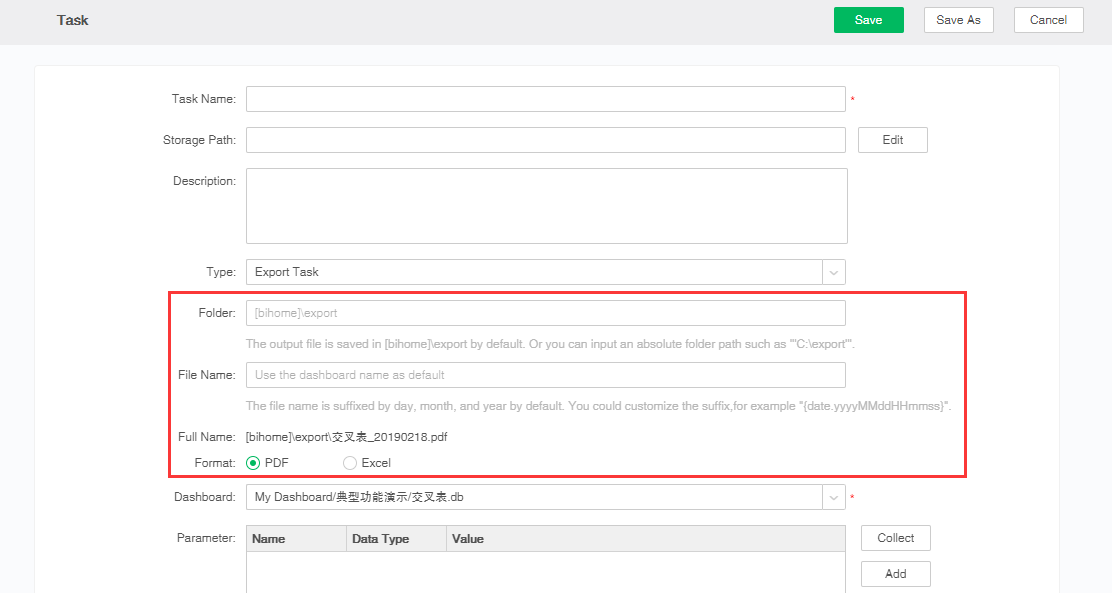
3.In the Dashboard drop-down list, select the dashboard that you want to export, as shown in the following figure.
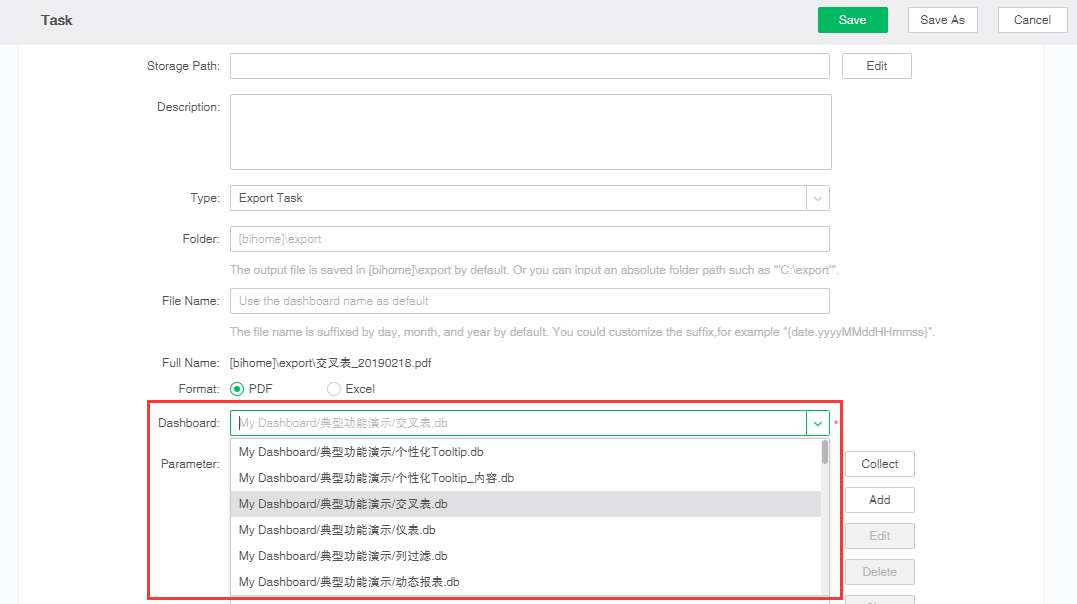
4.Setting parameters. By clicking the collection button, the user can collect all the selected parameters of the dashboard or data set, including the name, parameter data type and parameter value of the parameters. When the user needs to add a parameter, click the Add button to pop up the parameter dialog box. The user can set the name of the parameter, the data type of the parameter, and the parameter value.
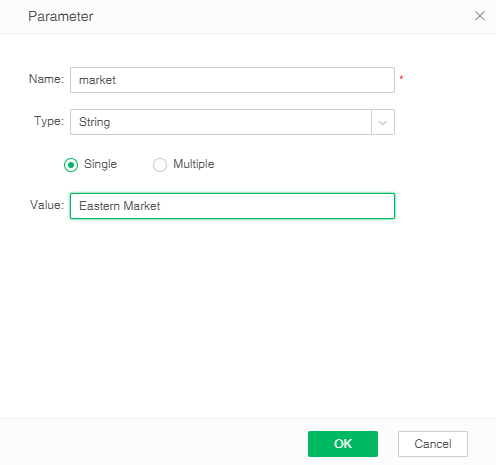
When the user selects "Multiple", multiple parameter values can be set, as shown in the following figure.