|
<< Click to Display Table of Contents >> User Management |
  
|
|
<< Click to Display Table of Contents >> User Management |
  
|
Administrators can add users, modify user information, configure user permission and customize user attributes through user management.
❖User Management Homepage
Click the user management button on the secondary navigation bar to enter the user management interface. This interface displays the user information and permission information owned by all users and selected user, as shown in the figure:
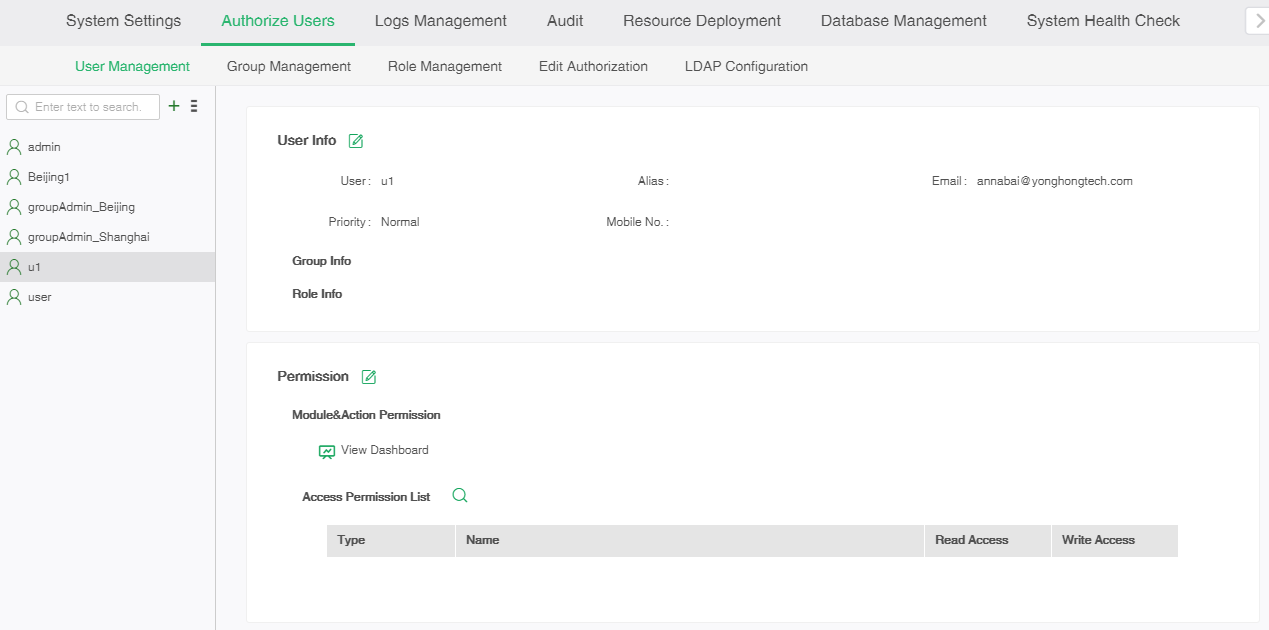
User management homepage contains the following information:
•User list
The user list shows all users existing in the system, and admin is the default administrator. When the mouse is hovered over the user, the "Delete" icon will appear, and click it can delete the selected user.
When the number of users in the user list is large, dragging the scroll bar down, the user will load one page at a time, and the loaded icon will be displayed when loading, as shown in the following figure:
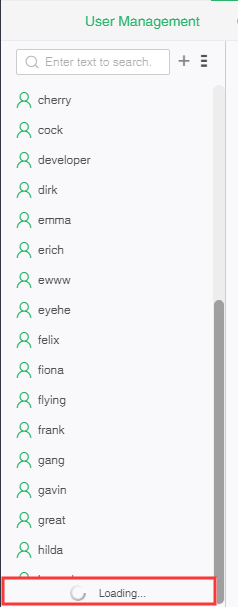
•Search
The user can enter any character in the search box to quickly find the user whose name matches the input character in the user list. If the character "a" is entered in the search input box, all the items including the character "a" in the user name are displayed in the lower interface. After selecting the desired item, the right interface will display all the information of the item.
•New
Users can click the "+" icon to create a new user.
•More
【Refresh】Refresh user list.
【Delete】Delete users. After pressing Ctrl or Shift to select multiple users, click this button can delete multiple users.
【Customize User Attributes】The user with the admin_role can click this button to customize user attributes. See the Customize User Attributes section of this chapter for details.
•User information
After a user is selected in the user list, the user information of the user is displayed in the right area. User information includes user's basic information, group information and role information.
•Permission information
After a user is selected in the user list, the permission information of the user is displayed in the right area. The permission information includes module and action permission and access permission list. The access permission list shows the name, type, read permission and write permission of the resource of the user.