|
<< Click to Display Table of Contents >> Deployment in WebSphere |
  
|
|
<< Click to Display Table of Contents >> Deployment in WebSphere |
  
|
❖Deployment step
The following instance environment is Windows 10 + WebSphere 8.5.5.0 + JDK1.6。
1.Log in to the WebSphere integration solution console.

2.Modify the heap and thread pool
2.1 Click on the WebSphere Application Server in the server type under the server.
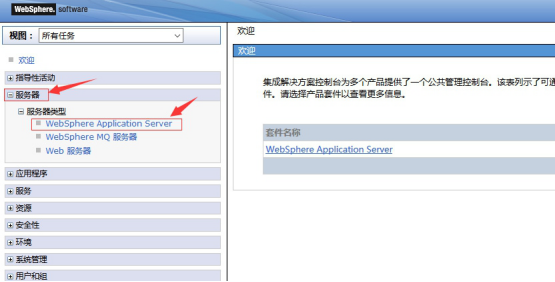
2.2 Click the installed resource.
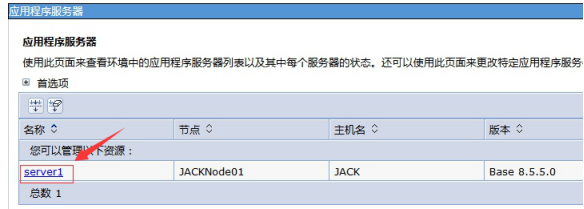
2.3 In the emerging interface, click "Java and process management" to "process definition" in turn.
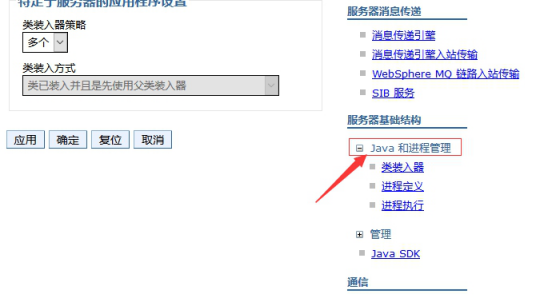
2.4 Click the "Java virtual machine".
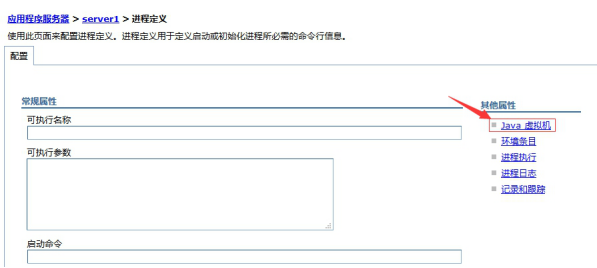
2.5 Modify the initial heap and maximum heap size, usually set to 1024M, 1024M respectively.
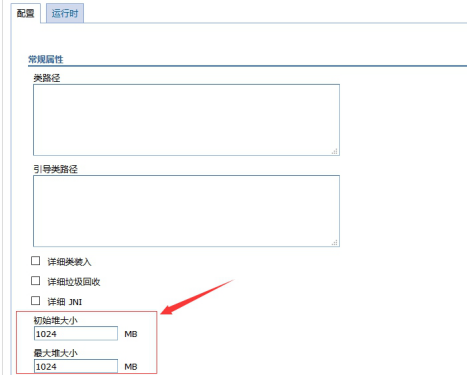
2.6 Click "application".
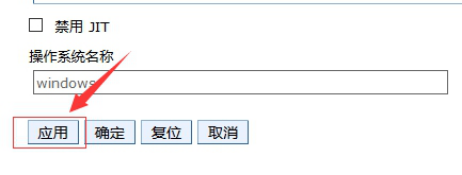
2.7 "Save" modification.
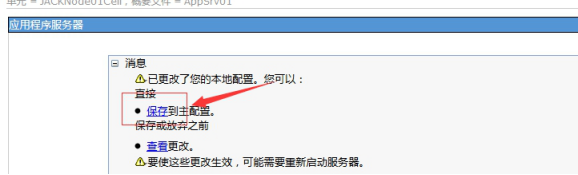
2.8 Click on the installed resource and go back to the last interface.
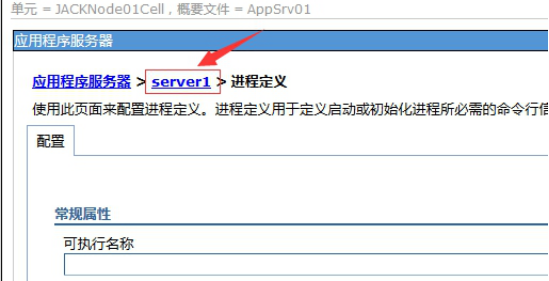
2.9 Modify the "thread pool" in the "other properties".
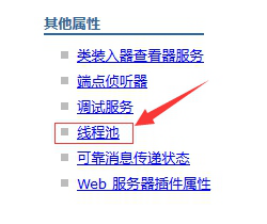
2.10 Click "WebContainer".
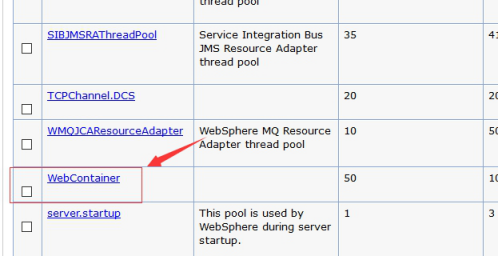
2.11 Modify "minimum size" and "maximum size" to 50100 respectively; check "allow thread allocation to exceed the maximum thread size" and click apply.
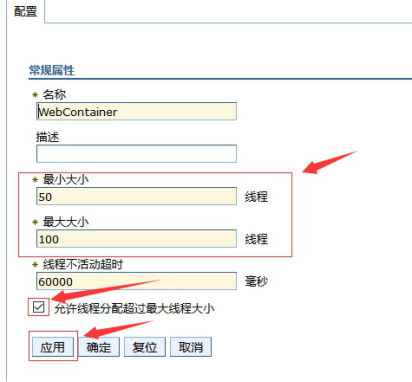
2.12 "Save" settings.
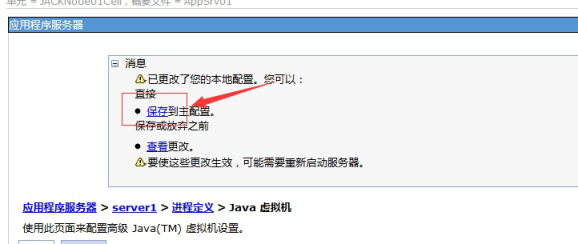
3.Deploy BI
3.1 Click the "application" to "new application" on the left.
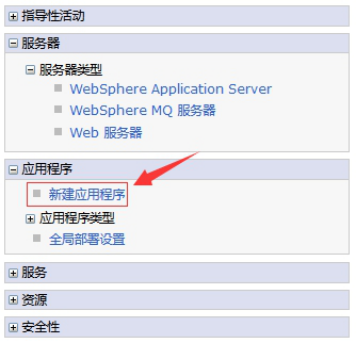
3.2 Click on "new enterprise application".

3.3 Click "Browse" to find the bi.war under the installation package and click next.

3.4Click on the next step.
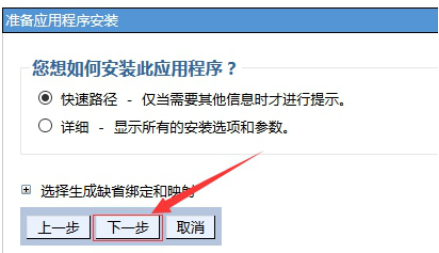
3.5 Change the application name to Bi and click next.
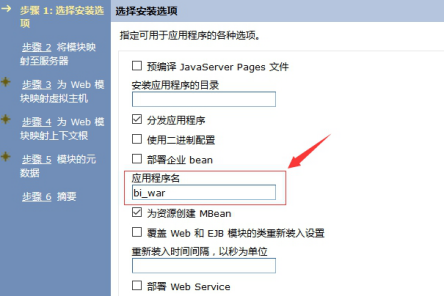
3.6 After clicking "bi.war", click next.
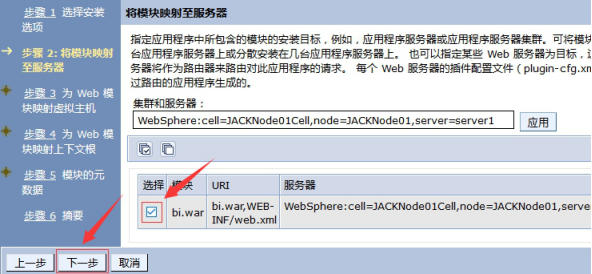
3.7 Check bi.war and click "next step".
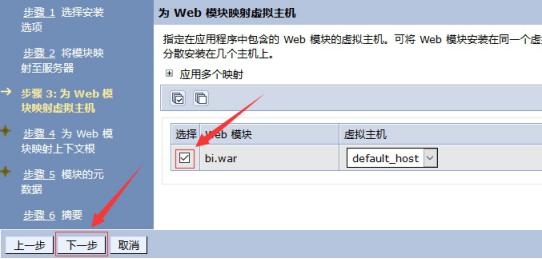
3.8 The root of the modification is /bi, and click next.
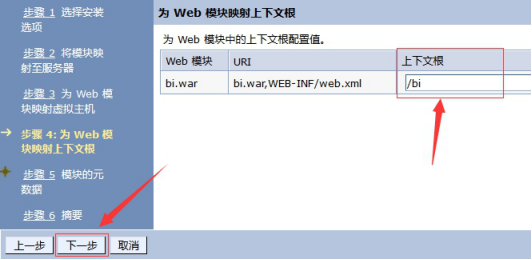
3.9 Click on the next step.
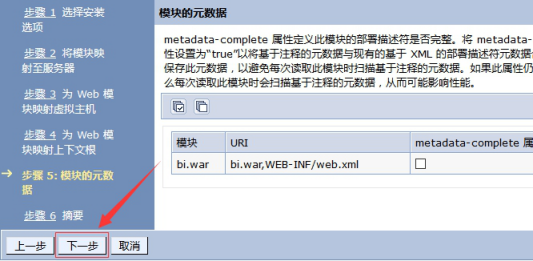
3.10 Click "finish".
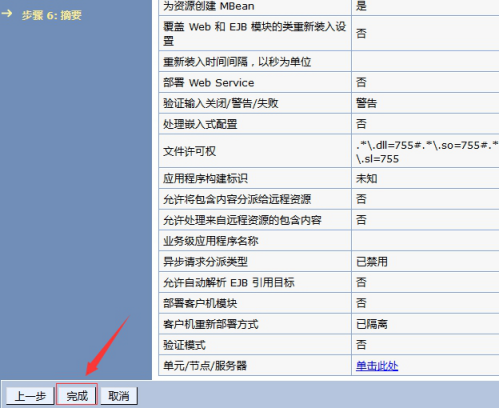
3.11 Click "save" after completion.
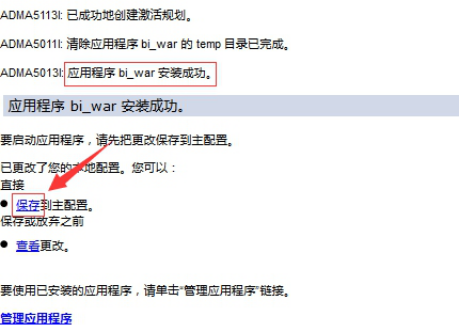
4.Start BI
4.1 In the left menu, click "application type" to "WebSphere enterprise application".
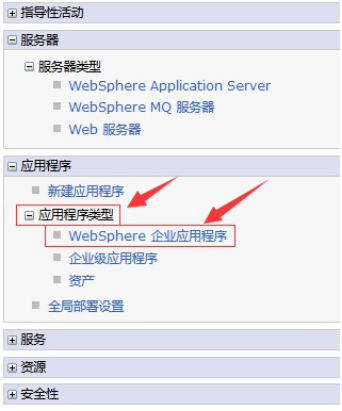
4.2 After clicking "Bi", click "start". If the boot is successful, the right side will change from red fork to green arrow.
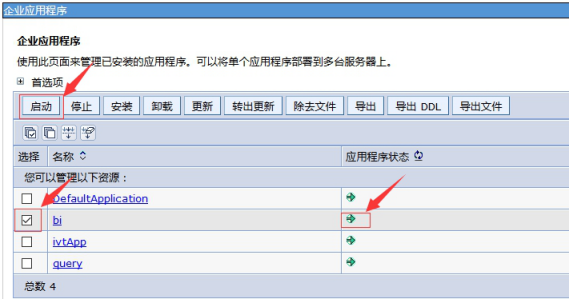
4.3 http://localhost:9081/bi/Viewer Visit the Yonghong product interface.
➢Note: WebSphere supports WebSocket version: 8.5.5.6. Yonghong 7 APP needs to be used in version WebSphere 8.5.5.6 and above.