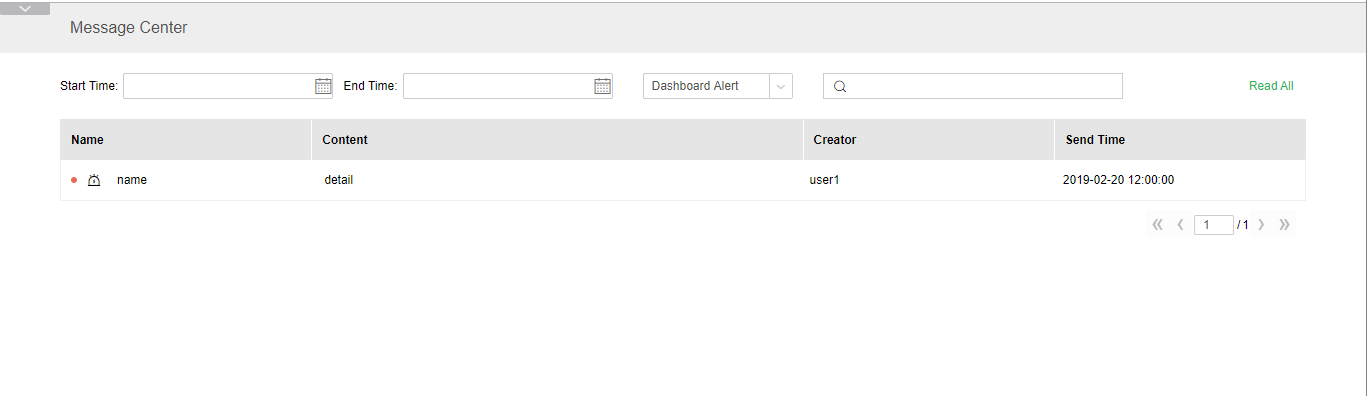|
<< Click to Display Table of Contents >> Alert |
  
|
|
<< Click to Display Table of Contents >> Alert |
  
|
Description: Sending alert by SMS is the product advanced module, which needs to be purchased separately.
In the privilege system, an alert can be set in the output component. The warning is to set an alert condition in the component. When the alert condition is reached, the corresponding alert message will be sent to the message center of user, or can be selectively sent to the corresponding mailbox or corporate WeChat. When selecting the data area of the selected table, the label of the chart, the text of the bound data, the data area of the pivot, the cells of the freestyle table, the instrument component, the general options in the right panel will have an alert option. Alerts are also copied when the component is copied.
❖Instructions
1. Select the area where you want to set the warning and click the Add button of the warning in the right panel - General to open the warning dialog box.

2. Alert settings:

Name, details: set by the user, mainly used to display the warning, after the warning is triggered, it is displayed in the corresponding message;
Early warning switch: On the right side of the warning name, the default is on, click to close, and the closed warning will not be executed;
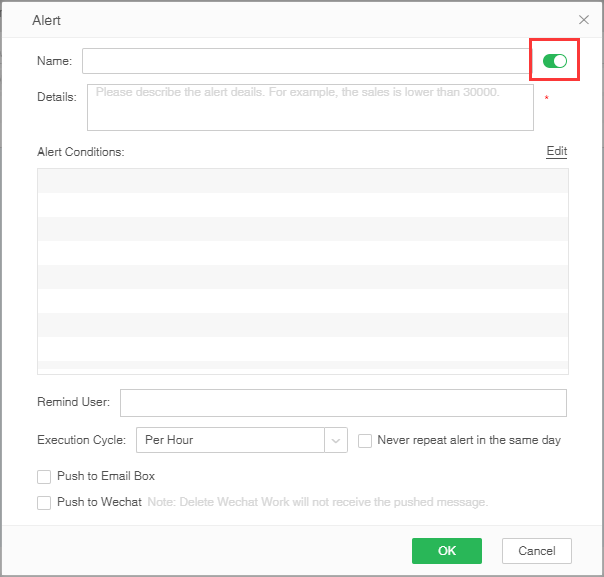
Alert condition: Set the trigger condition of the warning, click the edit button to open the dialog box for setting the condition, and the logic of setting is same as which of highlight;
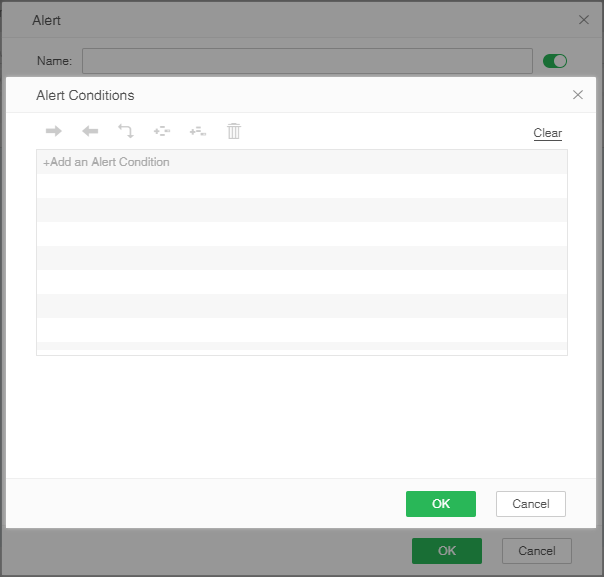
Remind users: Set the users to whom the corresponding message will be sent after the warning is triggered. The mouse will hover over the input box and the add button will appear. Click the add button to pop up a dialog box for selecting users. You can check users who need to be reminded (only users with permission can be set as reminders);

Execution Cycle : The execution period is divided into three types: hourly, daily, weekly, when the time reaches the execution period, and the warning condition is reached, the warning will be triggered;
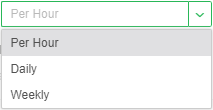
The execution period can be set to “Do not repeat the warning within one day”, that is, the warning will only be reminded once on the day;
The execution cycle is daily and you need to set the execution time:
The execution period is weekly, and the execution date and time need to be set;
Push to Email box: When it is triggered, the email will be sent to the mailbox reminding the user;
Push to WeChat: the initial state is grayed out, and the enterprise WeChat can be checked after setting the enterprise WeChat. When the warning is triggered, it will be sent to the enterprise WeChat message reminding the user.
3. When the alert setting is confirmed, an alert icon will appear in the upper right corner of the component. Click to view the alert details.

4. Select the area with alert in the component and click the warning in the right panel - General to expand and view the added warning. On the warning, you can directly click the switch to control whether to enable the alert, and the alert switch in the action is consistent to the alert settings; mouse over the alert, the alert edit, delete button, corresponding to the re-edit or delete operation.

5. The warning will not take effect until the report is saved.
6. Add an alert according to the following settings, and wait for the alert to trigger. User 1 can receive the corresponding message in the message center.