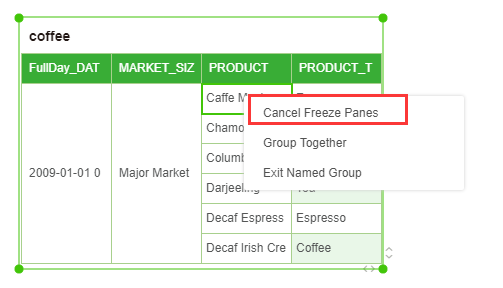|
<< Click to Display Table of Contents >> Freeze Cells |
  
|
|
<< Click to Display Table of Contents >> Freeze Cells |
  
|
Freeze pane operation can be performed in the table component. When the rest of the work table is frozen and scrolled, the rows are visible, and the freeze column behavior and row header are supported. The frozen columns can be customized. If this item is not available in the right-click menu, the Freeze panes/Cancel Freeze Panes is displayed in the component's right-click menu after the Fit Width is deselected in the right-panel General - Settings - Options.
➢For example:to bind multiple columns of data on the table component, right panel General - Settings - option after canceling the Fit Width, right click on the component, right-click menu shows the Freeze panes items, as shown below:
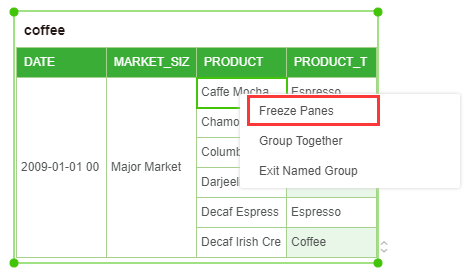
If you freeze the pane on column m+1, you can freeze the first m columns. If you right-click on the Freeze panes in the third column, the first two columns are frozen, and the scrolling columns are the columns that are frozen, that is, the first two columns remain visible, as shown in the following figure:
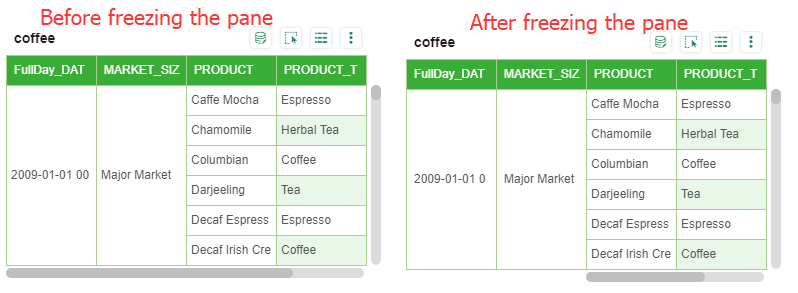
If the pane is frozen on the first column, the first column is frozen. Only one frozen pane can be set in a table. When a frozen pane is set in the table, right-click in all the cells in the table, and the Cancel Freeze Panes is displayed in the right-click menu. Click to cancel the frozen window that has been set. Grid, as shown below: