|
<< Click to Display Table of Contents >> Batch Management Scheduling Tasks |
  
|
|
<< Click to Display Table of Contents >> Batch Management Scheduling Tasks |
  
|
The job interface of the scheduled task provides a batch editing function that allows the user to simultaneously edit the trigger type, trigger, job execution result reminder, priority, and granted user of multiple jobs. When the job is not selected, or only one job is selected, or only the folder containing one job is selected, the "Edit" button is grayed out. When multiple jobs or folders containing multiple jobs are selected, the "Edit" button is highlighted. As shown below:
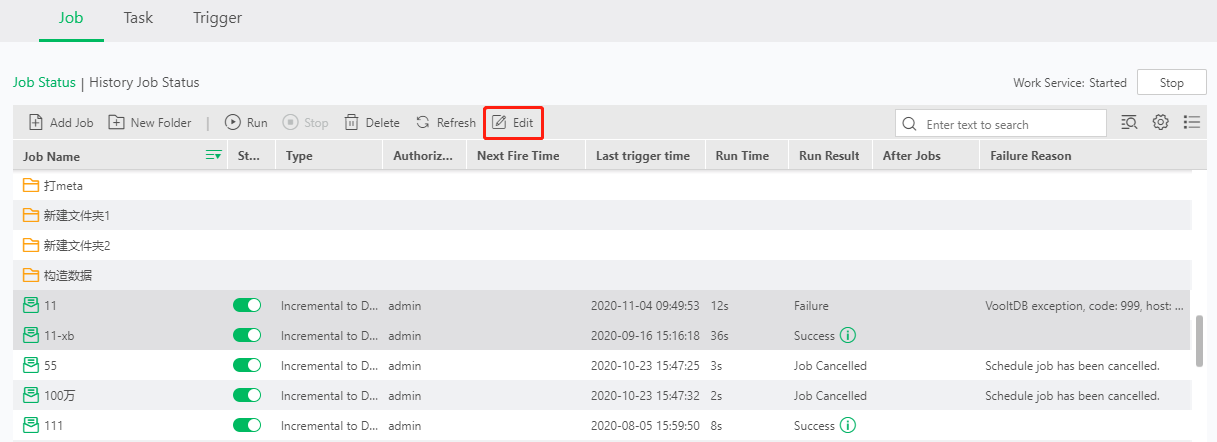
Clicking on the "Edit" button will pop up the "Select Field" dialog, as shown below:
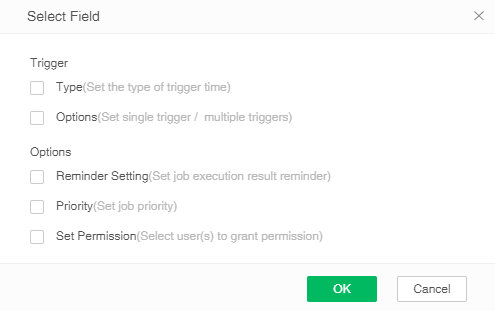
Description: Yonghong Desktop does not support setting priorities.
Description: Yonghong Desktop does not support setting permissions.
This dialog provides the trigger type, trigger option, job execution result reminder, priority, and grant permission to user of the batch edit job. For details of all options, please refer to Schedules Task -> Job. Users can check one or more fields to be edited in batches as needed and click "OK" to enter the job batch editing interface, while the unchecked fields will remain unchanged. If you check the first four fields and click OK, as shown below:
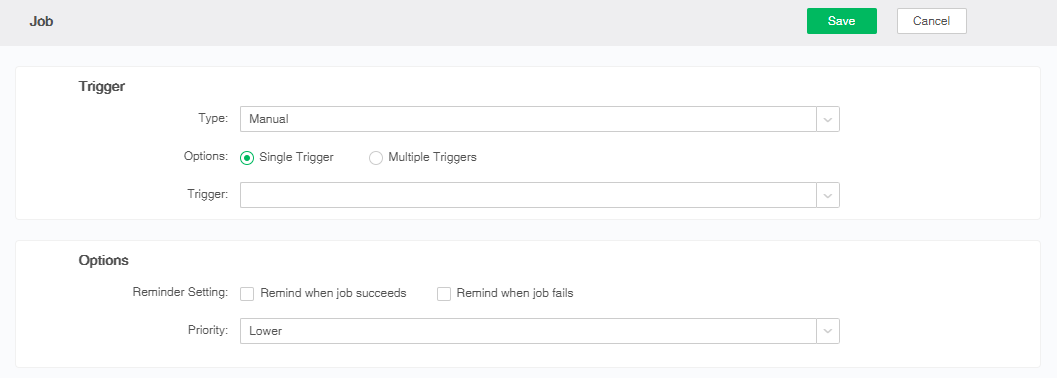
After editing each option, click "Save", the above options for all selected jobs are the edited configuration.
➢Description:
When one job or a single job under selected folder is selected, the batch edit button is grayed out;
When there is a folder under the selected folder, the batch edit button is grayed out; when the selected folder is all jobs, the batch edit button is highlighted.