|
<< Click to Display Table of Contents >> Bookmark |
  
|
|
<< Click to Display Table of Contents >> Bookmark |
  
|
When viewing a report, users can operate interactive components such as list filtering to filter and view report data. In order to facilitate users to quickly filter out the functions they want to view when they open it again, users can use the report bookmark function. When viewing the report, you can save it as a tab page and quickly open the default filter view next time according to the conditions set by the user.
[Scope of application]
Bookmarks are mainly used to save the filter conditions for the next quick opening, including list filtering, tree filtering, range filtering, list parameters, drop-down parameters, and text parameters (text parameters set to the date format will not be saved in the bookmark, and text parameters will be applied. Defaults). Bookmarks do not save changes in the status of the report, such as: brush, drill. The bookmark function is designed for users and cannot be shared between different users.
[Bookmark operation]
Bookmark operation On the toolbar above when viewing reports, it is divided into "Create Bookmark", "Edit Bookmark" and Bookmark List. Users can switch the bookmarks in the Bookmark List. The user can configure the viewing settings of the report (configured by default) and cancel the operation that appears on the toolbar above the report.
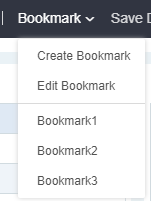
[Create Bookmark]
Users can first filter the conditions to get the report results they want, and then click Bookmark-Create Bookmark in the toolbar. There will be a dialog box for creating bookmarks. New bookmarks will be bookmarked based on the current viewing conditions. At the same time, you can set "Open as default page". When set as the default bookmark, the bookmark will be applied by default when you open the report.
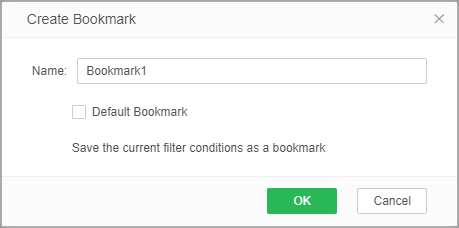
[Edit bookmark]
Click Bookmark-Edit Bookmark in the toolbar to open the Edit Bookmark dialog box. You can modify the existing bookmark, you can modify the name of the bookmark, and switch the bookmark that is opened by default. Bookmark.
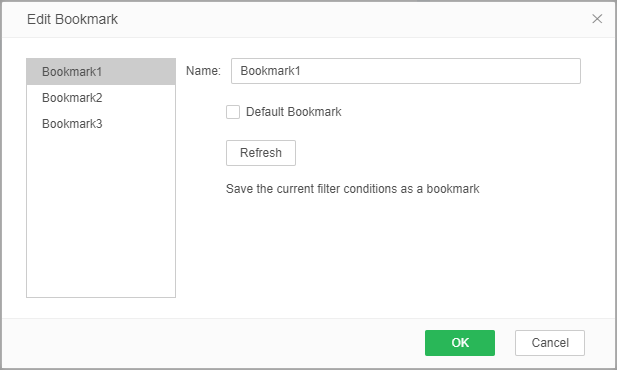
Bookmark switching: The toolbar bookmark function shows the existing bookmarks of the report. The default bookmark, users can click the bookmark name to switch the content of the bookmark.