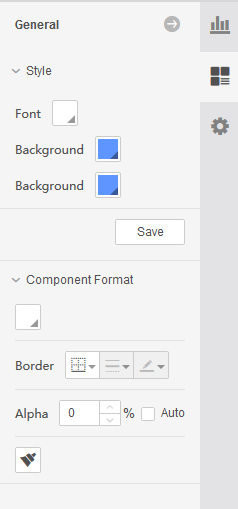|
<< Click to Display Table of Contents >> Clock |
  
|
|
<< Click to Display Table of Contents >> Clock |
  
|
Note: Yonghong X-Suite、Y-Reporting do not support clock component.
The clock component can show the current time and is integrated into the Yonghong product as a stand-alone application. Users can add the clock component from the right pane to the report when making the report.
Two types of clock components are currently available for selection, the page turning clock and the rotating clock. The following describes how to add these two clocks.
•Rotating clock
Add a rotating clock from the right pane, as shown in the following figure, the page turning clock shows the time in real time by scrolling once per second:
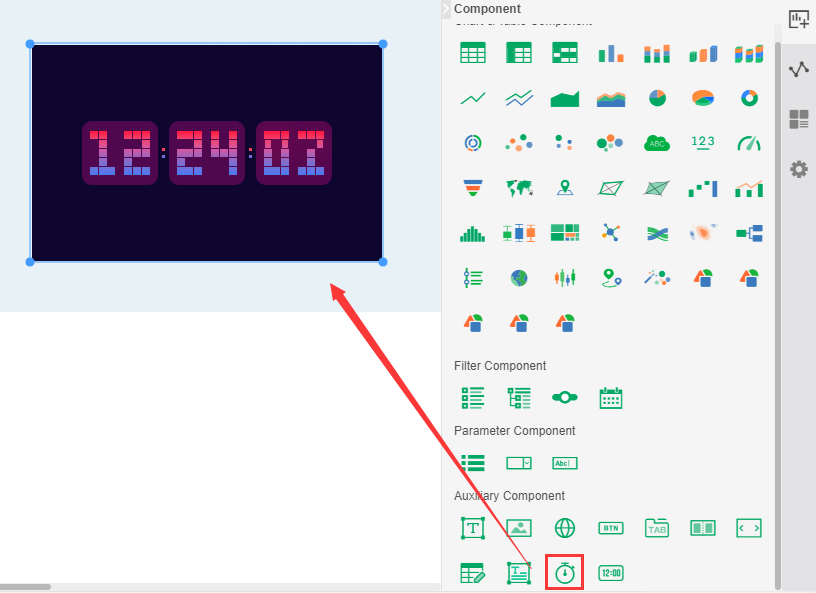
Rotating the clock can be used in the pan panel of the right side, set part of the component style, including background color and transparency, the background color of the overall component, the border, etc., as shown below:
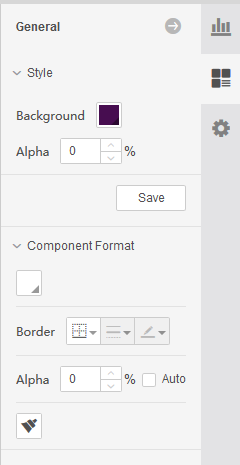
•Flip Clock
Add a Flip clock from the right pane by dragging it, as shown below:

The page turning clock can be set in the pan panel of the right side, set part of the component style, including the background color and transparency, the background color of the overall component, the border, etc., as shown below: