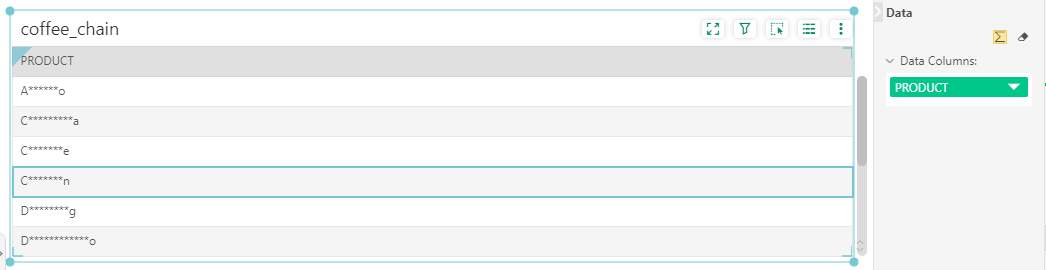|
<< Click to Display Table of Contents >> Data Masking |
  
|
|
<< Click to Display Table of Contents >> Data Masking |
  
|
Sensitive data, also known as private data, common sensitive data are: name, ID number, address, phone number, bank account number, email address, city, postal code, password (such as account inquiry password, withdrawal password, login password, etc. ), organization name, business license number, bank account number, transaction date, transaction amount, etc.
With the advent of the era of big data, the mining of big data business value, the precise positioning of users, and the huge commercial value hidden in big data are gradually being discovered, but it also brings great challenges - the protection of personal privacy information. Personal information and personal behavior (such as location information, consumer behavior, network access behavior), etc. These are people's privacy, and also a kind of sensitive information that we are concerned about. How to protect people's private information based on the mining of big data value It will also be a problem that must be solved by data desensitization.
When the role of the logged in user is admin_role or groupAdmin_role, there is a data masking icon at the top of the dataset resource tree, as shown in the following figure.
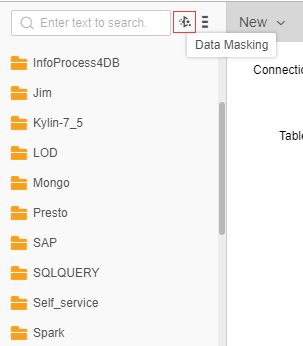
Click the icon to open the data masking dialog
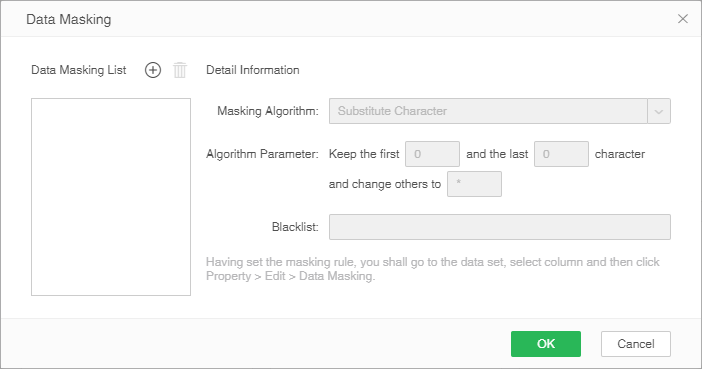
Click the Add icon to edit the data masking rule name and name it "Masking"
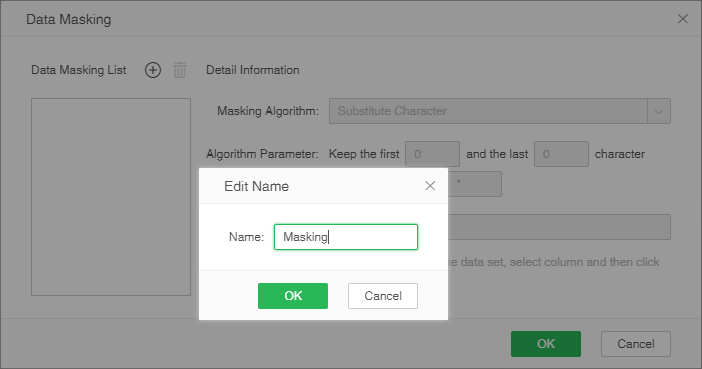
[Masking Algorithm]Choose an algorithm for sensitive data. Currently only Substitute Character are supported.
[Algotithm Parameter]The masking algorithm is a configuration that requires replacement of data when replacing characters.
[BlackList]Users who apply data masking rules can select users, groups, and roles.Description: Yonghong Desktop does not support setting blacklist.
➢For example
Set the data masking rule for the column PRODUCT in the dataset. The data before masking is shown in the figure below.
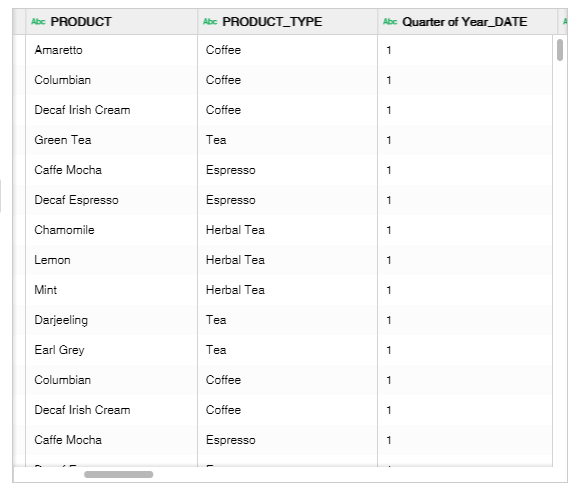
Set the data masking rules as shown below
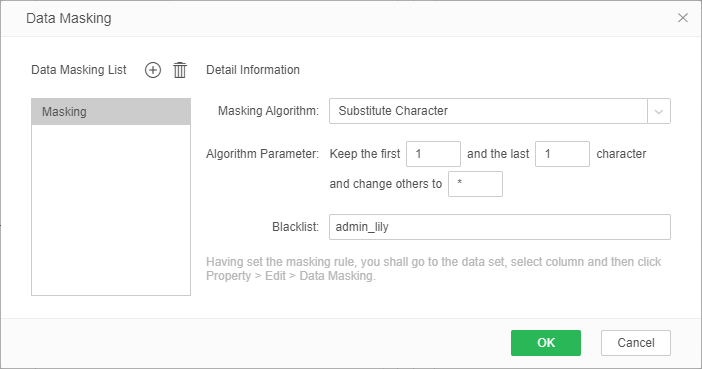
Apply the data masking rule
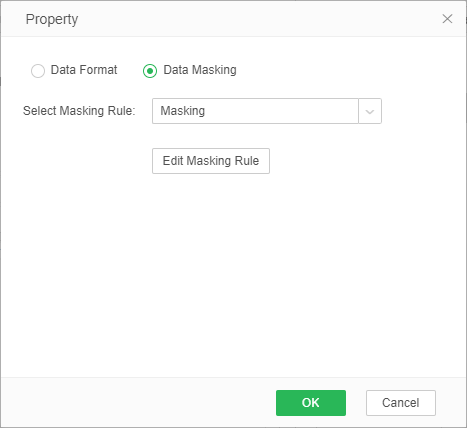
After saving the data set, switch the user admin_lily to log in, preview the data set, and the PRODUCT column is displayed as shown below.
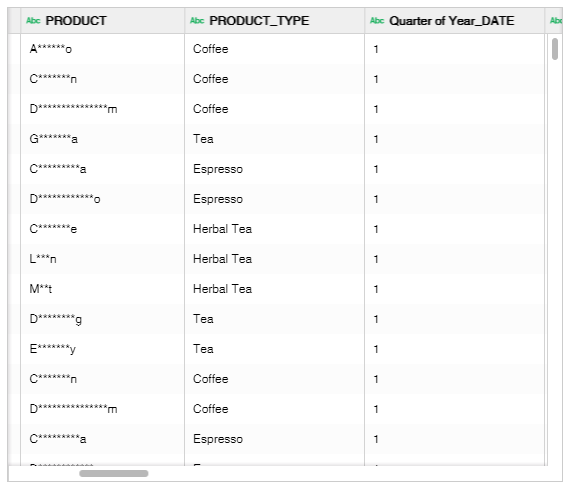
Bind the PRODUCT column to the form in the edit report. The data is displayed as follows