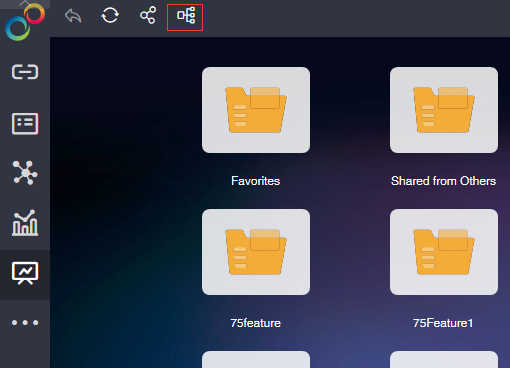|
<< Click to Display Table of Contents >> Lineage |
  
|
|
<< Click to Display Table of Contents >> Lineage |
  
|
The lineage function can easily and intuitively view the data source information used in the prepared report, and all types of data sources will be displayed in a similar organization chart. Blood analysis can be used on the Edit Report page and View Report page. The following two aspects will introduce the Yonghong blood relationship analysis function.
❖Creat Data Set / Editor Dashboard page
The creat data set and report page can view the data lineage information of the completed query/report. The lineage page has two entries, namely the More button of the edit query/report Tree and the More button of the single query/dashboard, as shown in Figure 1 and Figure 2 respectively.
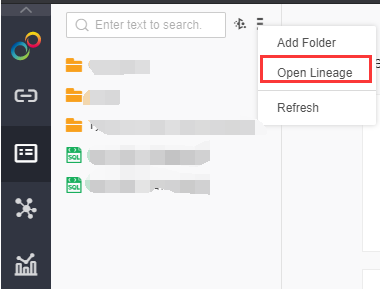
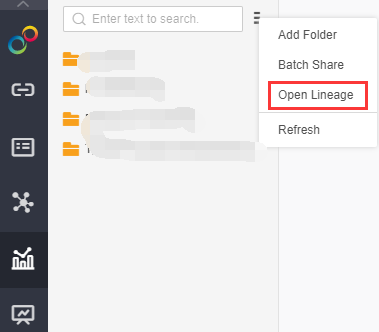
Figure 1
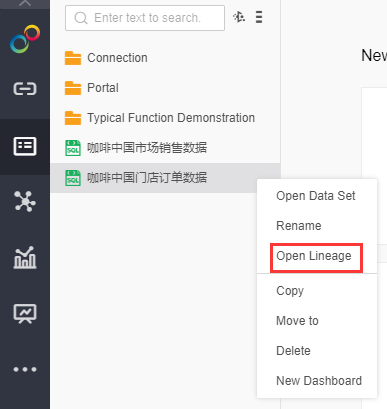
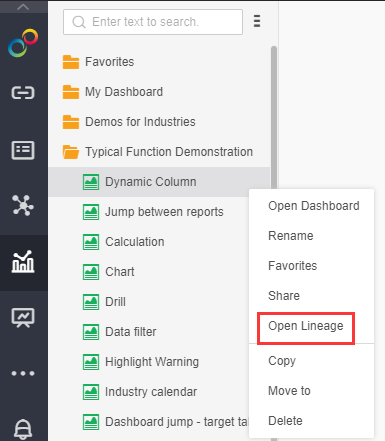
Figure 2
If you click on the "Open Lineage" button on the dashboard tree, the initial lineage page is displayed on the right, as shown below:
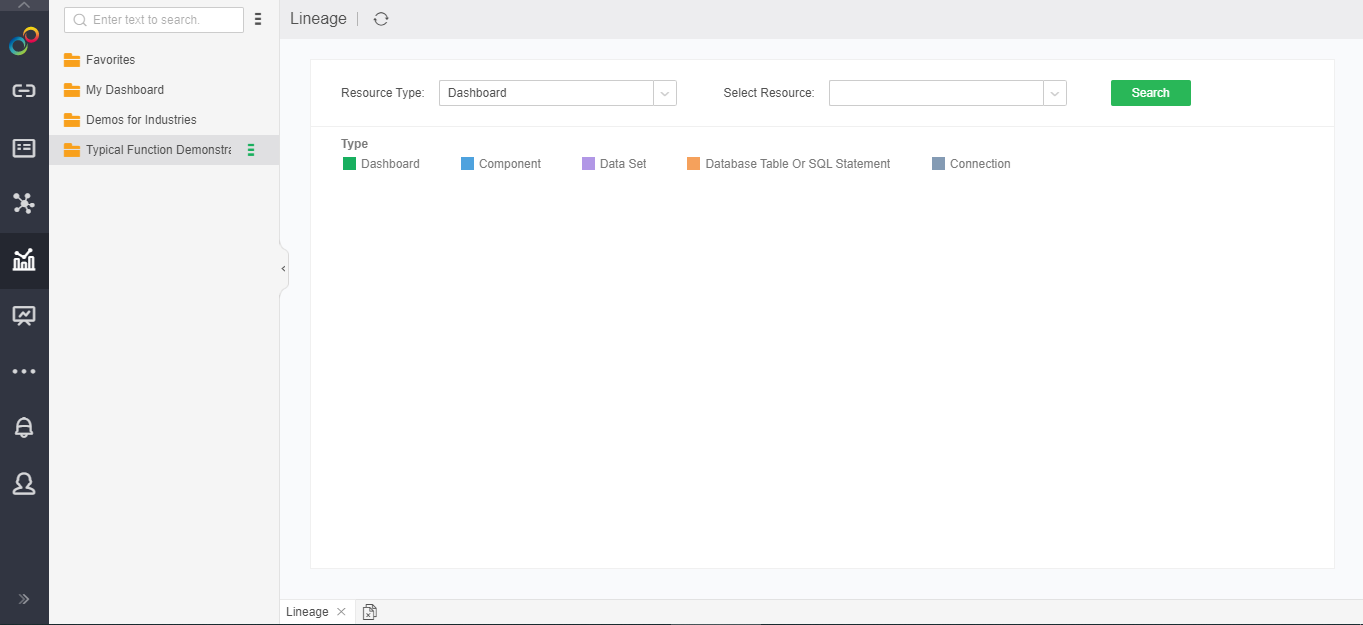
If you click on the More button of a single dashboard and then open the Lineage page, the lineage results of the selected dashboard will be displayed, as shown below:
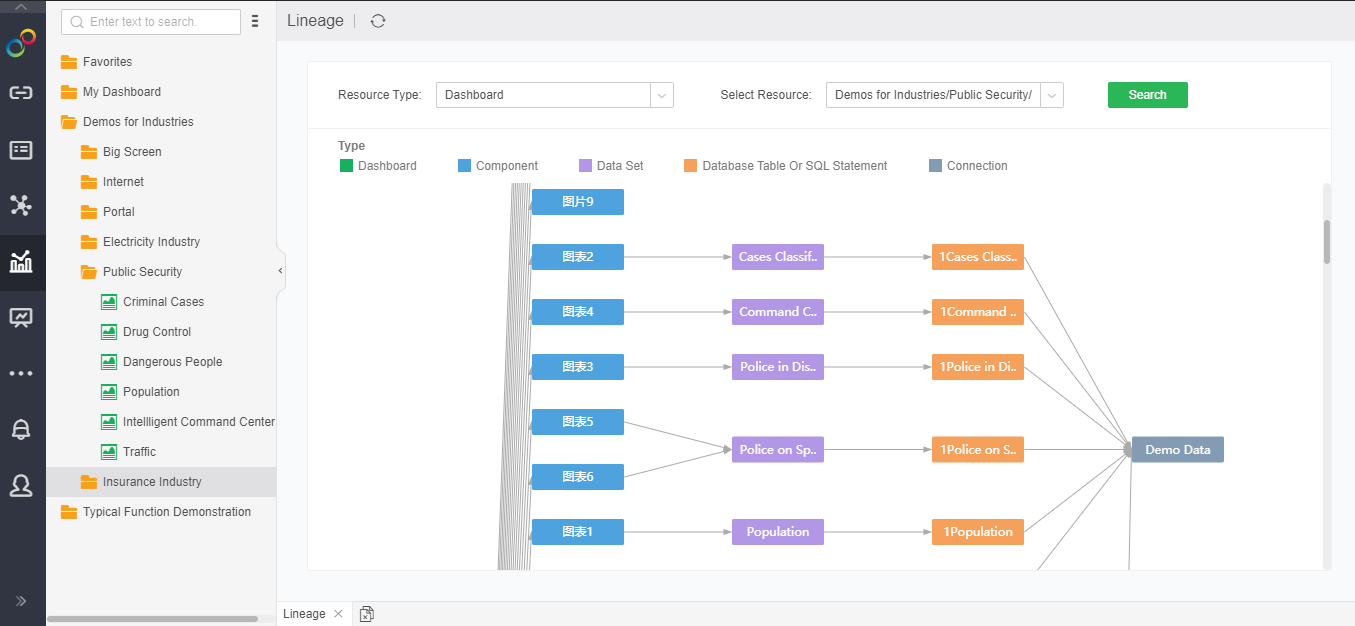
The lineage page can perform some operations to view the relationship analysis, which is implemented by the buttons on the page. The page parameters are as follows:
•Resource type: drop-down selection box, you can select the type of lineage resource to be viewed. Currently, there is two type of “query”/“dashboard”.
•Select resources: According to the selected resource type, list the matching resources, currently display all dashboards, select the dashboard to view through the drop-down list.
•Query: After the resource is selected, click the Query button to query the bloodline analysis result of the resource.
The lineage page, different types of nodes, will be distinguished by color, as shown below:

The mouse is left click on the node of the lineage, and the details of the current node will display, as shown in the following figure:
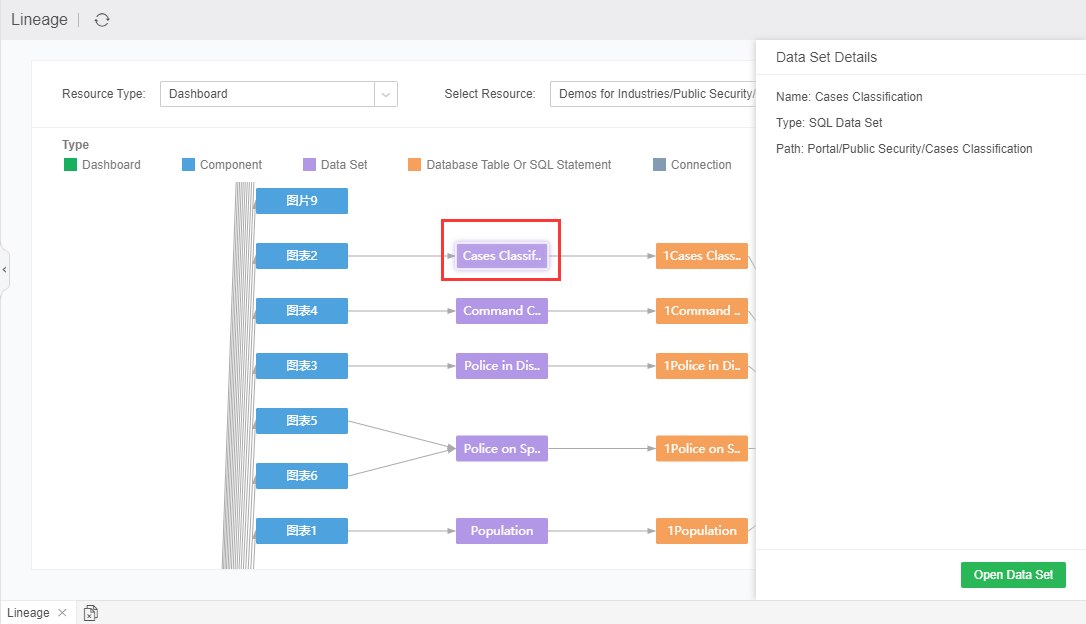
❖View dashboard page
View the dashboard page to view the results of the lineage. If the view dashboard selects the tree mode, you can view the blood relationship analysis by clicking the More button on the dashboard tree and the More button of the single dashboard. This part is similar to the edit dashboard. I will not repeat the introduction.
If the view dashboard is in icon mode, you can open the lineage page by clicking the lineage button on the toolbar, as shown below: