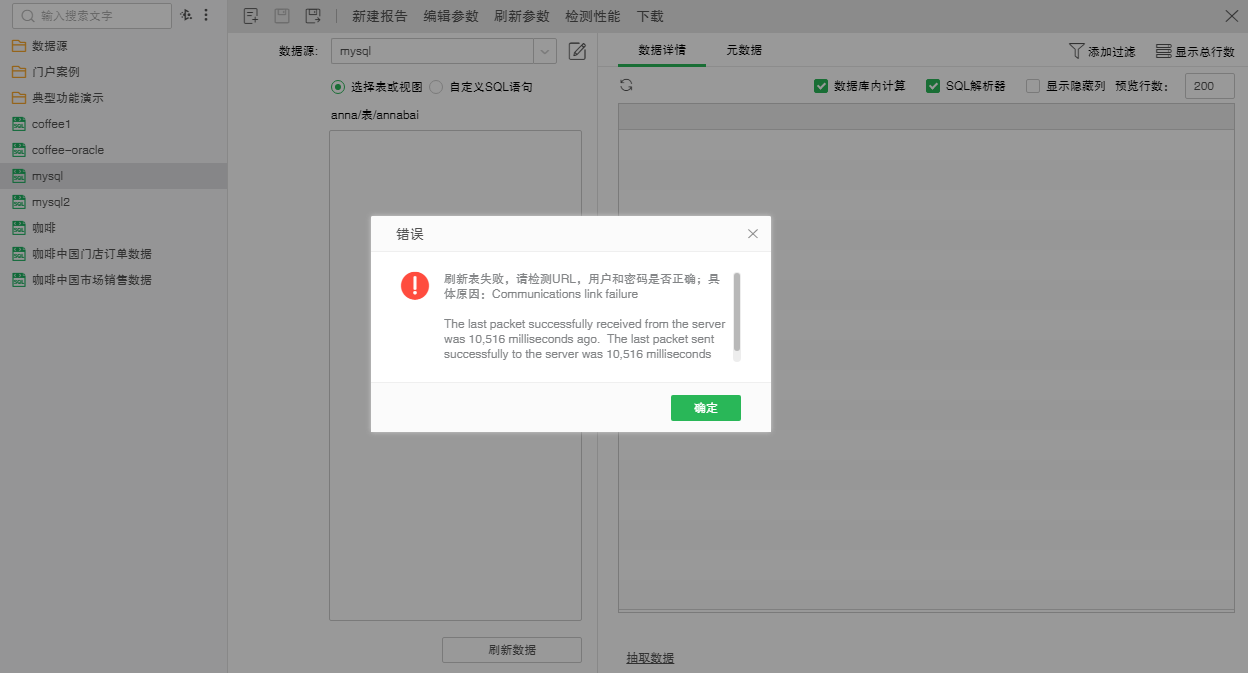|
<< Click to Display Table of Contents >> Download the Database Link Dataset and Upload to Desktop |
  
|
|
<< Click to Display Table of Contents >> Download the Database Link Dataset and Upload to Desktop |
  
|
Only SQL datasets and Mongo datasets support downloading database link datasets; when SQL datasets and Mongo datasets do data extraction or add row filtering, column filtering, hidden columns, or data desensitization, only offline data can be downloaded When the SQL dataset depends on the data source of the data mart, you can only download the offline dataset;
Download steps:
1 Data set download entry. Enter the data set interface, select a data set, such as "mysql", and click "Download Data" in the "More" drop-down option;
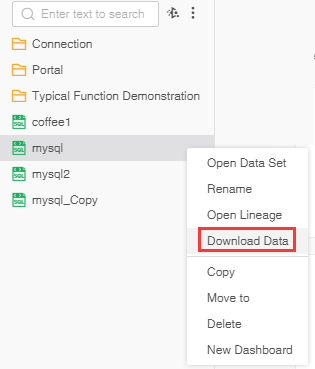
2 After clicking the Download Data, the interface pops up the Download Data dialog, as shown in the figure below:
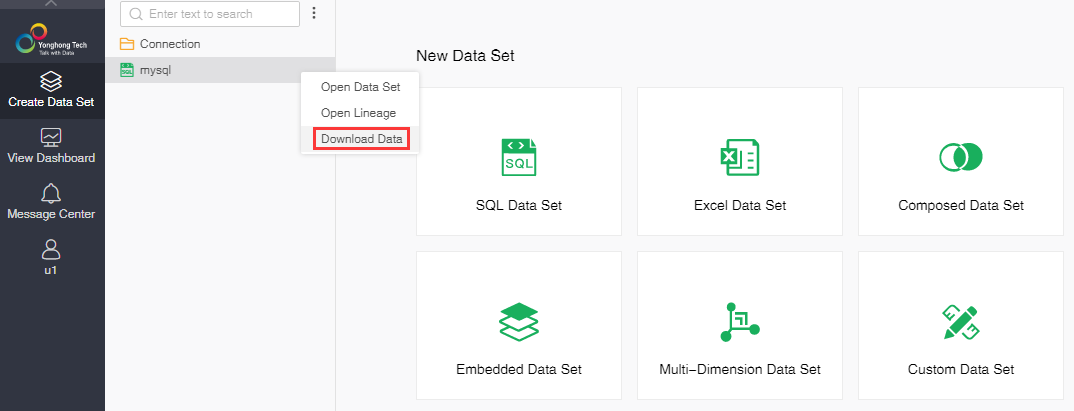
3 Select "Database Link" and click OK, and then a data download progress prompt will appear, as shown in the figure below:
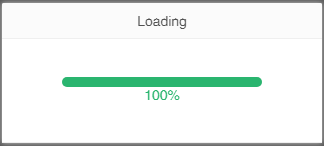
4 When the progress reaches 100%, a browser download window will pop up. After selecting the storage path, click Save to download to the specified location. The downloaded file is a .yhqry file, as shown in the figure below:
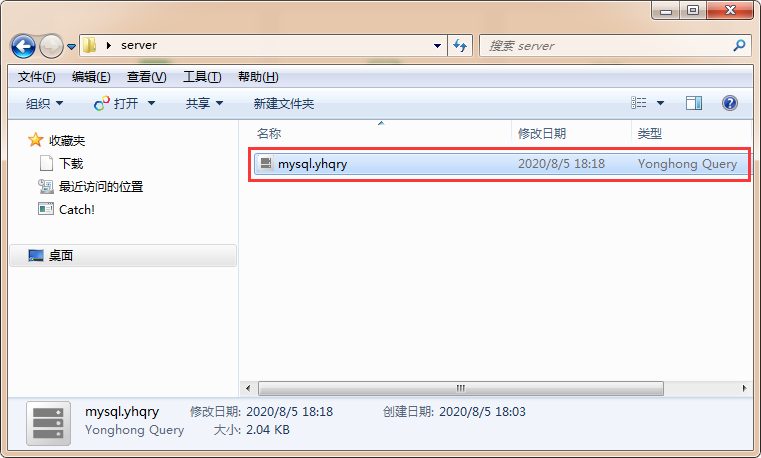
5 Double-click the file to upload the file to the Desktop of the machine, and open the data set on the Desktop. If the local Desktop is not started, it will start the Desktop first, and then upload.
6 After uploading, the user and password of the data source that the dataset depends on will be cleared by default, as shown in the figure below. If you want to connect to the dataset, you need to jump to the data source page that the dataset depends on, and re-enter the user and password. If you don't want to clear the user and password of the data source that the data set depends on after uploading, you can configure the property in the bi.properties on the server side: desktop.query.check=false. The default value of this attribute is true.