|
<< Click to Display Table of Contents >> Download the Offline Dataset and Upload to Desktop |
  
|
|
<< Click to Display Table of Contents >> Download the Offline Dataset and Upload to Desktop |
  
|
In addition to Multi-Dimension Data Set, other data sets support downloading offline data sets.
Download steps:
1 Data set download entry. Enter the data set interface, select a data set, such as "mysql", and click "Download Data" in the "More" drop-down option;
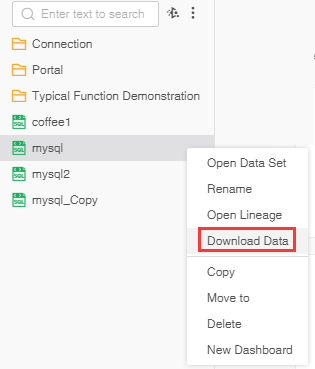
2 After clicking the download data, the interface pops up the download data dialog , select offline data and enter the number of download lines:
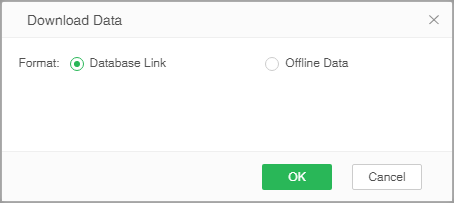
➢Note: The maximum number of rows to download is controlled by the property desktop.download.maxrow=10000, and the default is 10000 rows. This value can be modified according to user needs.
3 After entering the number of lines, click OK, there will be a download progress prompt, as shown in the figure below:
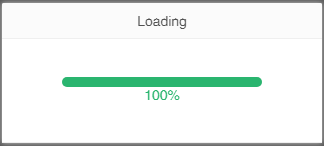
4 When the progress reaches 100%, a browser download window will pop up. After selecting the storage path, click Save to download to the specified location. The downloaded file is a .yhqry file, as shown in the figure below:
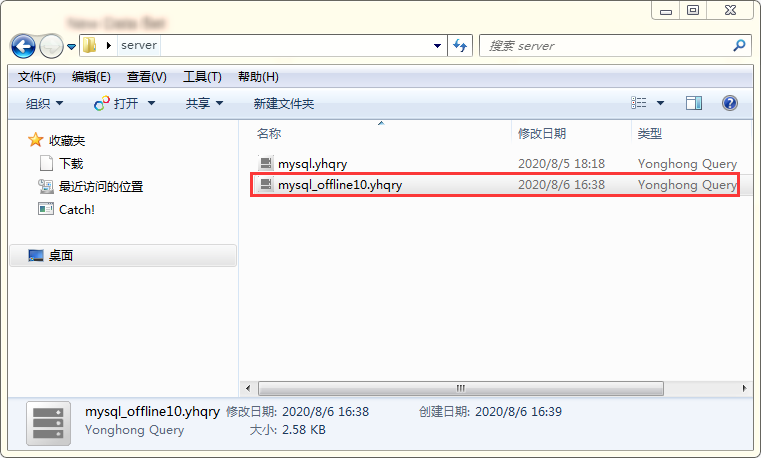
5 Upload the data set to Desktop. Double-click to upload the file to the Desktop of the machine and open the uploaded data set. If the local Desktop is not started, it will start the Desktop first, and then upload.
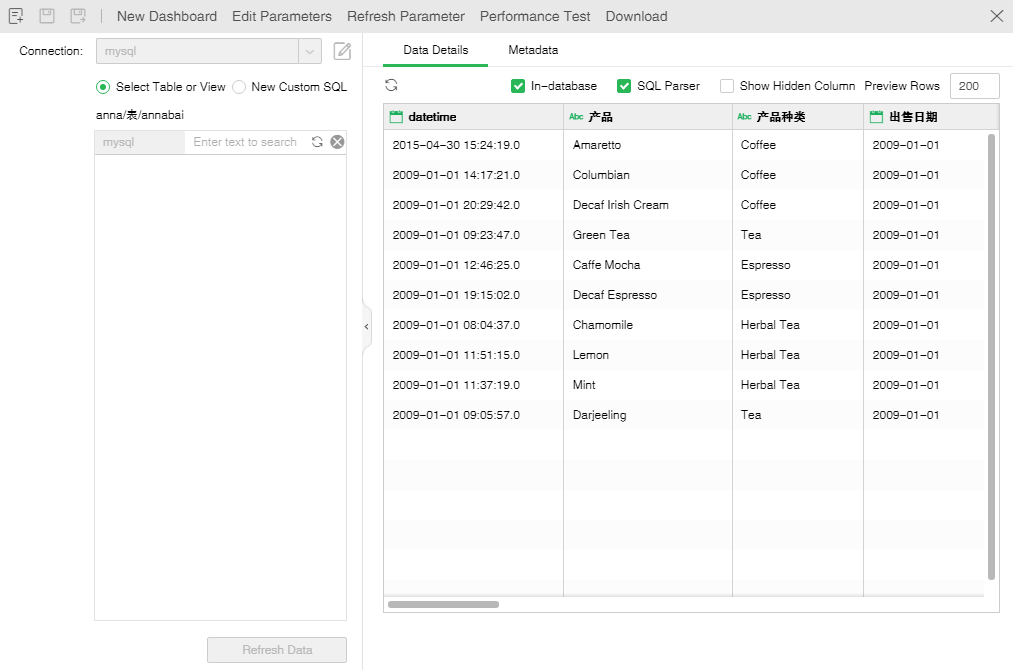
➢Note: After uploading the offline data set to Desktop, the data set does not support editing. Even though some functions can be edited, the edited result cannot be saved.