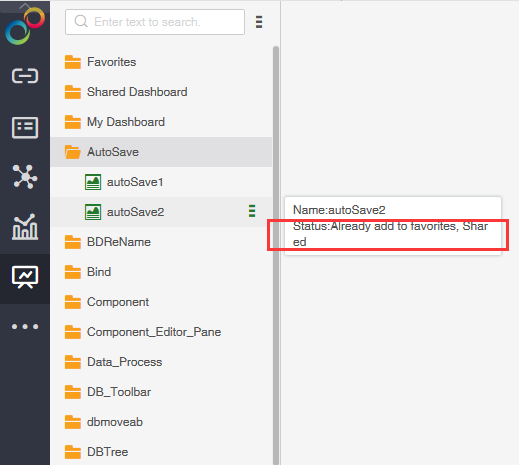|
<< Click to Display Table of Contents >> Favorite |
  
|
|
<< Click to Display Table of Contents >> Favorite |
  
|
❖Use scenarios
We need a 'Favorite' to store'commonly used、special and focused reports', so that we can quickly and accurately locate these resources. We can see this 'Favorite' in the 'Create Dashboard' and 'View Daashboard' module, as shown in the figure:
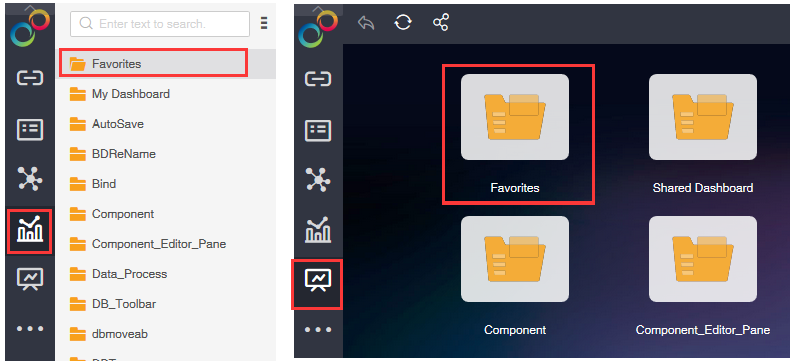
❖Favorites
Create Dashboard: Click on "Favorites" in the list of "More" functions of the report, as shown in the figure:
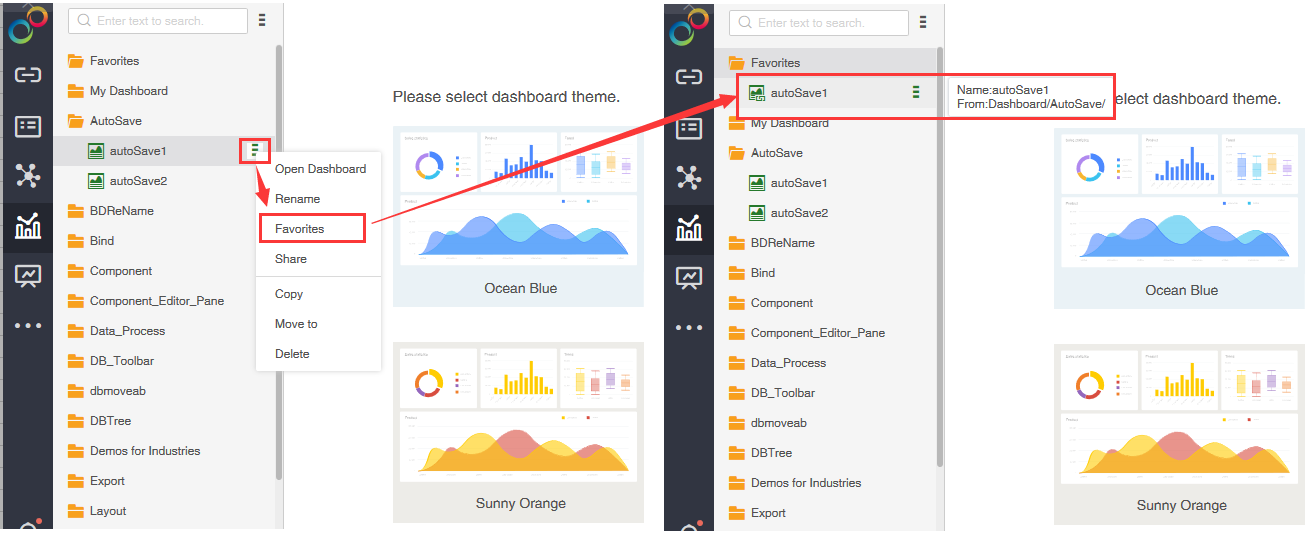
•View Daashboard: Tree mode operation is the same as 'Create Dashboard'. When icon mode is used, the report is collected by clicking on the'☆'icon on the report, as shown in the figure:
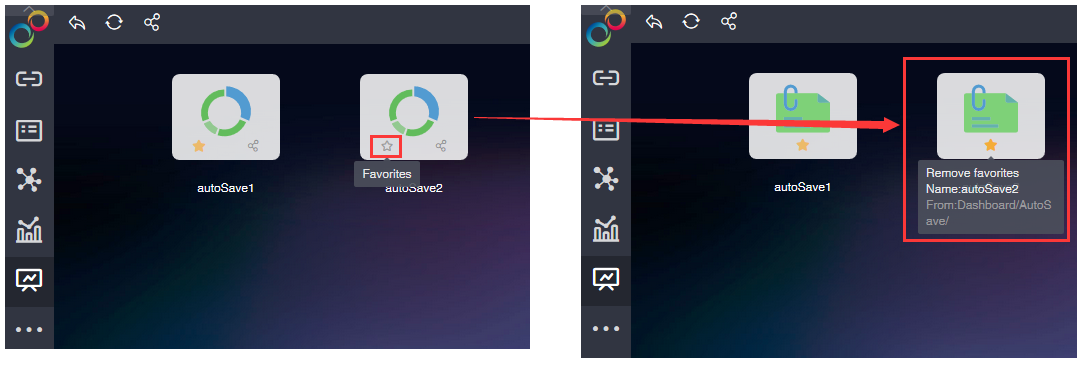
❖Remove Favorites
•Create Dashboard:
•1. Click "Remove Favorites" in the list of functions of "Report Original Catalogue/Report in Favorites" to realize the remove favorites of a single report, as shown in the figure:
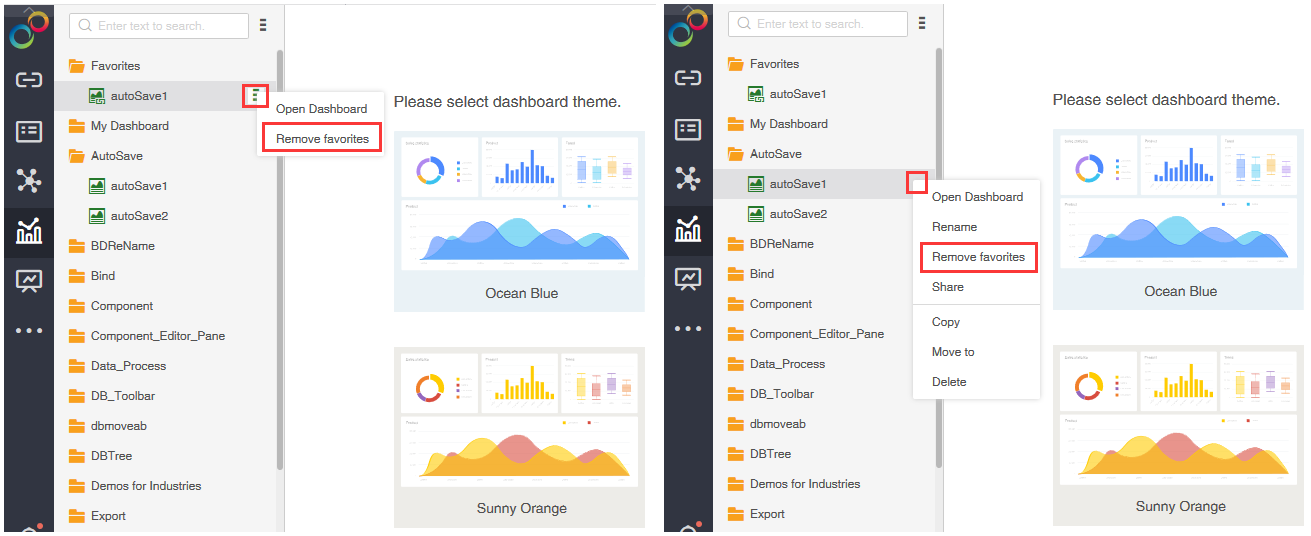
•2. In the `Favorites'function list, click `Cancel All Favorites', to achieve batch emptying, as shown in the figure:
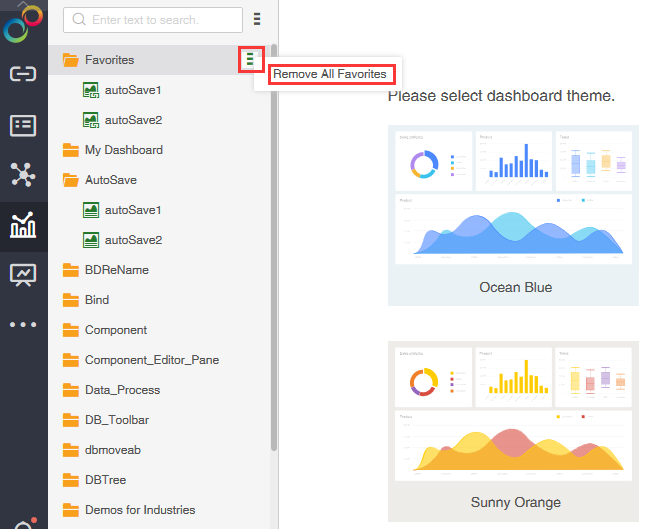
•View Daashboard:Tree mode operation is the same as "Create Dashboard". Icon mode can Remove Favorites of reports by clicking on the '★ ' icon on the'original directory of reports/reports in favorites', as shown in the figure:
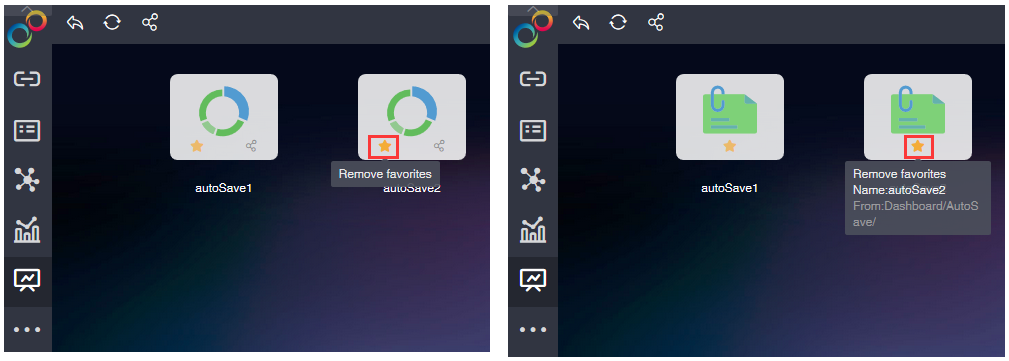
➢Be careful:
•(1) When the mouse is hovered over the collected report in the Favorites folder, the prompt information'report name, original path of the Report'will appear.
•(2) When the mouse is hovered over the report, if the report is already add to Favorite/shared', prompt information will appear to reflect the current status of the report, as shown in the figure: