|
<< Click to Display Table of Contents >> Share |
  
|
|
<< Click to Display Table of Contents >> Share |
  
|
❖Scenes to be used
In order to facilitate communication, we can share the report and let other users see a report in time.
The shareee can see this "Shared Dashboard" folder in the ‘View Reports’ module, as shown:
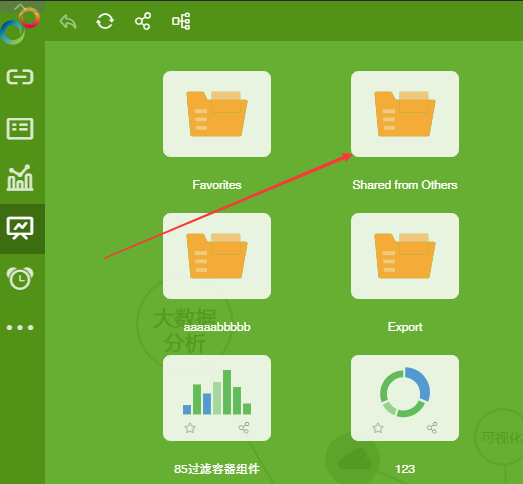
❖Share entrance
•Create Dashboard: Click ‘Share’ in the [More] function list of the db, and the share dialog will pop up as shown:
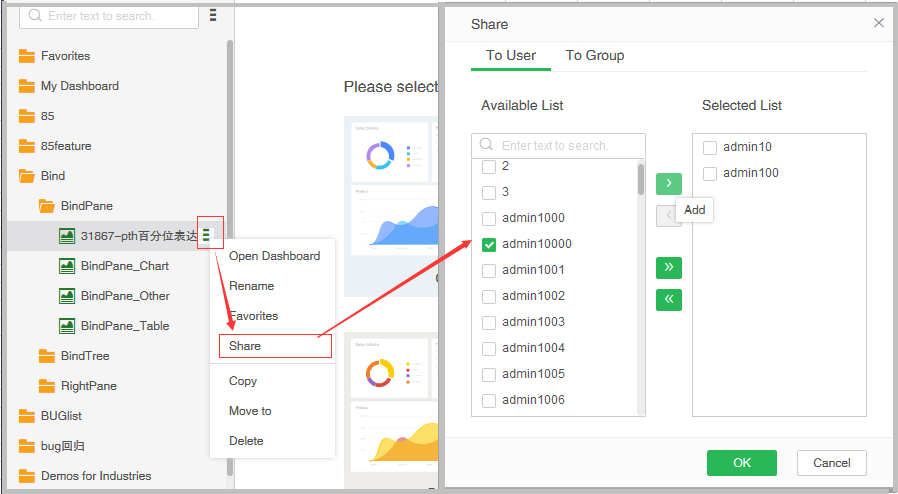
Or select "Batch Share" from the [More] function list in the root directory next to the search box, and the sharing dialog will pop up as shown:
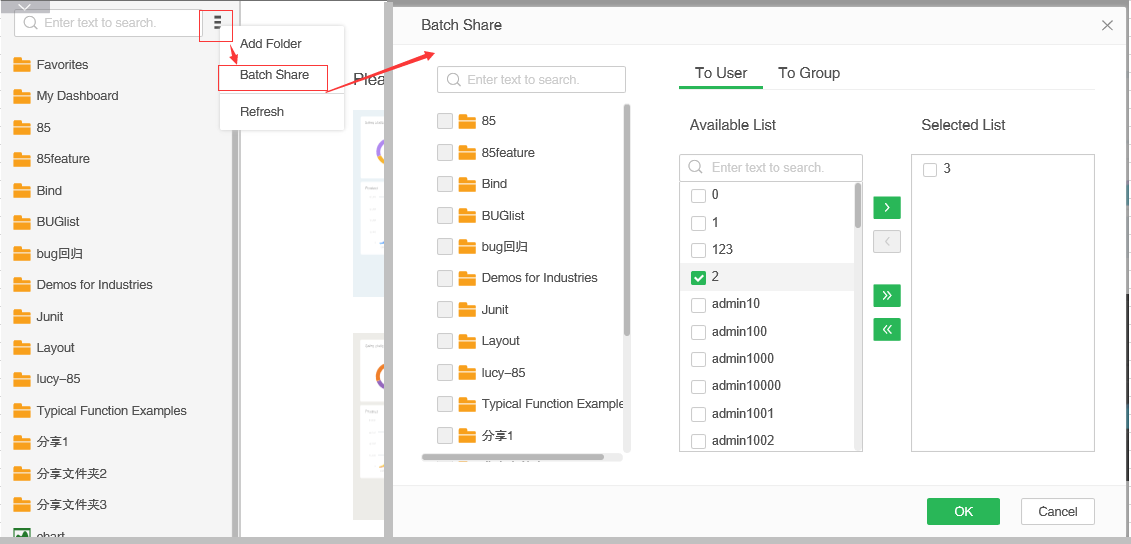
•View Dashboard: Tree mode operation is the same as 'Create report'. There are 3 ways to open the sharing dialog when using icon mode:
1.Click the "Share" icon on the report to open the sharing box as shown:
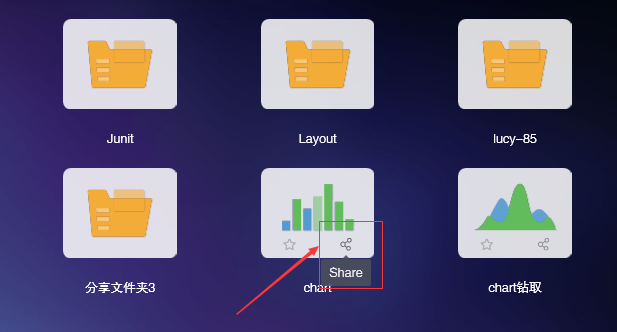
2.Click the "Share" icon in the root of the toolbar above to open the bulk sharing box, as shown:
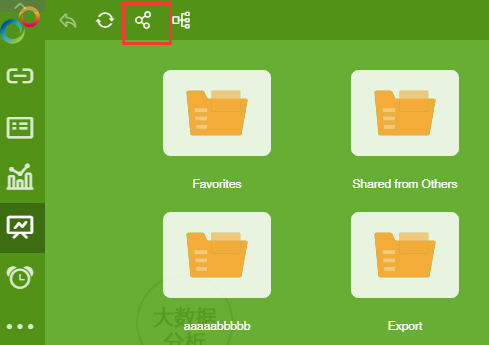
3.Open the report and click the "Share" --> "Share" share icon on the report toolbar to open the bulk sharing box, as shown:
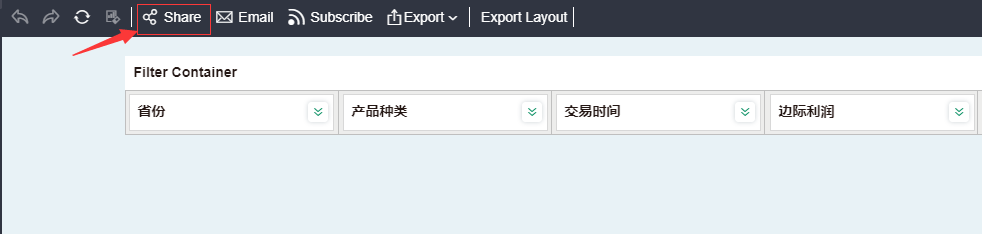
❖Share Dashboard
•Share:
1.Open the sharing dialog for a single report, check the users/groups you want to share, click the Add icon, and click OK to share. The selected list of users and groups in the post-share dialog will remain logged for withdrawal.

2.A sharing prompt will appear in the shared person's message center, and the shared report will appear in the "Shared Dashboard" folder in the report.

•Batch Share:
1.Open the sharing dialog for a single report, check the users/groups you want to share, click the Add icon, and click OK to share. The selected list of users and groups in the post-share dialog will remain logged for withdrawal.
A sharing prompt will appear in the shared person's message center, and the shared report will appear in the "Shared reports" folder in the report.
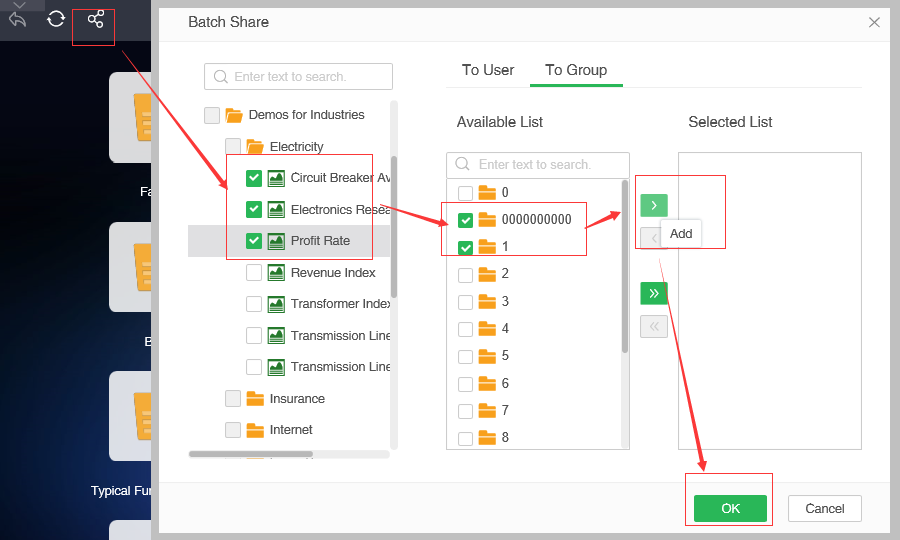
➢Be careful:Reports in the in "My Dashboard", "Shared Dashboard", "Favorites" folder, and links cannot be shared
❖Cancel Share
•There are two ways to cancel sharing:
1. The sharer directly deletes the original report.
2. The sharer opens the sharing dialog, deletes the user/group in the "Selected List" and clicks OK. Bulk sharing cannot be retracted.
•After the share is withdrawn, the message center of the shareee will be prompted and the report will disappear in the "Shared Dashboard" folder in the report.
➢Be careful::
1.When the mouse is hovered over the report in the "Shared Report", the prompt message 'Report Name, Sharer Name' will appear;
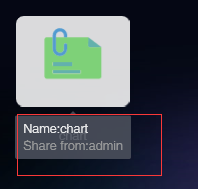
2.When the mouse is hovered over the report, if the report is already add to Favorite/shared', prompt information will appear to reflect the current status of the report, as shown in the figure: