|
<< Click to Display Table of Contents >> Mix Parameter Component |
  
|
|
<< Click to Display Table of Contents >> Mix Parameter Component |
  
|
This chapter describes how to use form parameter component, parameter component and built-in parameter to realize mixed reporting.
Scenario: each salesperson needs to enter the coffee sales of the day.
Analysis scenario: we want the user column to reflect the login user, date column to reflect the submission time, and the market size values of the drop-down list and form parameter are same. We can achieve this through mixed reporting
•Principle: Make use of form parameter component, parameter component, and built-in parameter when do reporting. Each row of data in form parameter component will reuse the value in parameter component and built-in parameter
Advantages: parameter components are set once and used many times; the built-in parameter system is automatically obtained, which is safer and more accurate.
❖ Add Components
In the dashboard, add the form parameter and comboBox component to the dashboard editing area. Bind data to the component as shown in the figure:
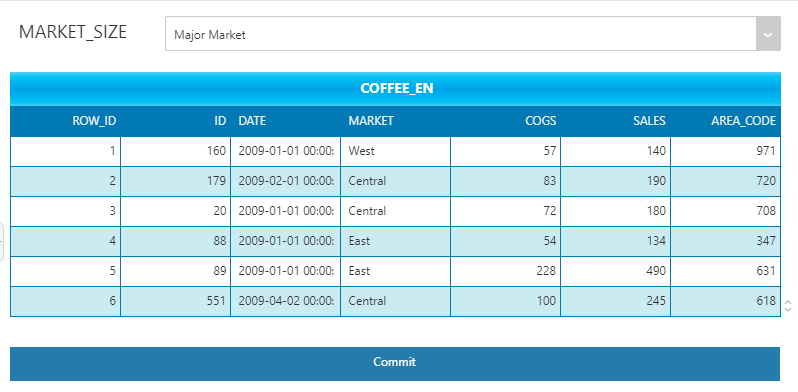
❖ Set Form Parameter
Refer to the "Set Parameter Component for Reporting" section. Create a submission called "myForm", set the submission type to "Submit Insert", as shown in the figure:
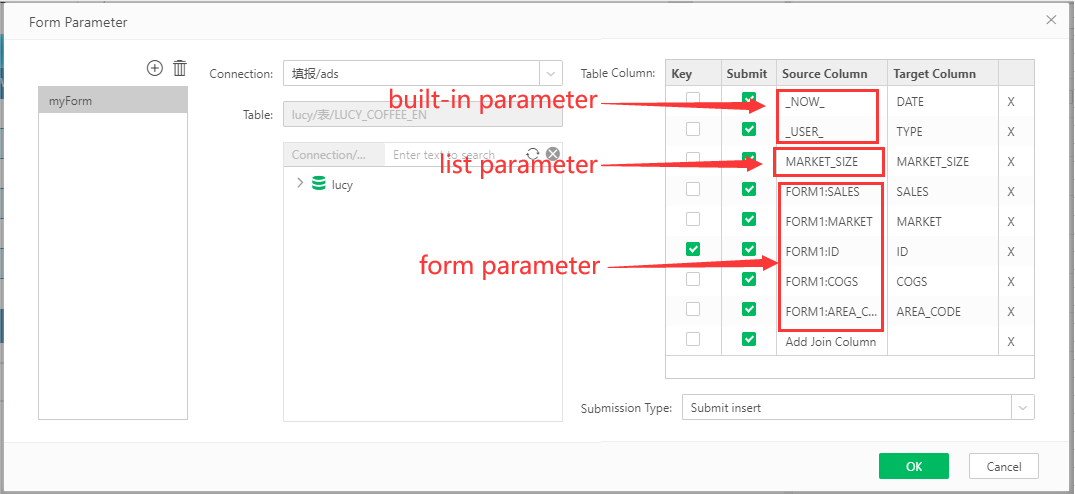
After saving the settings, select the submission component, set the button type to "Submit Data to Database", and the parameter to "myForm" newly created in the above:
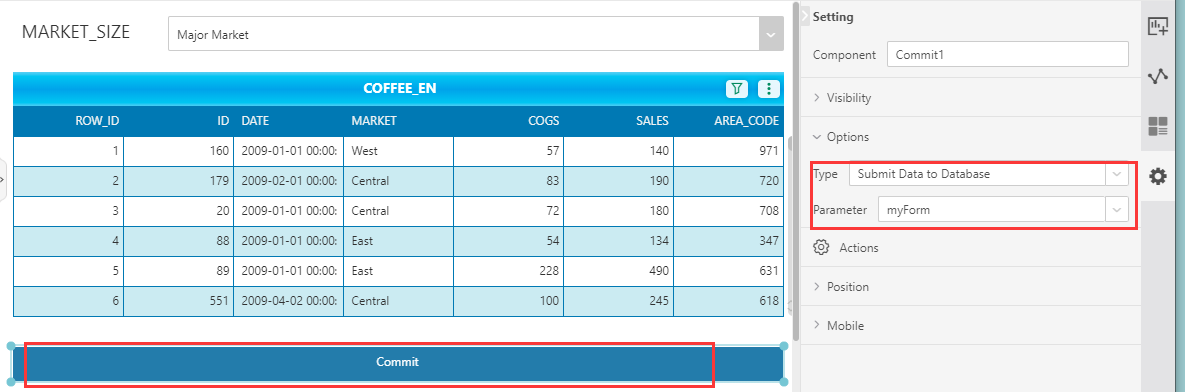
❖ Insert Data into Database
After saving the above dashboard, open it in view dashboard, right-click on the cell - insert data, insert three rows of data in turn, as shown in the figure:
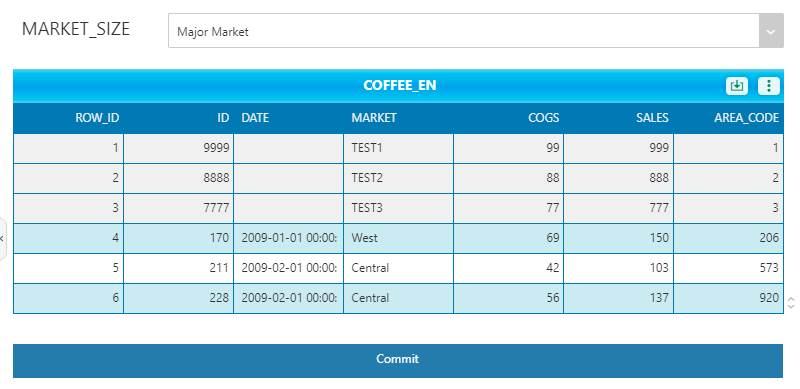
Click commit to fill the data in the form parameter component and parameter component into the database, and you can see the data have inserted into the database successfully:
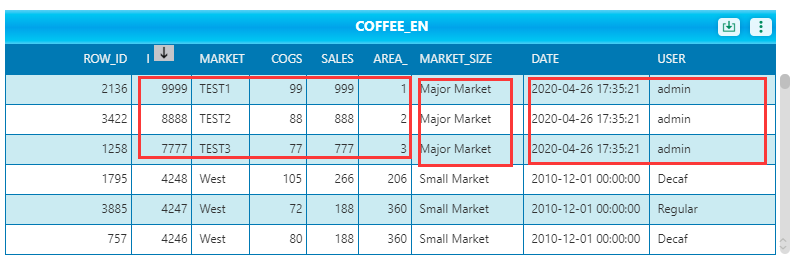
Note: the user , date and market size are reused to the inserted 3 rows of data.