|
<< Click to Display Table of Contents >> R Data |
  
|
|
<< Click to Display Table of Contents >> R Data |
  
|
The R data node can only connect to the R model node. The input script displays the data of the R model in the form of a table.
Connect a R model node, enter the script, select the R data node settings and display area contains four pages: configuration items, metadata, filter data, exploration data.
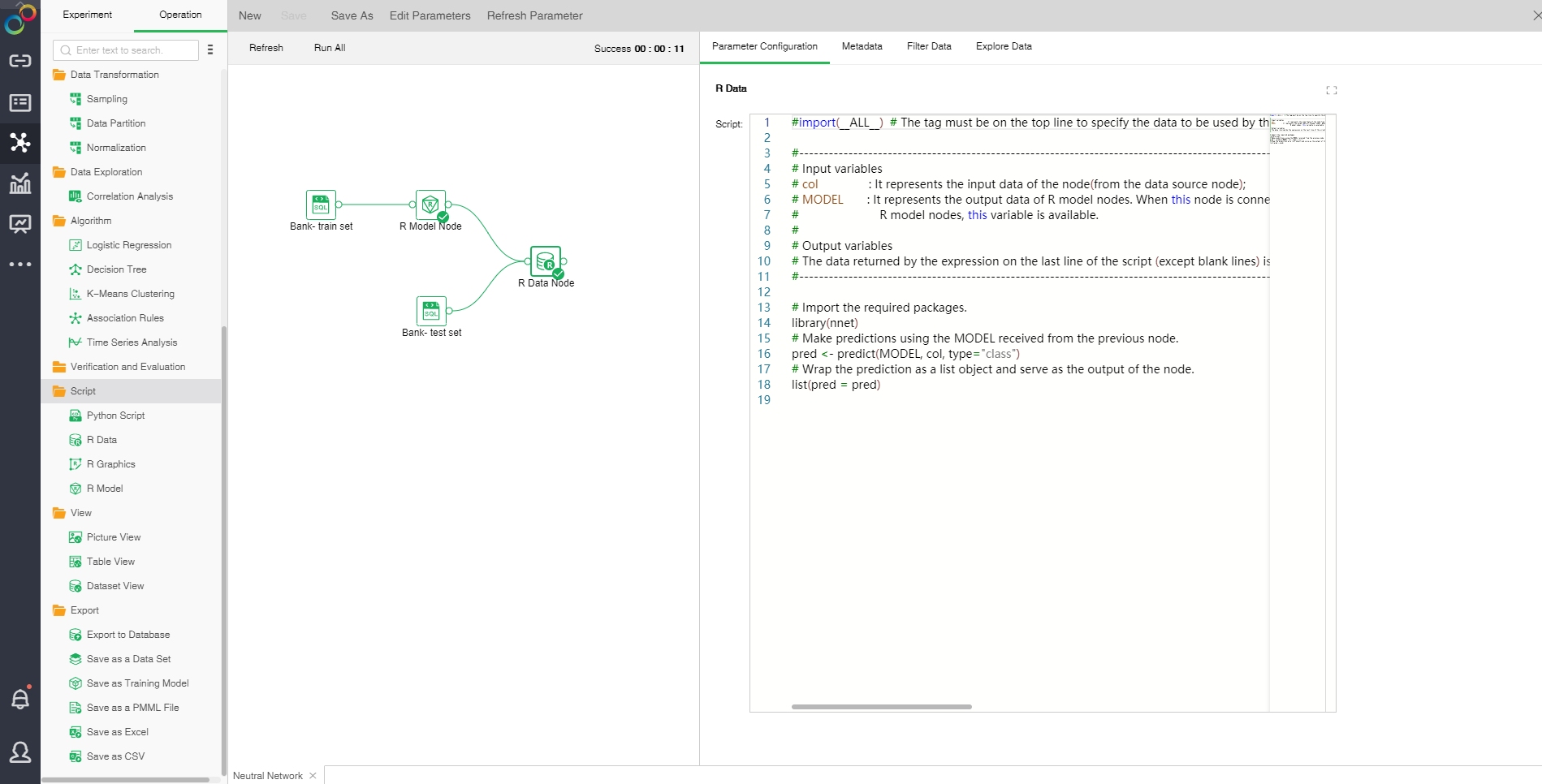
❖Configuration
The R data can directly reference the MODEL variable. You can also use col[["xxx"]] to pass in the value of the corresponding column in the dataset. xxx is the name of the column. You can also pass parameter values via param[["xxx"]]. xxx is the parameter name. For custom scripts, R returns the result of the last executed line of code as the return value. The product requires that the return value must be a list object that contains a number of return value columns, such as list (out1=a, out2=b), where out1,out2 are the names of the return value columns, and a and b are the columns for the corresponding return value columns. The value can be a constant or a vector.
❖View Metadata
Please refer to the introduction of Add Date nodes.
❖Filter Data
Please refer to the introduction of Add Date nodes.
❖Explore Data
Please refer to the introduction of Add Date nodes.
❖Save as a Data Set
Less than 100,000 data supports are saved as embedded data sets, and over 100,000 are not allowed to be saved as embedded data sets. Saved data sets can be viewed in the Create Data Sets module.
❖Export to Database
Imports the node data into the table specified by the selected database.
❖Rename R Data Node
In the R data node's right-click menu, select "Rename" to rename the node.
❖Refresh R Data Node
In the R data node's right-click menu, select "Refresh" to update the synchronization data or parameter information.
❖Save as Composite Node
In the right-click menu of node, select "Save as composite node" to save the selected node as a combined node to realize multiplexing nodes. The parameters of the saved node are consistent with the original node.
❖Copy/Cut/Paste/Delete R Data Node
The R data node's right-click menu supports copy, cut, paste, and delete operations.
【Copy】 Copy R data node.
【Cut】Cut R data node.
【Paste】 After selecting copy, right-click on the canvas blank to paste and copy the R data node.
【Delete】 Click the node right-click menu to click Delete, or click the keyboard delete button to delete, to delete the input and output connections of nodes and nodes.